Adding or modifying cpe groups, Adding a root cpe group, Modifying a cpe group – H3C Technologies H3C Intelligent Management Center User Manual
Page 33: Adding a subgroup to a cpe group
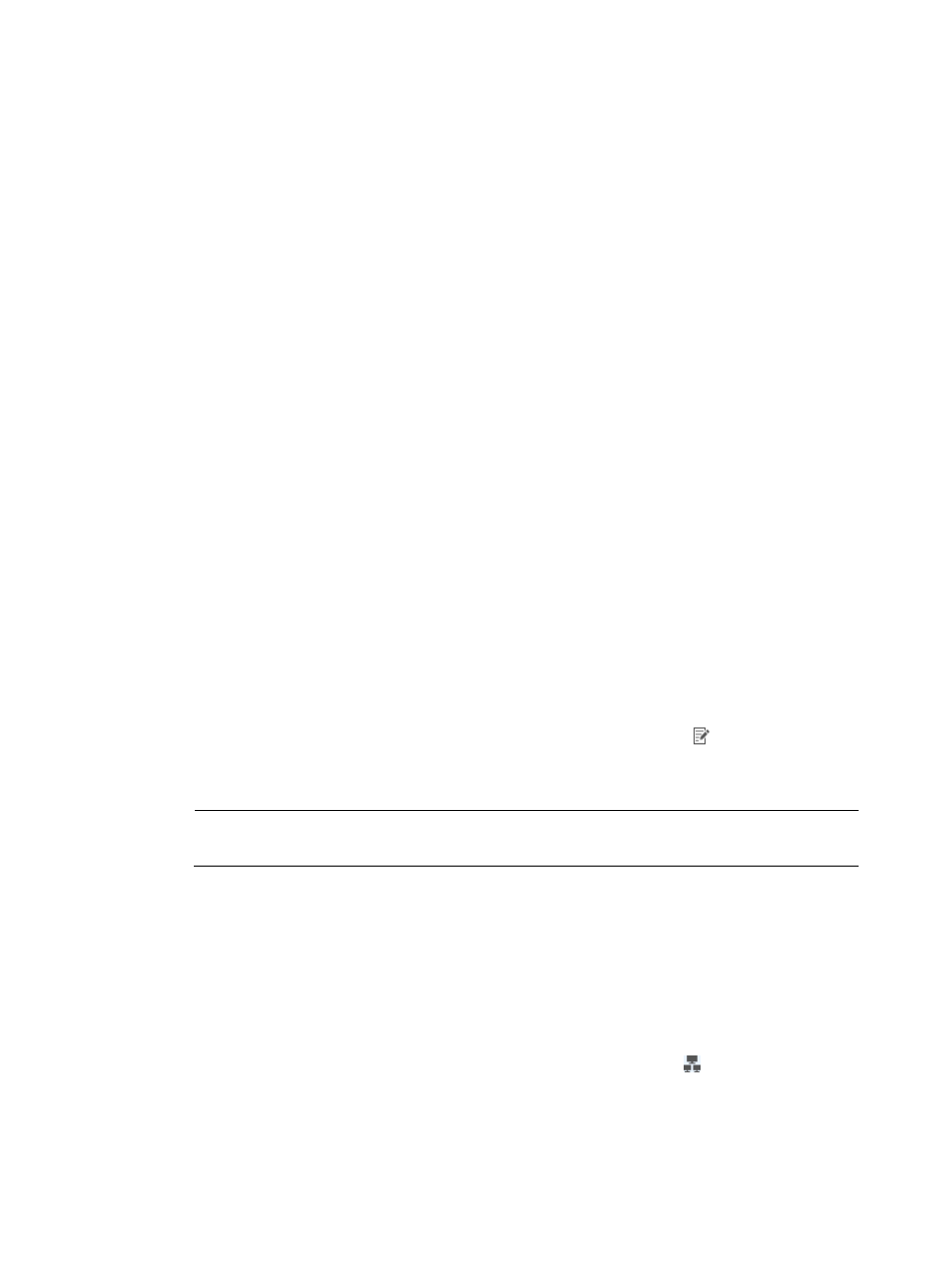
24
{
Subgroup/CPE Name—The name of a subgroup or CPE.
{
Serial ID—The serial ID of a CPE.
{
Class—The class of a CPE.
{
Vendor—The vendor of a CPE.
{
IP Address—The IP address of a CPE.
Adding or modifying CPE groups
You can add or modify:
•
A root CPE group
•
Subgroups in a CPE group
•
CPEs in a CPE group
Adding a root CPE group
1.
Click Service > BIMS > CPE Group.
2.
On the CPE Group page, click Add on the top of the CPE Group List.
3.
Enter the CPE Group Name and Description under Basic Info of Device Group.
4.
Select operators who can manage the CPE group from the Operators list.
5.
Click OK.
Modifying a CPE group
1.
Click Service > BIMS > CPE Group.
2.
On the CPE Group page, in the root CPE Group List, click the Modify icon of the CPE group you
want to modify.
3.
Modify the CPE group Description and the Operators.
NOTE:
The CPE Group Name cannot be modified.
4.
Click OK.
Adding a subgroup to a CPE group
1.
Do one of the following to open the Subgroup/CPE List page of a CPE group:
{
Click Service > BIMS > Overview, and then locate and click the link of a CPE group in the CPE
Group Snapshot section to open the Subgroup/CPE Name List page of the CPE group.
{
Click Service > BIMS > CPE Group, and then click the CPE List icon to open the
Subgroup/CPE Name List page of the associated CPE group.
{
On the Subgroup/CPE Name List page of a CPE group, click a subgroup name to open the
Subgroup/CPE Name List page of the selected subgroup.
2.
Click the Add Subgroup link in the upper-right corner of the Subgroup/CPE Name List.