2 resource management, Managing cpe devices, Viewing all cpes – H3C Technologies H3C Intelligent Management Center User Manual
Page 17
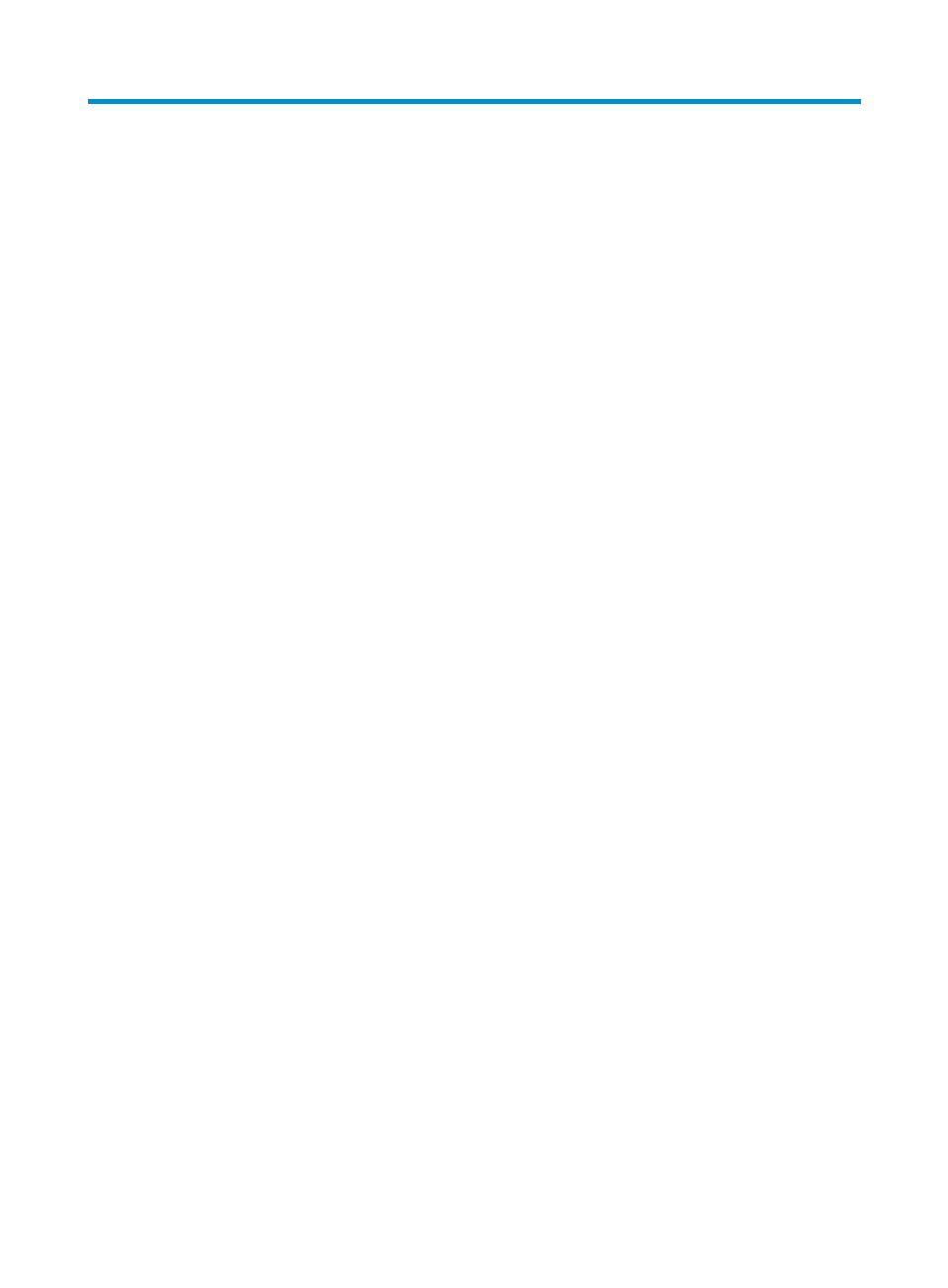
8
2 Resource management
IMC provides a resource management function for recognizing CPE devices from the network and
adding them into BIMS, including adding a CPE, adding CPEs in batches, and importing or exporting
CPEs. BIMS enables you to provision a CPE or collection of CPEs based on basic information and
additional information. The provisioning mechanism enables CPE provisioning at the time of initial
connection to the broadband access network, and then provides the ability to manage or configure at
any subsequent time.
BIMS can securely identify a CPE or a group of CPEs and establish the initial connection with them. The
interactions log between IMC BIMS and CPE is recorded, which is convenient for monitoring the
communication status. Also, BIMS provides a function for exporting the CPE information as a CSV file for
further use. Meanwhile, you can import an existing file so that BIMS can add the CPEs accordingly.
Managing CPE devices
Viewing all CPEs
1.
Click Service > BIMS > Resource Management> All CPEs.
The All CPEs page displays all available CPEs in the CPE List with the following information:
{
Status—The most severe unrecovered alarm level in this CPE. The Unknown status indicates that
the CPE is a virtual CPE.
{
CPE Name—The CPE name, which is set to OUI + Serial by default. You can customize this
during the CPE adding procedure. You can click this link to open the specific CPE Details page.
{
NAT CPE—If the CPE is behind NAT.
{
Serial ID—The CPE serial ID number.
{
CPE Class—The CPE class.
{
Vendor—The CPE device vendor information.
{
IP Address—The IP address of the CPE device.
{
Last Sync Time—The length of time for the Synchronize process.
{
Sync Result—Whether the synchronize process has Succeed or Failed.
{
Operation—Accesses the operation list. Click to open the list, and then right-click to select these
target operations:
−
IP Ping Test—Test if the connection between CPE and BIMS is available by pinging a fixed
IP address.
−
Open Web Manager—Click to open the CPE web manager.
−
Remote Reboot—Execute a remote reboot the CPE from BIMS.
−
Factory Reset—Reset the CPE configuration to default value.
−
Configuration Management—Click to open the CPE Configuration Management page.
For more information about each operation item, see "