Deploying cpe software – H3C Technologies H3C Intelligent Management Center User Manual
Page 52
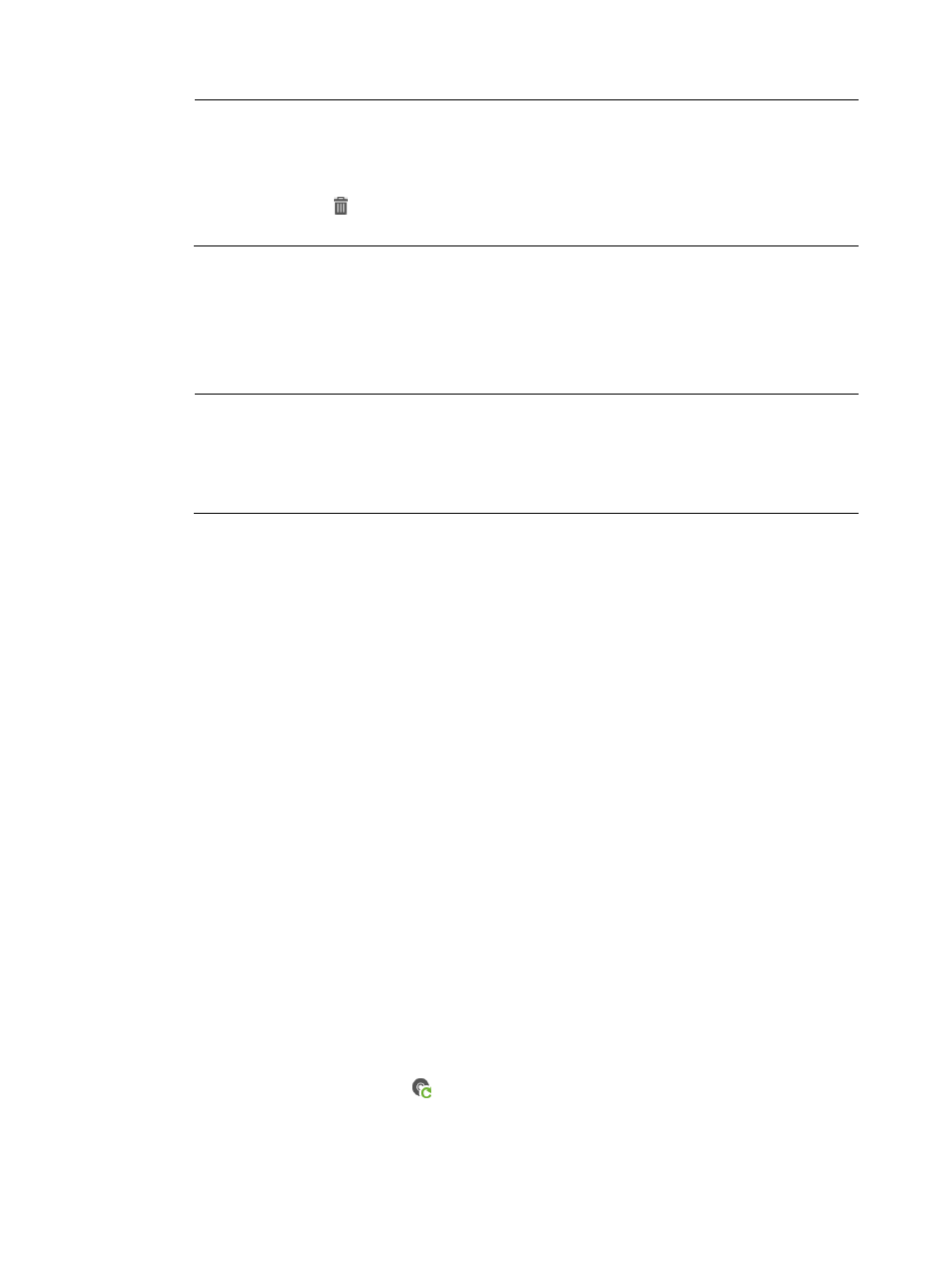
43
NOTE:
If a CPE does not match the classes you specified in the Applicable CPEs list, the corresponding Check
Result prompts that it does Not match with configuration template's CPE class. HP recommends that
you remove the CPEs that cannot pass the check to ensure that deployment is successful. To do that,
click the Delete icon associated with these CPEs.
For more information, see "
Creating a configuration template
."
6.
Click Next.
7.
If the configuration template to be deployed contains variables, set values for the variables, and
then click Next.
If the selected configuration file does not contain any variables, the configuration wizard proceeds
to step 8 below.
NOTE:
If the parameter name in the configuration template is the same as the field parameter name of the
CPE additional information, the additional information values corresponding to that field parameter
name are used as the configuration template parameters by default. For more information, see
"
Example 4: BIMS working cooperatively with IVMS
."
8.
Set the following attributes to specify how the task is executed:
{
Task Name—Enter a task name. By default, the task name is task + current time.
{
Operation Type—Select One-off to create a task that is executed only once. Select Periodical to
create a task that is executed periodically.
A Periodical task can be executed monthly, weekly, or daily.
{
Operation Time—Set the task execution time. The options include:
−
Immediately—Execute the deployment task immediately.
−
Scheduled—Schedule a date and time to execute the deployment task.
−
Quickly—Select this option for creating a deployment task for the NAT CPEs. BIMS can then
execute a deployment task to it only when the NAT CPE polls BIMS.
{
Description—Enter the task description.
9.
Click OK to create a deployment task.
You can view the execution result of the task on the Deployment Task page. For more information, see
"
Deploying CPE software
This function enables you to deploy software stored in the Software Library to the specified CPEs.
To deploy CPE software:
1.
Click Service > BIMS > Configuration Management > Deployment Guide.
The Deployment Guide page appears.
2.
Click the Deploy Software icon
.
BIMS generates a task for deploying CPE software.
3.
Click Select, and then select the CPE software you want to deploy.
4.
Set the following attributes to specify how the deployment task is executed: