8 managing bims reports, Managing a real-time report, Viewing a real-time report – H3C Technologies H3C Intelligent Management Center User Manual
Page 108: Cpe asset report
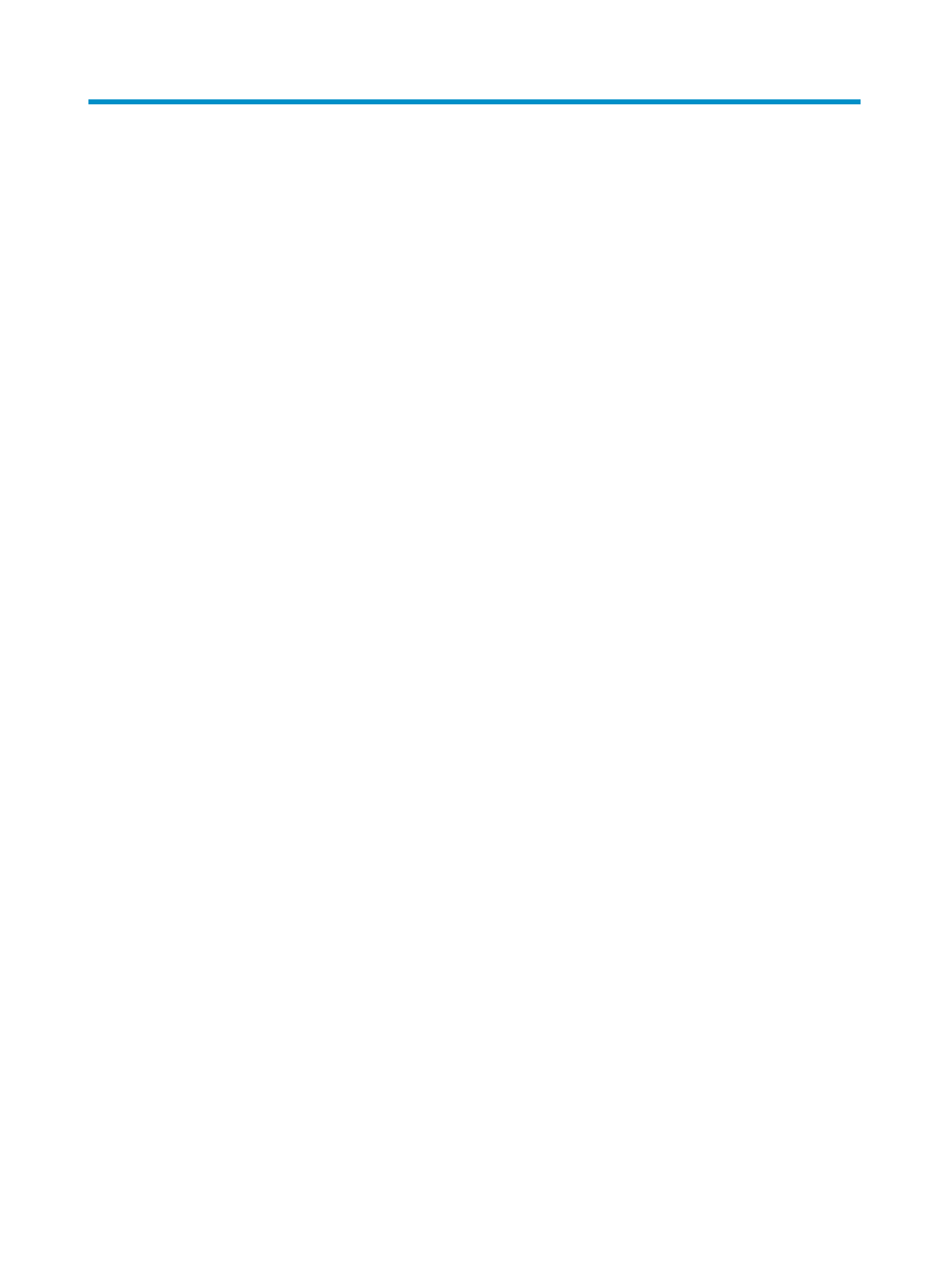
99
8 Managing BIMS reports
.BIMS reports display statistics and performance information about CPEs in graphs.
BIMS predefines multiple types of report templates which can generate real-time reports and scheduled
reports. BIMS reports can also be customized, which requires purchasing and installing IMC iAR.
Basic functions, such as adding shortcuts, modifying, deleting, and exporting or printing BIMS reports,
are the same as IMC Platform reports. For basic report operations, see H3C IMC Base Platform
Administrator Guide.
Managing a real-time report
Real-time reports, which can be printed, enable the administrator to view statistics in a specific time
range. Data in these reports can be saved to local computers.
Viewing a real-time report
1.
Click the Report tab.
2.
From the navigation tree, select Reports > Report Template List.
The Report Template List page appears.
3.
In the Query Template area, select BIMS Report from the Type list, and click Query.
The Report Template List displays all the BIMS reports.
4.
Click the template name for the report you want to view.
The page for configuring parameters for generating the report appears.
5.
Configure the required parameters, and click OK.
The parameters vary with report templates. The following sections describe the parameters
required for viewing each report and the report content.
CPE Asset Report
A CPE asset report displays CPE device information, software version, and hardware version in BIMS.
shows a CPE asset report.