Configuration management, Ion, see – H3C Technologies H3C Intelligent Management Center User Manual
Page 21
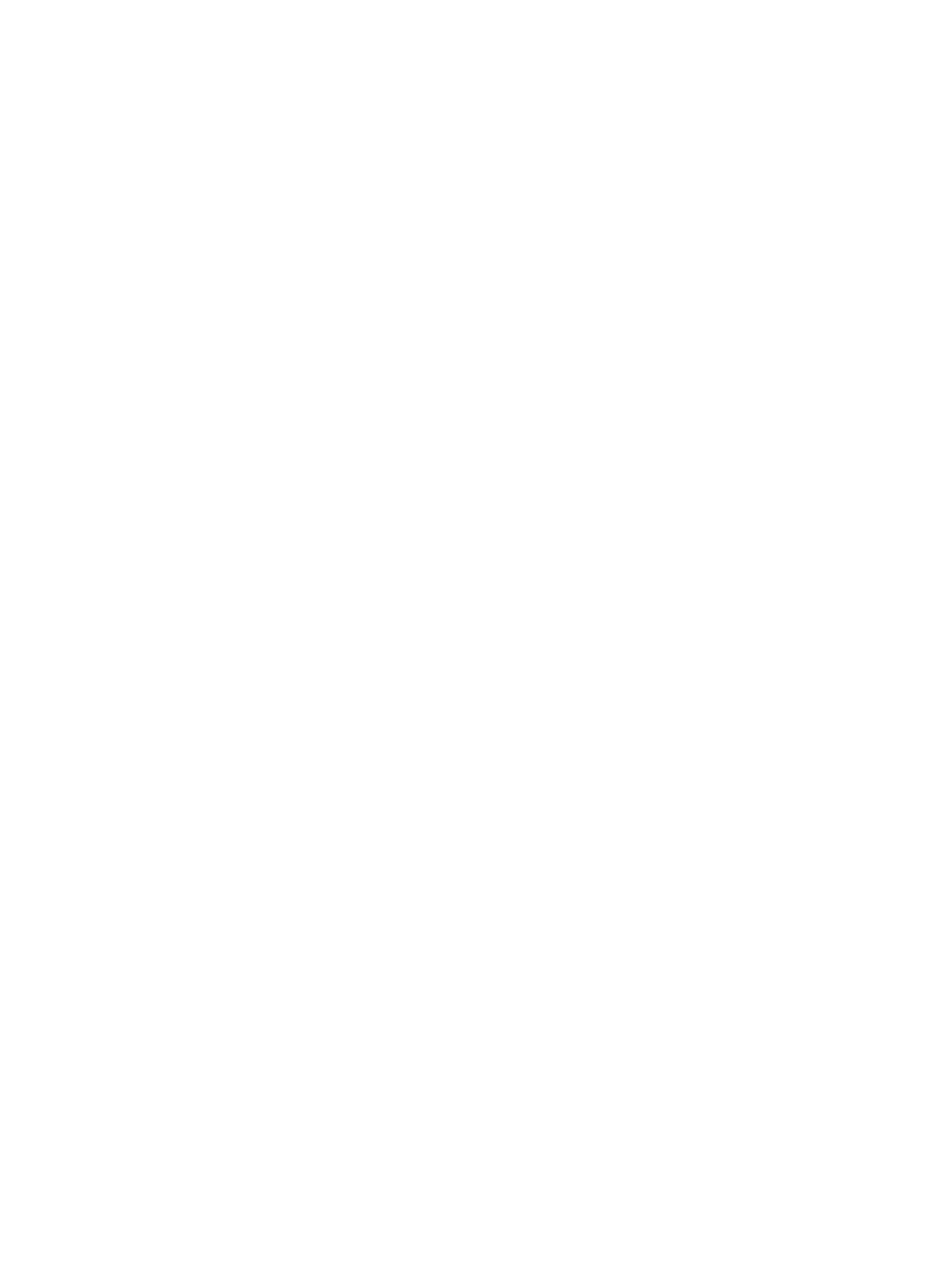
12
The CPE Details page appears.
3.
Check the following basic information for the CPE:
{
CPE Name—Name of the CPE in BIMS. Click Edit to modify the name of the CPE in BIMS. The
change does not apply to the CPE side.
{
System Name—The system name for a CPE device, which is used to mark a device in the
network. By default, it is indicated by the device type.
{
Access Type—The access type of the CPE.
{
NAT CPE—If the CPE is behind NAT.
{
Status—The most severe unrecovered alarm level in this CPE.
{
IP Address—The CPE IP address.
{
Vendor—The CPE device vendor information.
{
OUI—The organizationally unique identifier number of the vendor.
{
Serial ID—The CPE serial ID number.
{
CPE Model—The CPE model.
{
Software Version—The software version of the CPE.
{
Hardware Version—The hardware version of the CPE.
{
Runtime—How long the CPE has been in operation.
{
Last Inform Time—When the latest synchronization process occurred.
{
Sync Result—Whether the synchronization process succeed or failed.
{
CPE Description—The user-defined CPE description.
{
ACS IP—IP address at which BIMS provides ACS services for the CPE.
{
Working Mode—CPE operating mode. Options are gateway mode and device mode.
4.
If you have added additional information, Additional Information and Modify appear on the page.
You can click Modify to modify the information.
5.
Use the alarm diagram to identify the alarm count for each severity level except for the
informational severity.
Configuration Management
Six items are displayed in the Configuration Management pane. It is important for you to check the
following information on the CPE Details page:
•
Latest Configuration Backup at—When the latest configuration backup occurred.
•
Automatically Backup Period—Details of the automatic backup cycle. If you have not yet configured
an automatic backup period, you can add an auto backup task by clicking the link. For more
information, see "
•
Latest Startup Configuration Backup—The file name of the latest startup configuration backup file.
Click the file name to open the Configuration File Details page, where you can check all details of
the startup configuration file.
•
Latest Running Configuration Backup—The file name of the latest running configuration backup file.
Click the file name to open the Configuration File Details page, where you can check all details of
the running configuration file.
•
Current Software—The current running software version.