Viewing deployment task details – H3C Technologies H3C Intelligent Management Center User Manual
Page 59
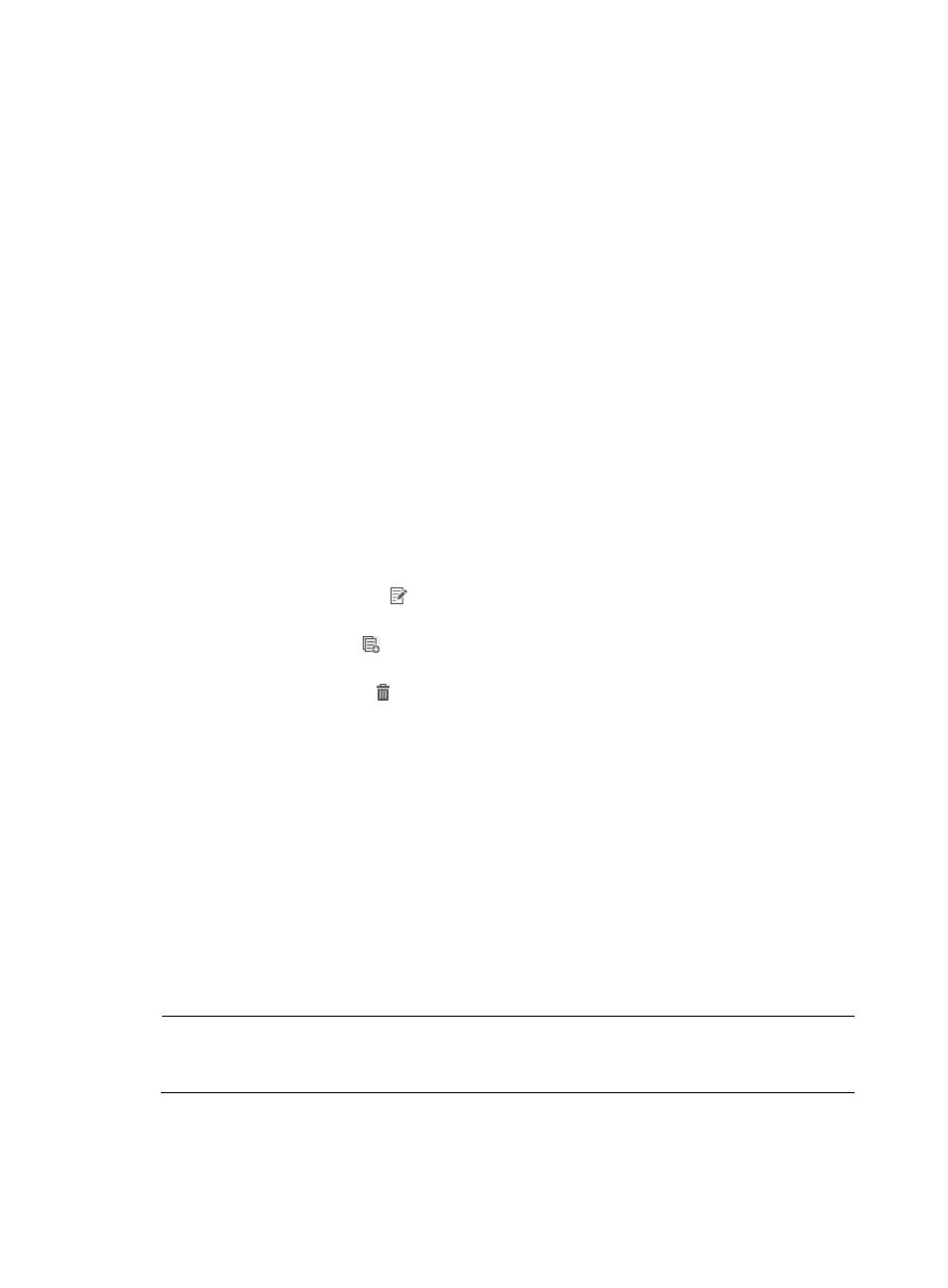
50
−
Finished—The task is finished.
−
Expired—If a one-off deployment task is not executed when the scheduled execution time is
due, BIMS sets the status of this task as Expired. This can be caused by unknown reasons,
such as the BIMS server shuts down when a one-off deployment task is scheduled to be
executed.
−
Suspended—The task is suspended.
Operation results include:
−
Succeeded—All CPEs specified in the task are deployed successfully.
−
Failed—All CPEs specified in the task fail to be deployed.
−
Partial Succeeded—Part of the CPEs specified in the task are deployed successfully, and at
least one target CPE fails to be deployed.
−
Unknown—The task is not finished and BIMS cannot identify the operation result.
{
Task Name—The name of the deployment task. Click the name link to view the task details.
{
Task Type—The type of the deployment task. For more information, see "
{
Creation Time—The date and time when the deployment task is created.
{
Creator—The user name of the operator who created the deployment task.
{
Start Time—The date and time when BIMS starts executing the deployment task.
{
End Time—The date and time when BIMS finishes executing the deployment task.
{
Modify—A Modify icon for modifying the corresponding deployment task. For more
information, see "
{
Copy—A Copy icon for copying the corresponding deployment task. For more information,
see "
{
Delete—A Delete icon for deleting the corresponding deployment task. For more information,
see "
3.
In the Query Condition pane, you can set query criteria by task name, task type, task status, and
the operation result of a task to search for the deployment tasks you want to view. To do this,
specify the query conditions, and then click Query.
The deployment tasks matching your requirements are displayed in the Deployment Task List.
4.
Click Reset to restore all deployment tasks.
Viewing deployment task details
1.
Click Service > BIMS > Configuration Management > Deployment Task.
All deployment tasks are displayed in the Deployment Task List.
2.
Click the name link of a task to open the Task Detail Information page.
NOTE:
If you have deleted a CPE deployed by a task, the message "--CPE does not exist" appears to the right of
the CPE name in the CPE-to-Deploy list.