Organizing configuration templates, Creating a configuration template folder – H3C Technologies H3C Intelligent Management Center User Manual
Page 39
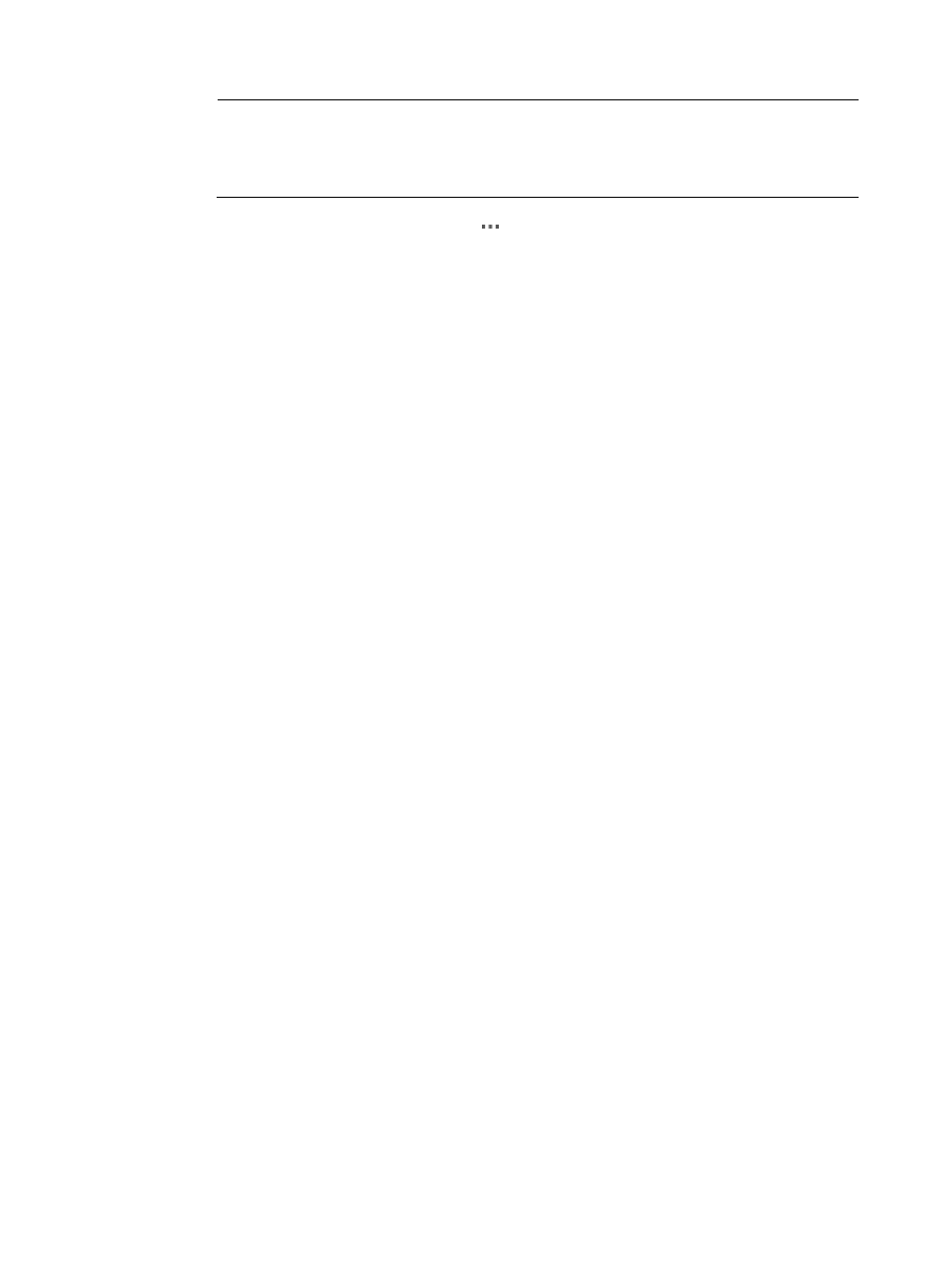
30
NOTE:
You cannot delete the Default Folder as it contains all system-defined configuration segments.
When deleting a user-defined folder, all configuration templates and subordinate folders stored in
the target folder are deleted simultaneously.
{
Operation—Click the Operation icon to display an operation list, which contains the
following operation links:
−
Modify—Use to modify an existing configuration template or folder. For more information,
see "
Modifying a configuration template folder
" and "
Modifying a configuration template
−
Copy—Use
to copy an existing configuration template for reuse purpose or moving it to a
new location. For more information, see "
Copying a configuration template
−
Export—Use to export a configuration template to the local client in plain text. For more
information, see "
Exporting a configuration template
−
Deploy—Use to launch the Deployment Guide for deploying CPE configurations to the
specified CPEs. For more information, see "
2.
You can set query criteria by name, template type, and the stored folder to search for the
configuration templates or folders you want to view. Specify the query conditions in the Query
Condition pane, and then click Query.
The configuration templates or folders matching your conditions are displayed in the Configuration
Templates list.
3.
Click Reset to restore all configuration templates and folders stored at the template folder root
level.
4.
Click Refresh to view the latest Configuration Templates list.
Organizing configuration templates
BIMS enables you to create a multilevel directory structure as needed for classifying, organizing, and
managing configuration templates. Template configuration folders work exactly the same way as folders
or directories in file systems, allowing you to create folders at the root level and nested within folders.
The two types of configuration template folders are:
•
System-defined folder—The Default folder is the only system-defined folder in the Configuration
Templates list. The Default folder, located at the root level, is used to store the system-defined
configuration templates. You cannot add or import a configuration template to the Default Folder,
or modify or delete this folder.
•
User-defined folder—You can create, modify, or delete a user-defined folder as needed, and add
configuration templates to a user-defined folder.
Creating a configuration template folder
You must have administrative level access to create configuration template folders.
To create a new template folder:
1.
Click Service > BIMS > Configuration Management > Config Templates.
The configuration templates and folders stored at the template folder root level are displayed in the
Configuration Templates list.
2.
Navigate to the parent folder where you want to store the creating folder.
3.
Click Add Folder in the upper right corner of the Configuration Templates list.