H3C Technologies H3C Intelligent Management Center User Manual
Page 51
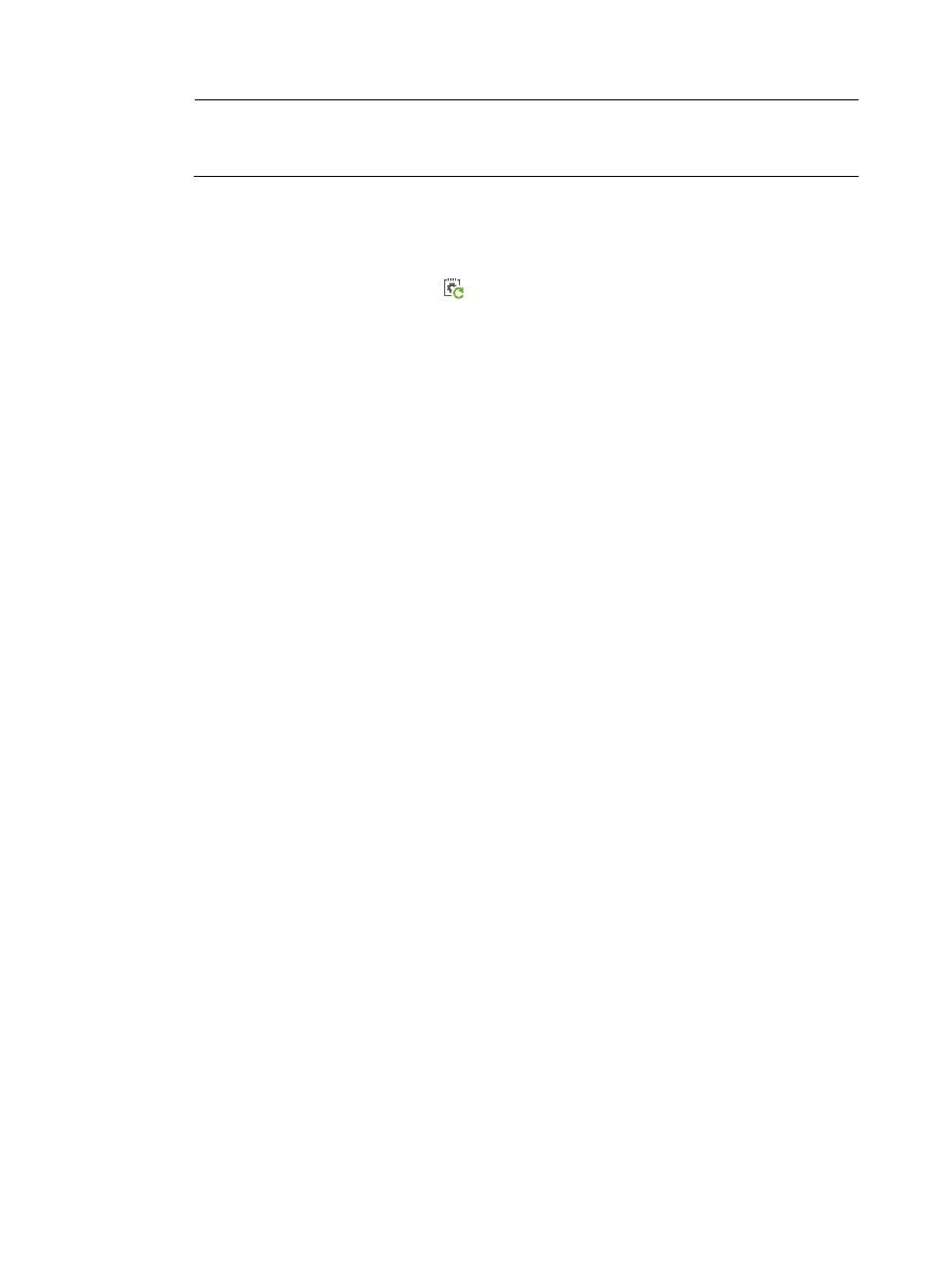
42
NOTE:
The configuration templates of both types, File and Segment, can be deployed as running
configuration. For more information, see "
Creating a configuration template
."
To deploy CPE configurations:
1.
Click Service > BIMS > Configuration Management > Deployment Guide.
The Deployment Guide page appears.
2.
Click the Deploy Configuration icon
.
BIMS generates a task for your deployment.
3.
Select the configuration template to be deployed. Set the following task attributes:
{
Folder—Select the folder that contains the configuration template you want to deploy.
{
File Name—Select the configuration template to be deployed.
4.
Configure the deployment strategies:
{
File Type to be Deployed—Select either startup configuration or running configuration.
{
Update Baseline Configuration—Select whether or not to update the baseline configuration of
the CPEs to which you deploy configurations. The options include:
−
Update—After the CPE configuration is deployed on the target CPE, the CPE automatically
backs up the new configuration file, and sets the new configuration as a baseline
configuration.
−
Not Update—The configuration template is used to deploy a common configuration. The
target CPE does not update the current baseline configuration.
{
Roll Back when CPE Configuration Fails—Select whether or not to roll back CPE configuration to
the latest version that is deployed successfully when BIMS fails to deploy the configuration. If
you select Enabled, after BIMS deploys the configuration to the target CPE, the CPE initiates
several detections to check the communicating with BIMS. Set the following attributes for the
detection:
−
Number of Detections Before Rollback (2 to 256) —Specify the maximum detection times
that are allowed to perform before BIMS identifies the communicating with the target CPE
fails.
−
Detection Interval (10 to 1800 seconds) —Specify the interval time of each detection.
When the target CPE initiates the maximum detection times, and cannot communicate with
BIMS successfully in these detections, BIMS identifies that configuration deployment failed. In
this scenario, the configuration of the target CPE automatically rolls back to the latest successful
deployed version.
If you disable this function, after BIMS deploys the CPE configuration to the specified CPE, the
CPE does not initiate any detection.
5.
Select the target CPEs:
a.
Click Select CPE, and then select the check boxes associated with the CPEs to which you want
to deploy the configurations.
b.
Click OK.
The selected CPEs appear in the CPE-to-Deploy list.
c.
View the Check Result of each CPE you selected.