Automatically deploying cpe software, Automatically deploying cpe, Software – H3C Technologies H3C Intelligent Management Center User Manual
Page 56
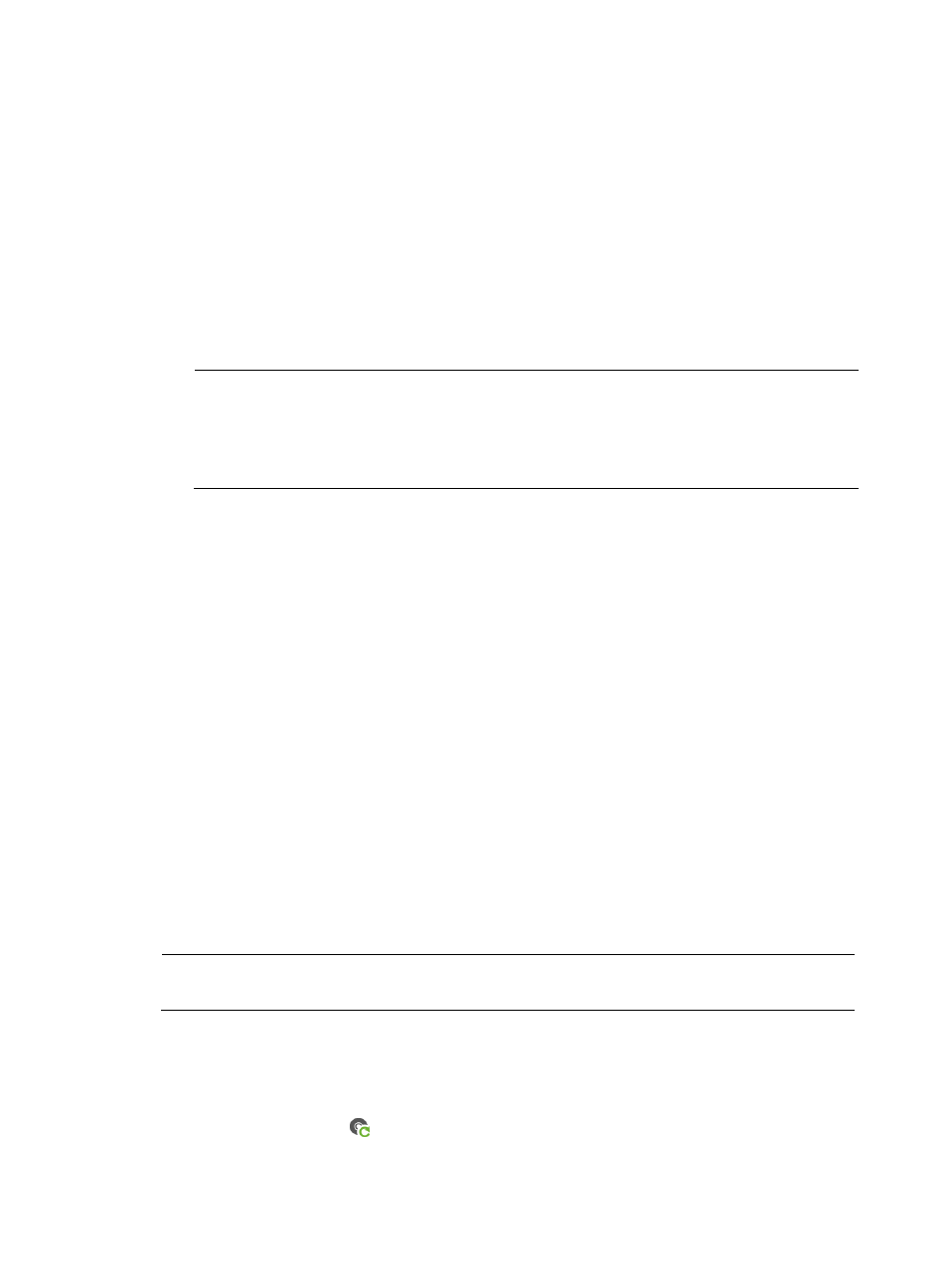
47
{
If you select one or more CPE classes, when a virtual CPE belongs to a class you specified
accesses BIMS for the first time, the system automatically deploys the corresponding
configuration to the CPE.
{
If you do not select any class, leaving the parameter as null, the task deploys the configuration
template to the CPEs that do not belong to any CPE class. Only one such startup configuration
deployment task can exist.
7.
Click Next.
8.
If the selected configuration template contains variables, set values for the variables, and then click
Next.
If the selected configuration file does not contain any variables, the configuration wizard proceeds
to the following step.
NOTE:
If the parameter name in the configuration template is the same as the field parameter name of the
CPE additional information, the additional information values corresponding to that field parameter
name are used as the configuration template parameters by default. For more information, see
"
Example 4: BIMS working cooperatively with IVMS
."
9.
Click OK to create an automatic deployment task.
Automatically deploying CPE software
The Auto Deploy Software function enables you to create an automatic CPE software deployment task,
which deploys the specified software to the CPE accessing BIMS for the first time. You can create a task
by CPE or CPE class.
•
If you create an automatic deployment task by CPE, you can only select virtual CPEs.
The virtual CPE must meet the following two conditions:
{
The CPE has been added to BIMS.
{
The CPE is not authenticated by BIMS.
For more information, see "
•
If you create an automatic deployment task by CPE class, the automatic task can be applied for
deploying all virtual CPEs of the specified classes.
If the function for automatically adding CPEs is enabled—allowing BIMS to authenticate a CPE
whose information is not recorded in the CPE List—when you create an automatic deployment task
by class, BIMS also automatically deploys the CPEs that is not added to the CPE List. For more
information, see "
Example 3: Deploying CPEs in branch offices
" and "
."
NOTE:
You can only create one automatic software deployment task for deploying software to a CPE.
Creating an automatic software deployment task by CPE
1.
Click Service > BIMS > Configuration Management > Deployment Guide.
The Deployment Guide page appears.
2.
Click the By CPE icon
in the Auto Deploy Software field.
The Auto Deploy Software page appears.