Bims operations, Configuring bims information on cpe, Importing cpe software to bims – H3C Technologies H3C Intelligent Management Center User Manual
Page 130: Creating a software deployment task
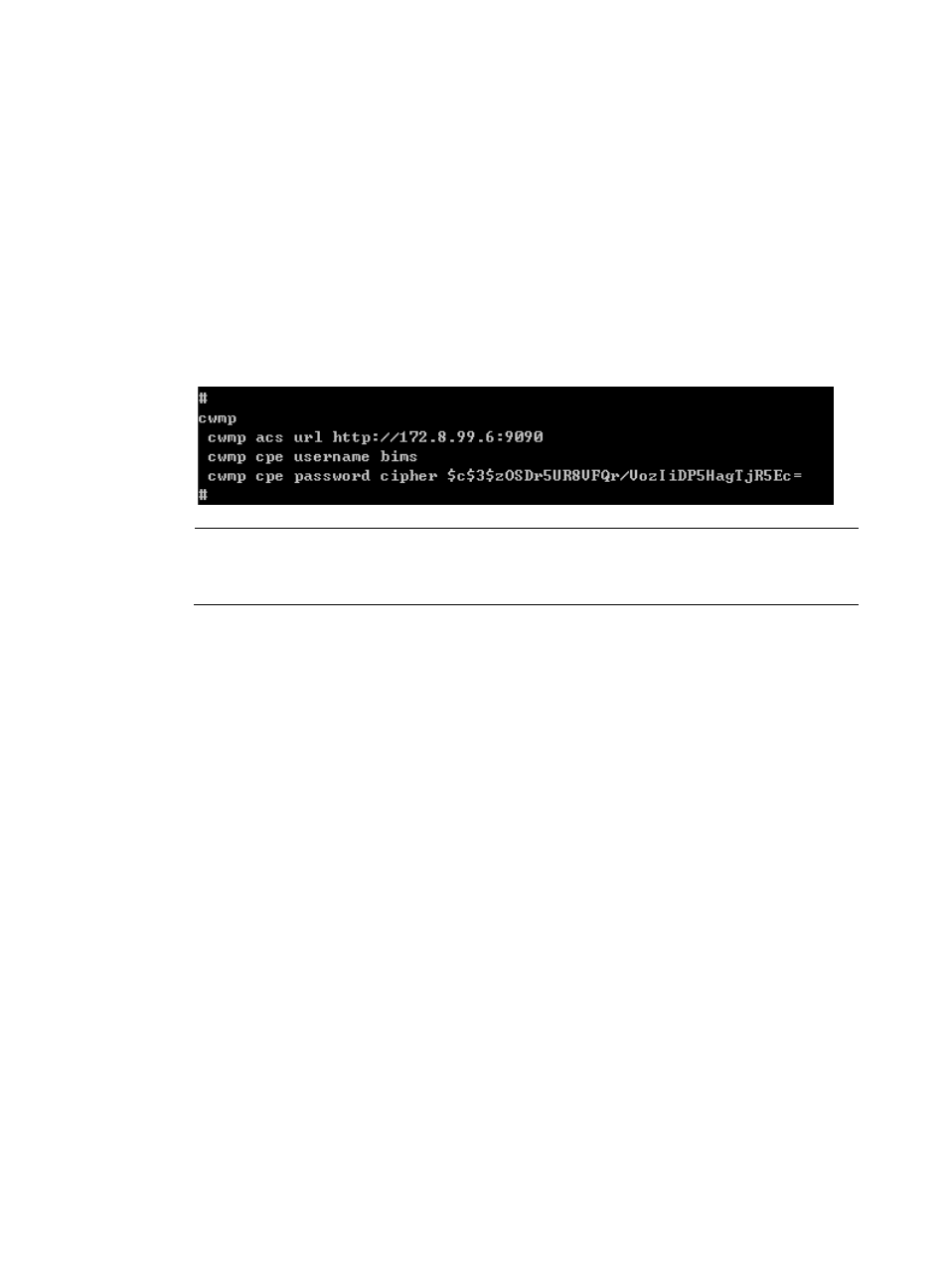
121
BIMS operations
The following sections describe the operations you must perform in BIMS for this example.
Configuring BIMS information on CPE
For those MSR20–10 CPEs that will be added into your network, you must configure the BIMS URL,
connection username, and password on those devices.
To configure BIMS information on a CPE:
1.
Log on to an MSR20–10 device that will be added into your network.
2.
Configure the BIMS URL, connection username and password, as shown in
.
Figure 20 Initial configuration command lines
NOTE:
The commands vary depending on the device type. For more information, see the user guide for the
corresponding device.
Importing CPE software to BIMS
This task imports the latest version (V1.5) of CPE software saved in your local client to BIMS.
To import the CPE software:
1.
Click Service > BIMS > Configuration Management > Software Library.
The Software List appears.
2.
Click Import....
3.
On the Import CPE Software page, click the Source File to the right of the Source File field, and then
click Browse....
4.
On the Choose File to Upload dialog box, select the software file, and then click Open.
The full path and name of the file you selected appears in the Source File field.
5.
Click OK.
The software file appears in both the Source File and Target File fields.
6.
Set the Software Version as V1.5.
7.
Click Select Class, select the CPE class HP MSR20–10 from the Class List, and then click OK.
8.
Enter a brief description of the software, and then click OK. For more information, see "
."
Creating a software deployment task
This task upgrades the software on the HP MSR20–10 CPEs currently managed by BIMS.
To create an automatic software deployment task:
1.
Click Service > BIMS > Configuration Management > Deployment Guide.