Modifying a check task, Deleting a check task – H3C Technologies H3C Intelligent Management Center User Manual
Page 77
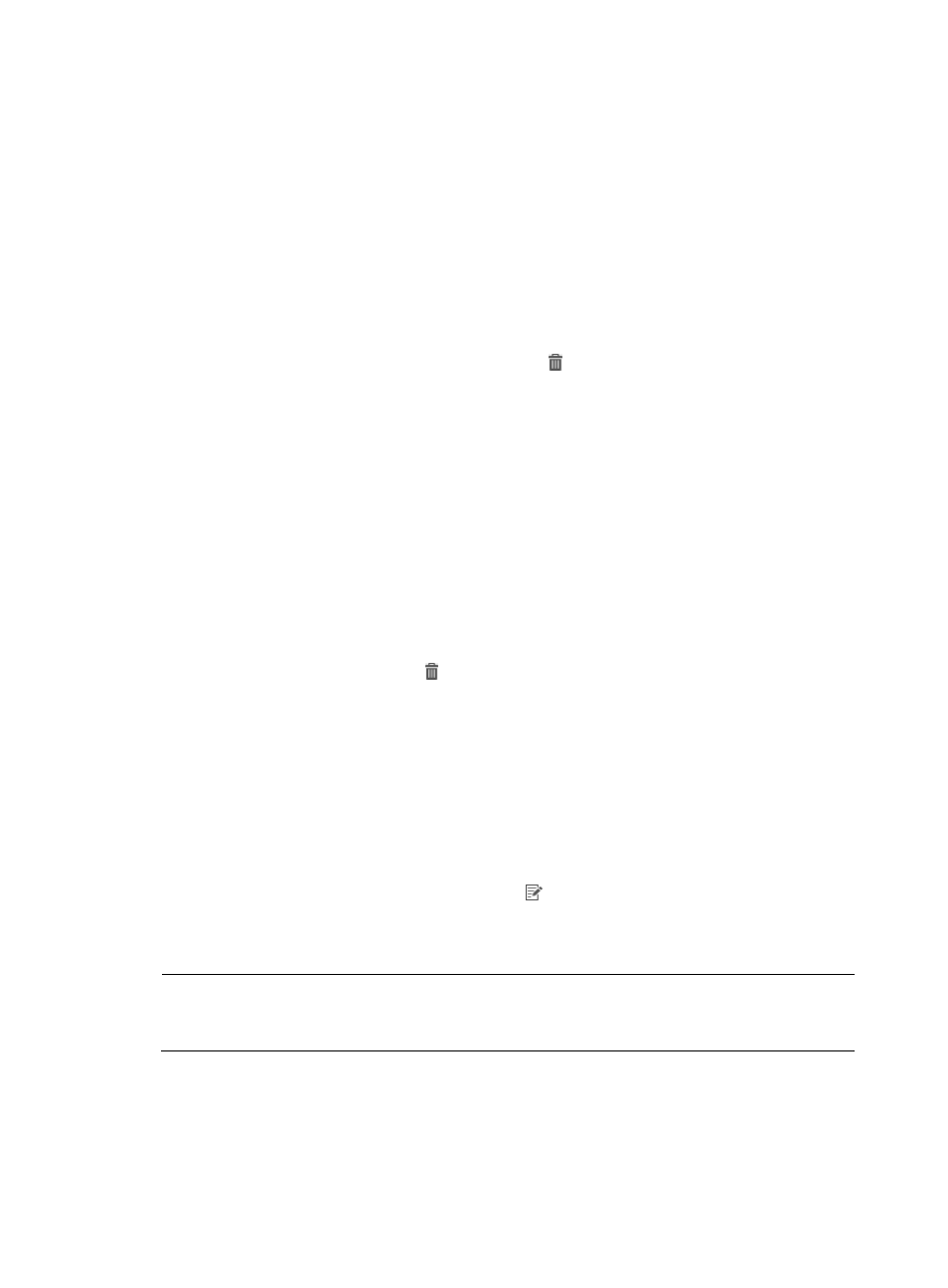
68
d.
Click Back to go back to the Compliance Policy Details page.
e.
On the Compliance Policy Details page, click Close to resume the check task adding procedure
(continued in the following steps).
5.
To select CPEs from the Select CPEs Or CPE Classes pane:
a.
Click Select CPE to activate CPE selecting options.
b.
Click Select CPE again.
c.
On the CPE List page, select the check box to the left of the CPE you want to add, and then click
OK.
d.
Check the Status, CPE Name, IP Address, CPE Class information of all available CPEs in the
CPE list.
e.
Delete a target CPE by clicking the Delete icon , or click Delete All to delete all CPEs.
6.
To select CPE Classes in the Select CPEs Or CPE Classes pane:
a.
Click Select CPE Class to activate CPE class selecting options.
b.
Click Select Class.
c.
On the Select CPE Class page, select the check box to the left of the CPE class you want to add,
and then click OK.
d.
All available CPE classes appear in the blank box. If you want to delete a CPE class here,
select it and then click Delete Class on the right side.
e.
If you do not want to check all CPEs in the selected CPE class, you can filter them out by clicking
Select CPE in the Filtered CPEs pane.
f.
On the CPE List page, select the CPEs that you want to filter, and then click OK.
All CPEs that need to be filtered are displayed in the list.
g.
You can click the Delete icon to delete a specific CPE, or click Delete All to delete them all.
7.
When you finish the CPE and CPE class adding procedure, click OK to go back to the Check Task
page.
A message appears on the top of the Check Task page confirming that the check task adding
procedure is successful.
Modifying a check task
1.
Click Service > BIMS > Compliance Center > Check Task.
2.
On the Check Task page, click the Modify icon in the target check task row.
3.
On the Modify Check Task page, reset the Start Time and Description.
4.
Click OK.
NOTE:
The Execute Task and Severity parameters cannot be modified. Only check tasks set to execute
Periodically can be modified. You cannot modify a check task when its status is Finished.
Deleting a check task
1.
Click Service > BIMS > Compliance Center > Check Task.
2.
On the Check Task page, select one or more check tasks by selecting their check boxes.