Adding a check task – H3C Technologies H3C Intelligent Management Center User Manual
Page 76
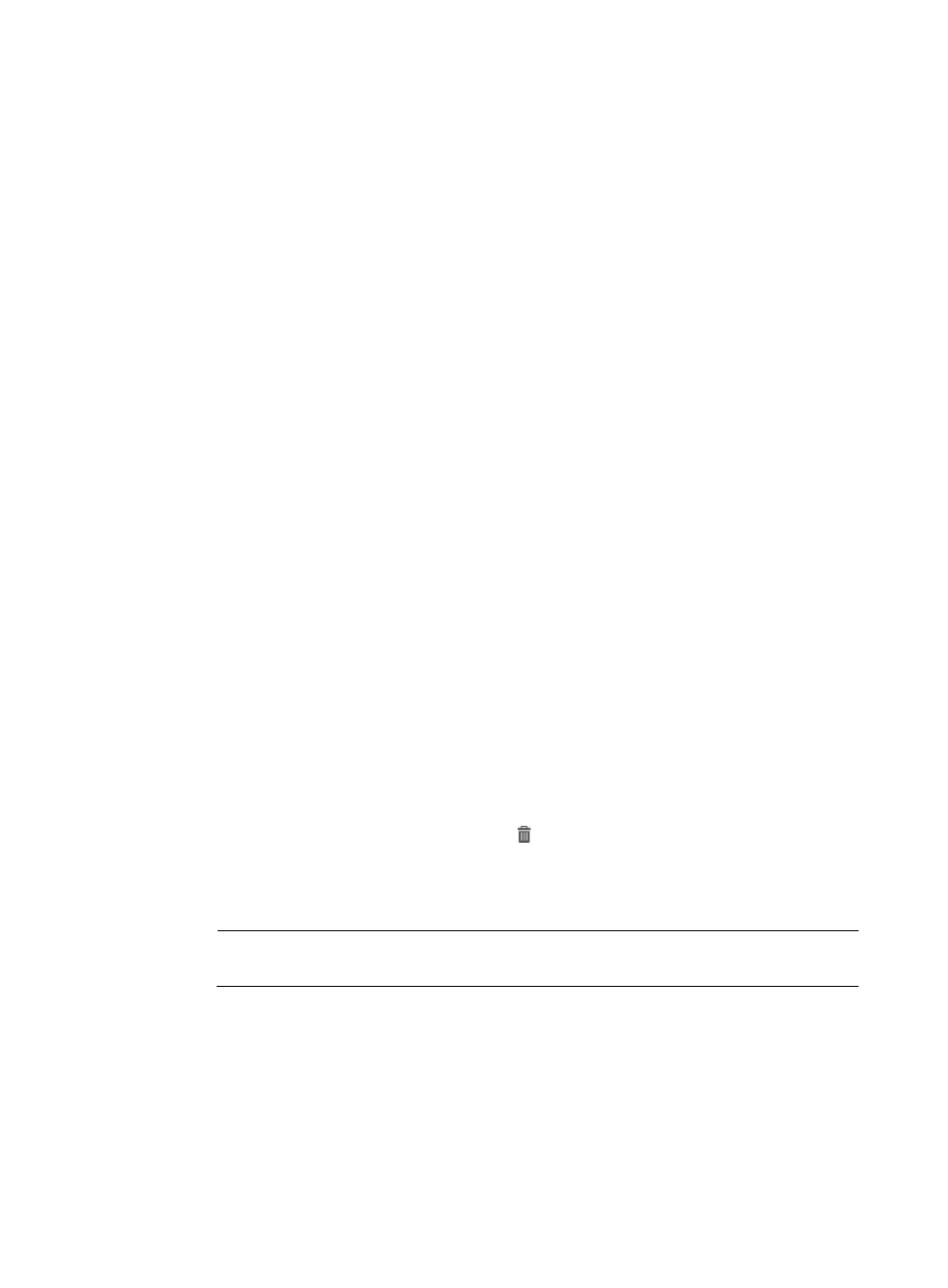
67
{
Execute Task—When you want to execute the check task. Available options are Immediately
and Periodically.
{
Creation Time—When the check task was created.
{
Operation—The status of the check task, available only when the Execute Task is Periodically.
Click to enable or disable the check task.
{
Check Results—The most severe alarm level in this task. Click to open the floating window
where you can check the severity level and number.
{
Fix—Click to launch the fix procedures.
{
Modify—Click to open the Modify page.
{
History—Click to open the Task History page.
Adding a check task
Before adding a check task, if you decide to use a customized policy, make sure that you have already
added some compliance policies during the check task adding procedure. For more information about
the compliance policy, see "
To add a new check task:
1.
Click Service > BIMS > Compliance Center > Check Task.
2.
On the Check Task page, click Add.
3.
On the Add Check Task page, specify the following parameters in the Task Attributes pane:
{
Task Name—Specify a task name. The available length is 1–32 characters.
{
Severity—Select an alarm level for if the target CPE violates the compliance policy. For more
information, see "
{
Execute Task—Select when you want to execute the check task. The available options are
Immediately and Periodically. If you execute the check task periodically, you should specify an
execute time by following hh:mm:ss format in the Start Time box, which is activated under the
Execute Task box.
{
Description—Describe the check task.
4.
From the list of available compliance policies in Compliance Policy List pane, you can:
a.
Delete a policy by clicking the Delete icon .
b.
Click a specific compliance policy name to open its Compliance Policy Details page. You can
check the Name, Type, and Description information in the Basic Information pane and check
the rules information in the Rule List pane.
NOTE:
Basic information cannot be modified here.
Rule List contents
−
Name—Links to the Rule Details page. Check the basic information and the configuration
information of the rule on the Rule Details page.
−
Type—Whether the rule is defined by the system or a user.
−
Severity Level—The severity level.
−
Check Type—Whether the check target type is a CPE or configuration segment.
c.
Click Close to close the widow.