Viewing a scheduled report, Cpe asset report – H3C Technologies H3C Intelligent Management Center User Manual
Page 113
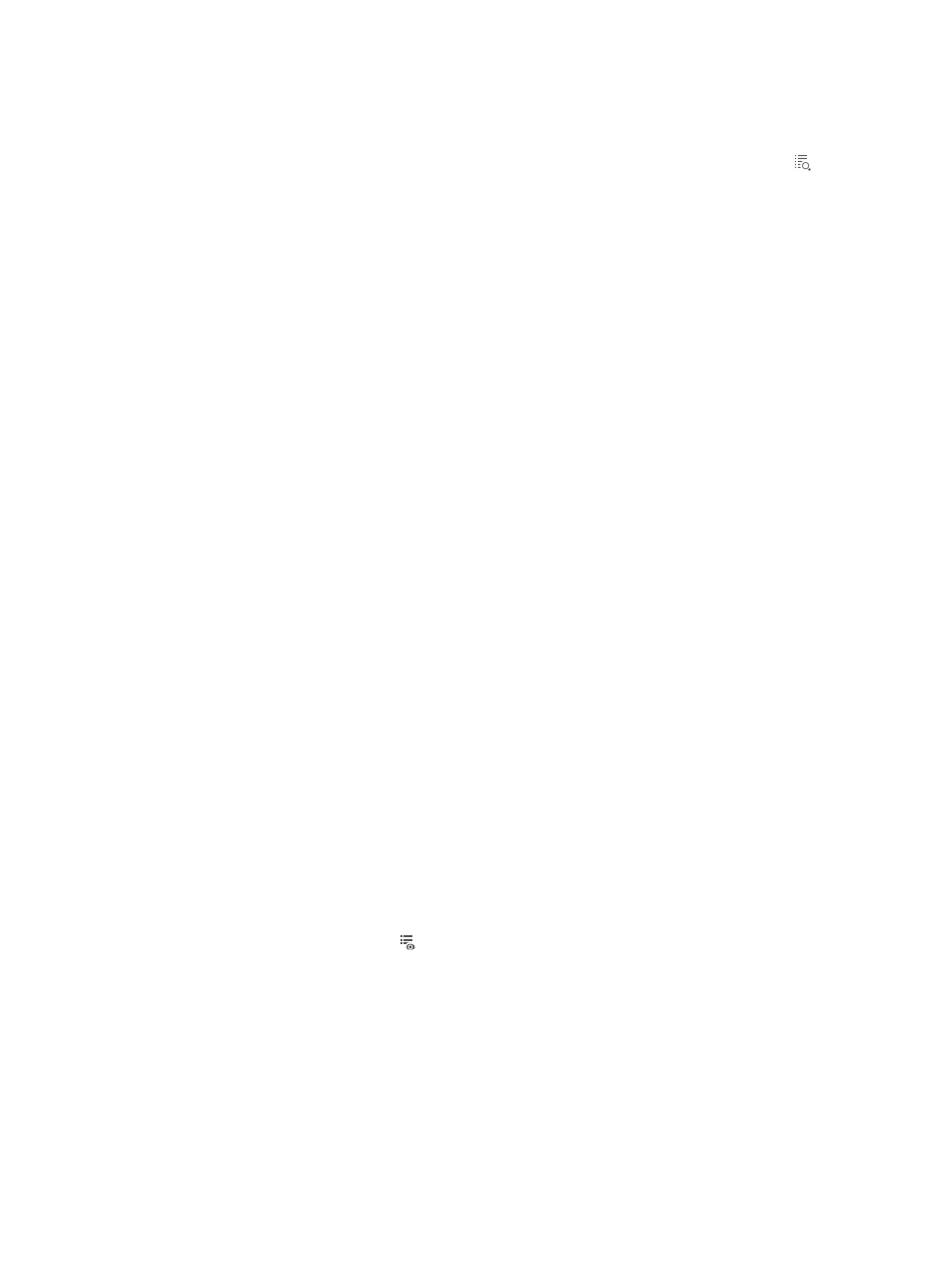
104
4.
Select an operator group that can view the report:
a.
Select an operator group. All operators in the group can view the report.
b.
To view operators in an operator group, click the Operator Group Information icon on the
right of the target operator group. The Operator Group Information window appears. Select
an operator group in the Operator Group List area. The operators contained in the operator
group are displayed on the right. Click Close to the return to the page for adding a report.
5.
Specify a generation period:
A scheduled report period is determined by both the schedule type and schedule time settings.
a.
Schedule Type—Select a schedule type, Daily, Weekly, Monthly, Quarterly, Half Yearly, or
Yearly.
b.
Report Start Date—Click the Report Start Date box and then select the start date in the calendar
that appears.
6.
Set the date at which a report becomes invalid. BIMS does not generate any scheduled report after
this date. (This step is optional.)
To set the end date:
a.
Select the End by box.
A box appears.
b.
Click the box and select the end date in the calendar that appears.
7.
Select a file format from the Report File Format list. These options are available: PDF, CSV, MS
Excel, and MS Excel (Data-only).
8.
Send a report by email:
Select the Send by Email box, and enter the Email address of the receiver. Reports can be sent to
only one email address. (This step is optional.)
9.
Specify the parameters for the report in the Parameter Value area.
The parameters required for adding a schedule report vary with report templates, which will be
described in following sections.
10.
Click OK.
Viewing a scheduled report
1.
Click the Report tab.
2.
From the navigation tree, select Scheduled Reports > All Scheduled Reports.
The All Scheduled Reports page appears.
3.
Click the History Report icon of the target scheduled report you want to view.
The History Report page appears.
4.
Click View to open a report, or click Save to save the report to your local computer.
CPE Asset Report
A CPE asset report displays CPE device information, hardware version, and software version in a
schedule.
shows a CPE asset report.