Exporting a usb boot file – H3C Technologies H3C Intelligent Management Center User Manual
Page 126
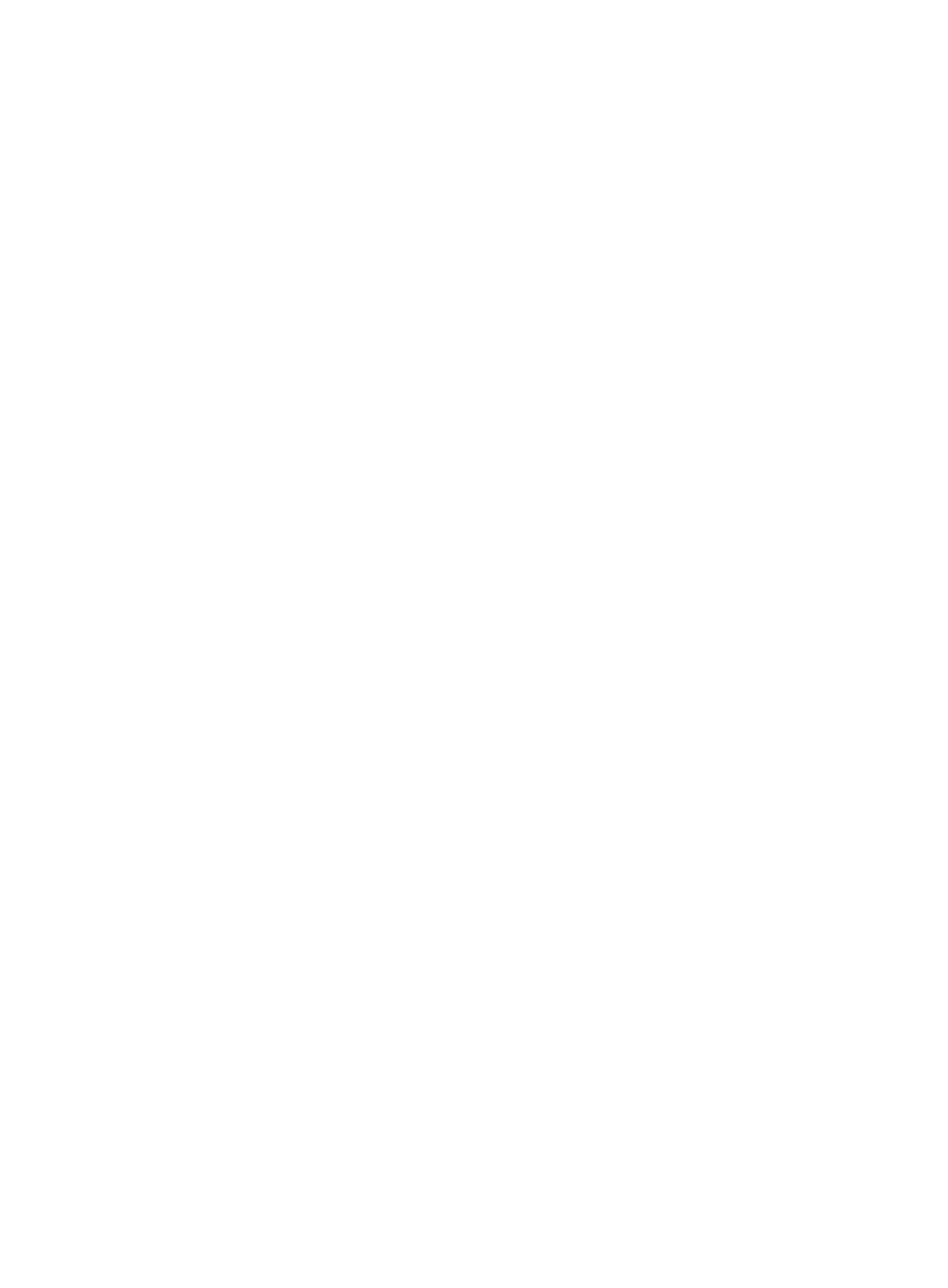
117
dialer-rule 1 ip permit
ip route-static 0.0.0.0 0.0.0.0 Dialer1
#This is to enable dynamic domain name resolution.
dns resolve
dns server 100.100.50.11
#This is for spoke to access ACS/BIMS.
cwmp
cwmp acs url http://bims.h3c.com:9090
cwmp acs username $${ACS_USERNAME}
cwmp acs password simple $${ACS_PASSWORD}
cwmp cpe inform interval enable
#This is to enable http, so spoke can be accessed by web.
ip http enable
4.
Click OK.
The configuration template you create appears in the template folder you select.
Exporting a USB boot file
1.
Click Service > BIMS > Configuration Management > Configuration Templates.
The configuration templates and folders stored at the template folder root level are displayed in the
Configuration Templates list.
2.
Select udisk_zero_pppoe.cfg and click Export USB boot files.
The Select Configuration Template area displays the path and name of the file you select.
3.
Click Select CPE.
4.
On the CPE List dialog box, specify the query criteria and click Query.
The CPE List displays all virtual CPEs that match the query criteria.
5.
Select the target CPEs from the CPE List and click OK.
The Export USB boot files page displays the CPEs you select.
6.
Click OK.
7.
On the Download USB boot files page, click USB boot files and download the USB boot file to the
root directory of a USB flash drive.
The following is a USB boot file example:
#This is for spoke to connect internet by PPPoE.
interface Dialer1
link-protocol ppp
dialer user USERNAME
ppp pap local-user USERNAME password simple PASSWORD
ip address ppp-negotiate
dialer-group 1