Bims workflow introduction, Exploring the bims overview page – H3C Technologies H3C Intelligent Management Center User Manual
Page 14
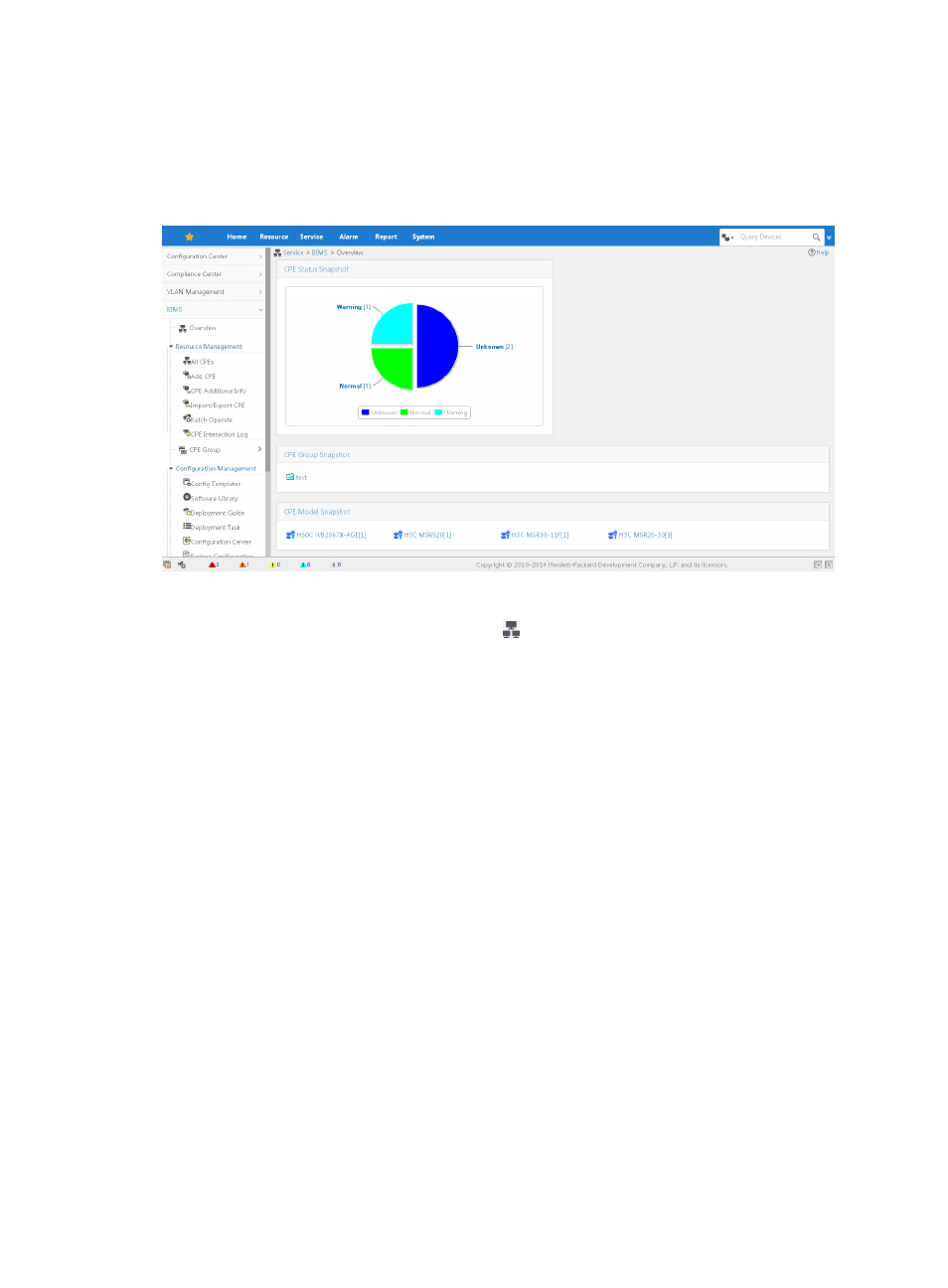
5
Exploring the BIMS Overview page
introduces you to the BIMS Overview page in the IMC user interface.
Figure 1 BIMS Overview page
The expandable menu on the left is the Navigation Tree, which enables you to quickly browse to any
other BIMS function. If you click the Overview icon on the top of the tree, the Overview page displays.
When you first log in, no data is available on the default Overview page. After you add CPE devices to
BIMS, the system generates statistics immediately, and displays them on the Overview.
There are three function panes on the Overview page:
•
CPE Status Snapshot—Displays CPE status by showing the ratio of each severity level. You can open
the All CPEs List page by clicking the pie chart, which shows you the CPE details.
•
CPE Group Snapshot—Displays all CPE groups in a hierarchical folder view so you can quickly
navigate to a specific CPE group.
•
CPE Class Snapshot—Displays all CPE classes in a hierarchical folder view so you can quickly
navigate to a specific CPE class.
You can open the All CPEs page by clicking the target CPE class, and you can open the Subgroup/CPE
List page by clicking the specific CPE group name.
BIMS workflow introduction
shows the recommended workflow for using BIMS to manage and deploy CPE configurations.