Copy mode menu list, Duplex copying – Epson WorkForce AL-MX300DN User Manual
Page 101
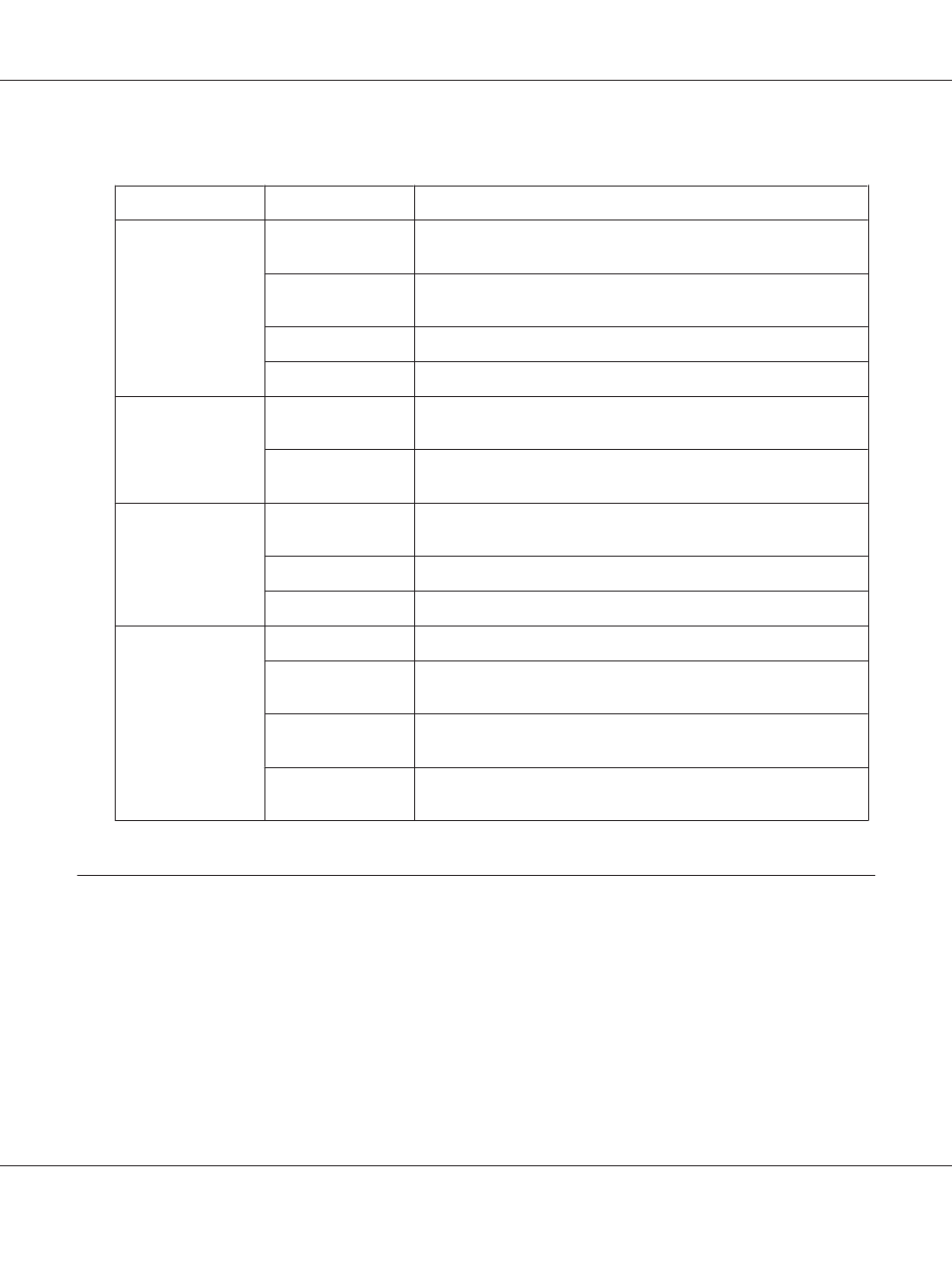
Copy mode menu list
Tab
Item
Description
Basic Setting
Paper
Select a paper source that is loaded with the size of paper that you
want.
Zoom
Select the zoom ratio for copying. “Specifying the zoom ratio” on
page 106
Duplex
Print in the duplex mode. “Duplex Copying” on page 101
Density
Set the copy image density.
Quality
Doc Type
Select the type of the document. “Changing the copy quality” on
page 105
Other
Set RmvBckgrd, RmvMoire, and Contrast. “Changing the copy quality”
on page 105
AdvnSetting1
Layout
Copy two single-sided or four single-sided originals onto a single
page. “Print Layout” on page 104
RmvShadow
Remove the shadow when copying books.
BindMargn
Set a binding margin for copying.
AdvnSetting2
ID Card
Copy both sides of an ID card in its original size, onto one sheet.
Full Copy
Adjust the copy ratio automatically to fit the printable area, even if the
document has no margins. “Full-page copy” on page 107
ScanCont.
Set this to continue copying additional documents after the current
document has finished being copied.
Collate
Print multiple copies of multiple pages of a document in order, and
collate into copy sets. “Collate Copying” on page 103
Duplex Copying
With duplex copying, you can create double-sided or single-sided copies from double-sided or
single-sided originals.
1. Press the Copy button.
2. Place your original either on the document table or in the Auto Document Feeder. For details on
how to set your original, see “Setting Your Originals” on page 50.
AL-MX300 Series User's Guide
Copying 101