Graphics do not print correctly, Printouts are extremely curled – Epson WorkForce AL-MX300DN User Manual
Page 225
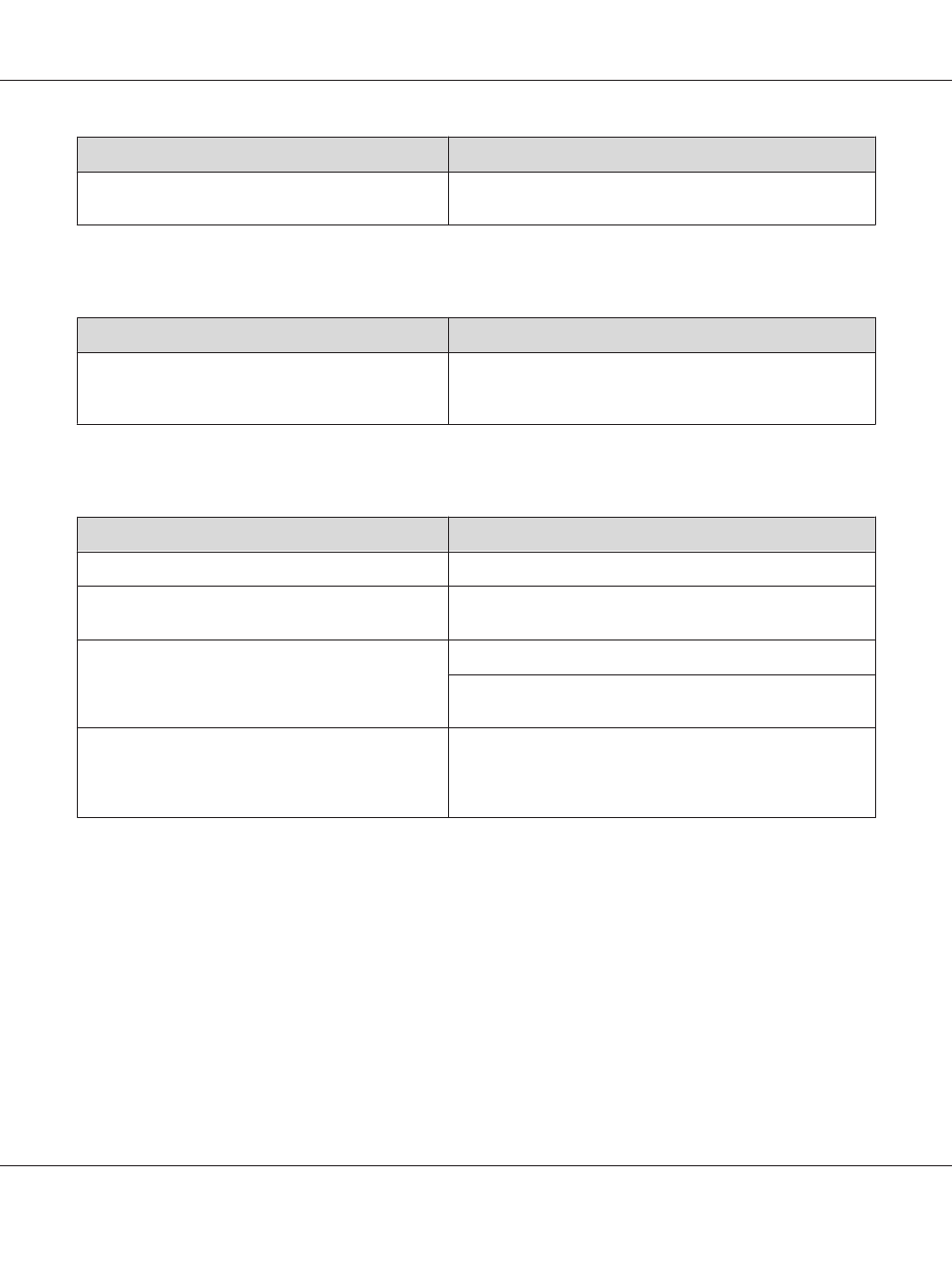
Cause
What to do
The offset values may be changed in the Printer
Adjust Menu
.
Confirm and adjust the offset values such as Feed Offset or Scan
Offset
. See “Printer Adjust Menu” on page 163 for details.
Graphics do not print correctly
Cause
What to do
The printer emulation setting in your application may be
incorrect.
Make sure that your application is set for the printer emulation
you are using. For example, if you are using the ESC/Page mode,
make sure that your application is set to use an ESC/Page printer.
Printouts are extremely curled
Cause
What to do
Your paper may be moist or damp.
Do not store your paper in a humid or damp environment.
The printouts are curled because of heat and pressure of
the fuser unit.
Turn the paper over or load a different type of paper
The paper type setting may not be appropriate for the
loaded paper.
Set the appropriate paper type in the printer driver.
Set the value for the used paper type in the Printer Adjust
Menu
to 0. See “Printer Adjust Menu” on page 163 for detail.
The fixing temperature may not be appropriate.
Try to lower the temperature by the Temp settings in the Printer
Adjust Menu
. However, do this at your risk, as lowering the
temperature too far may prevent normal fixing. See“Printer
Adjust Menu” on page 163 for details.
AL-MX300 Series User's Guide
Troubleshooting 225