Epson WorkForce AL-MX300DN User Manual
Page 96
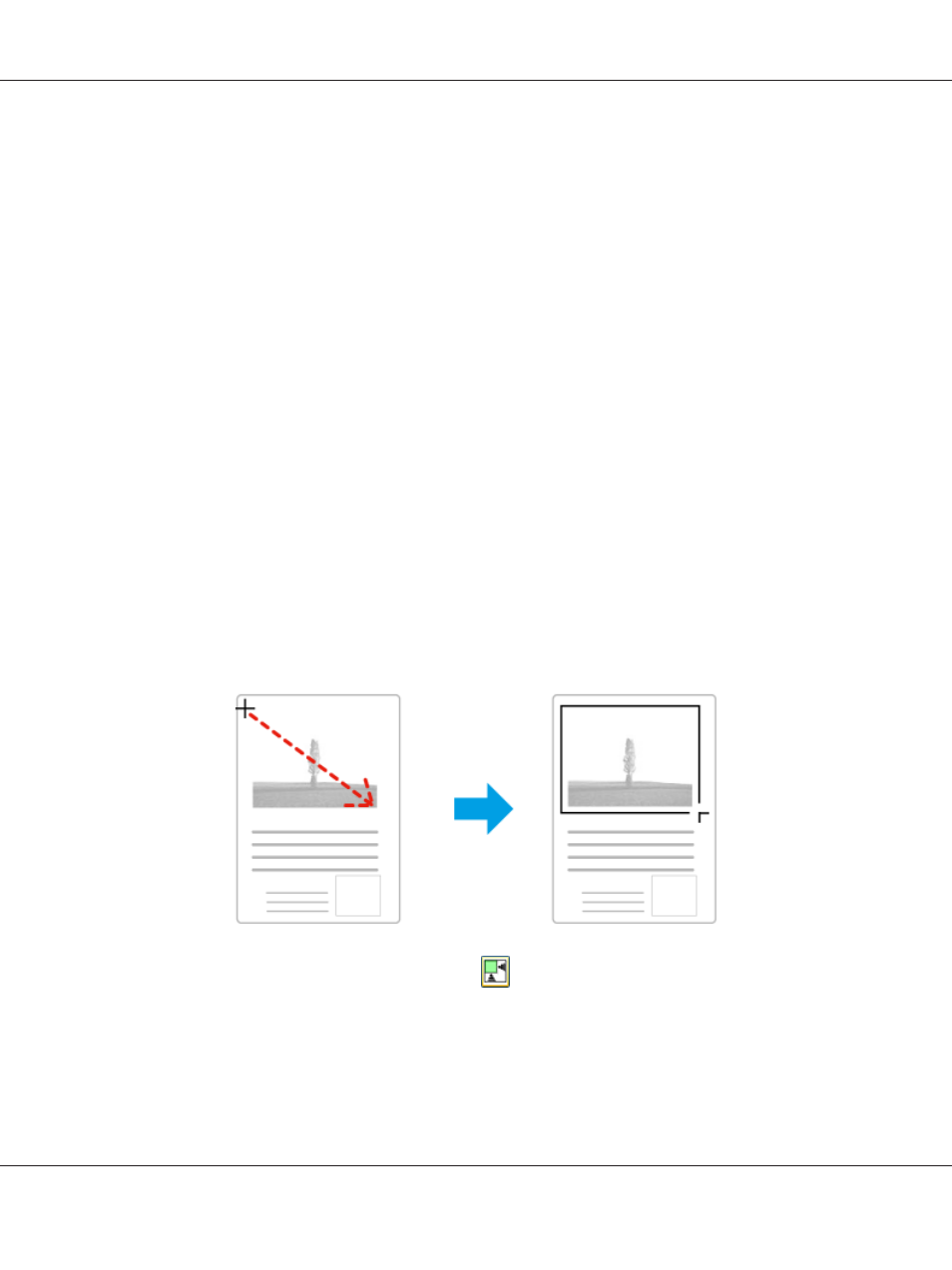
Note:
❏ Some of the settings that you change after previewing an image are reset if you change the preview
mode.
❏ Depending on your document type and the Epson Scan mode you are using, you may not be able to
change the preview type.
❏ If you preview image(s) without the Preview dialog displayed, image(s) are displayed in the default
preview mode. If you preview with the Preview dialog displayed, image(s) are displayed in the
preview mode that was displayed just before previewing.
❏ To resize the Preview window, click and drag the corner of the Preview window.
❏ See the Help for more details on Epson Scan.
Creating a marquee
A marquee is a moving dotted line that appears on the edges of your preview image to indicate the scan
area.
Do one of the following to draw a marquee.
❏ To draw the marquee manually, position the pointer in the area where you want to place the corner
of your marquee and click. Drag the cross-hairs over the image to the opposite corner of the
desired scan area.
❏ To draw the marquee automatically, click the
auto locate icon. You can only use this icon when
you are viewing a normal preview and you only have one document on the scanner glass.
❏ To draw the marquee at a specified size, type in a new width and height in the Document Size
setting.
AL-MX300 Series User's Guide
Scanning 96