Using the control panel, Selecting a mode, Chapter 7 using the control panel – Epson WorkForce AL-MX300DN User Manual
Page 125: Chapter 7
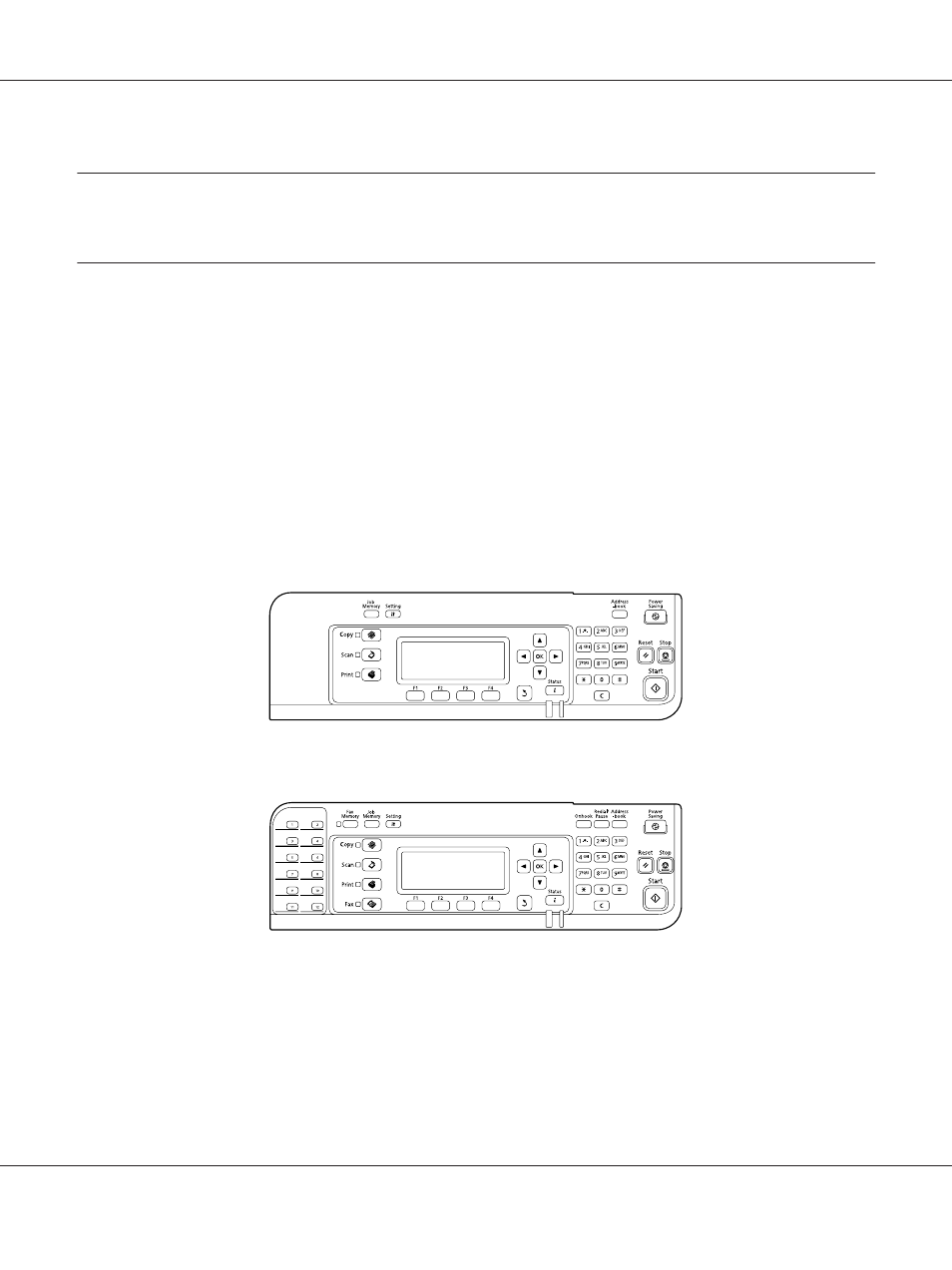
Chapter 7
Using the Control Panel
Selecting a Mode
You can use this printer as a printer, copier, fax, and scanner. When the printer is turned on, it enters
the Copy mode (default setting) automatically. When using one of these functions, select your desired
function by pressing the corresponding Mode button on the control panel. Each mode’s main screen
appears in the LCD panel as you select the mode.
There are three Mode buttons (for DN model) or four Mode buttons (for DNF model) on the control
panel that allow you to switch between the modes: Copy mode, Scan mode, Print mode, and Fax mode
(DNF model only). In addition, you can also use the Setting button for making various settings for
this printer. For details on the menu, see “Using the Control Panel Menu” on page 126.
DN model
DNF model
Note:
❏ The fax function is available for DNF model only.
❏ You can change the mode to enter when the printer is turned on in the Default Mode setting. For
details, see “Admin Settings” on page 161.
AL-MX300 Series User's Guide
Using the Control Panel 125