Manual faxing, Sending faxes using speed-dial, Manual faxing sending faxes using speed-dial – Epson WorkForce AL-MX300DN User Manual
Page 112
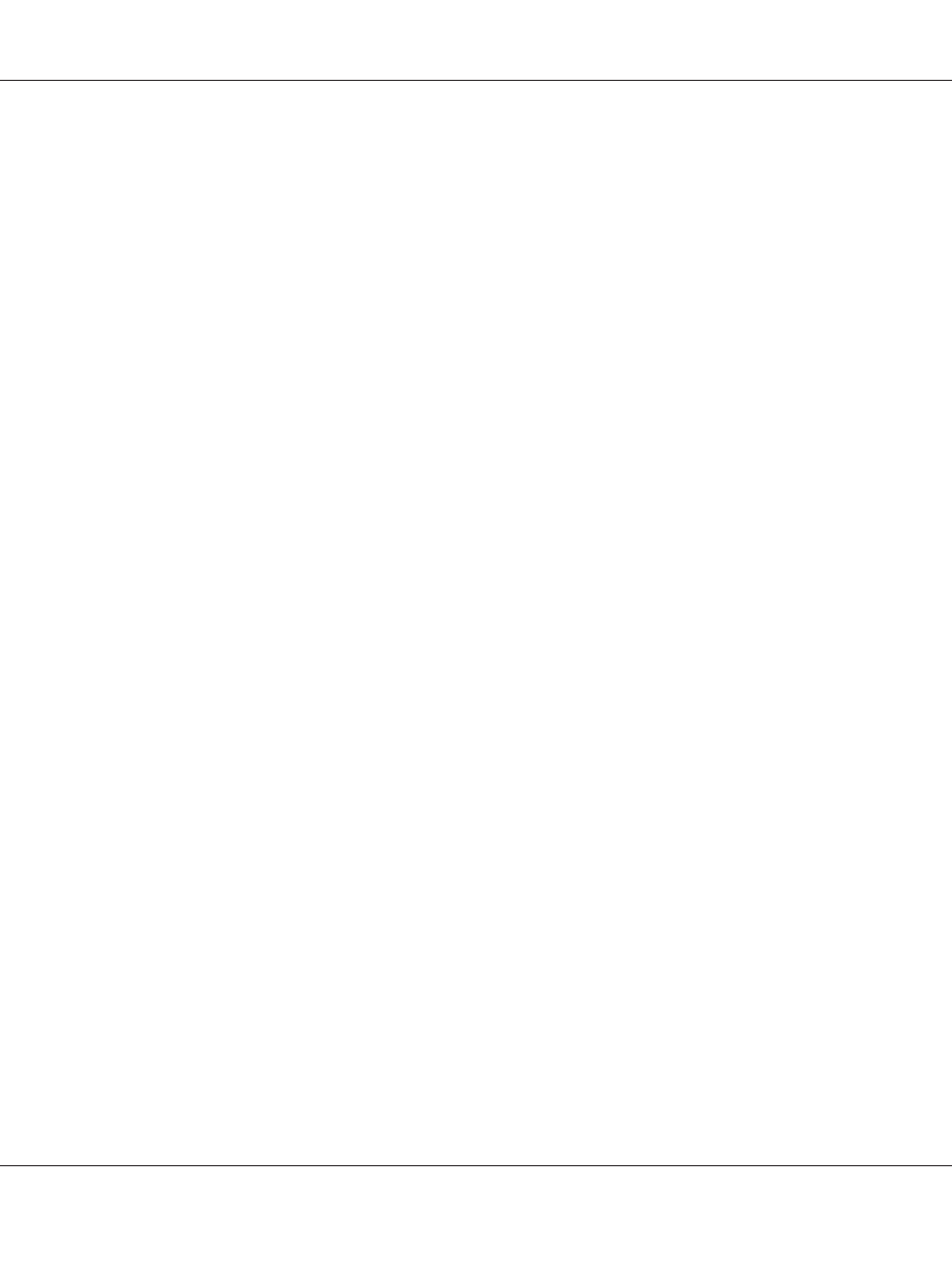
Manual faxing
You can send faxes, after confirming that the telephone line is connected to the receiving system, by
using the Onhook button or by attaching an external telephone to your printer.
If the printer is connected to a telephone, you can talk with the recipients before sending faxes.
1. Press the Fax button.
2. Place your original either on the document table or in the Auto Document Feeder. For details on
how to set your original, see “Setting Your Originals” on page 50.
3. Make the appropriate settings if necessary. For details about the settings, see “Basics of sending
faxes (automatic faxing)” on page 111.
4. Press the Onhook button, and then enter the recipient’s fax number directly from the numeric
keypad on the control panel.
Note:
❏ To avoid mis-sending, you can require that the number be entered again. Press the Setting
button, and then set Direct Dialing Limits to Enter Twice in Transmission
Settings
of the Fax Settings menu.
❏ When using an external telephone, enter the number with the telephone.
5. Make sure that the telephone line is connected, and then press the Start button.
6. Select Manual Transmission, and then press the Start button to start the transmission.
Note:
When using an external telephone, hang up the handset after Hang Up Receiver is displayed.
Sending faxes using speed-dial
When a recipient fax number is registered on the printer, you can send a fax by choosing the desired
recipient from the speed-dial list in the LCD panel. You can register up to 500 recipient fax numbers
on the printer.
Note:
Before using the speed-dial function, you need to register recipient fax information in advance. For
details, see “Registering Recipients” on page 122.
AL-MX300 Series User's Guide
Faxing (DNF Model Only) 112