Printout problems, The font cannot be printed, Printout is garbled – Epson WorkForce AL-MX300DN User Manual
Page 224: The printout position is not correct
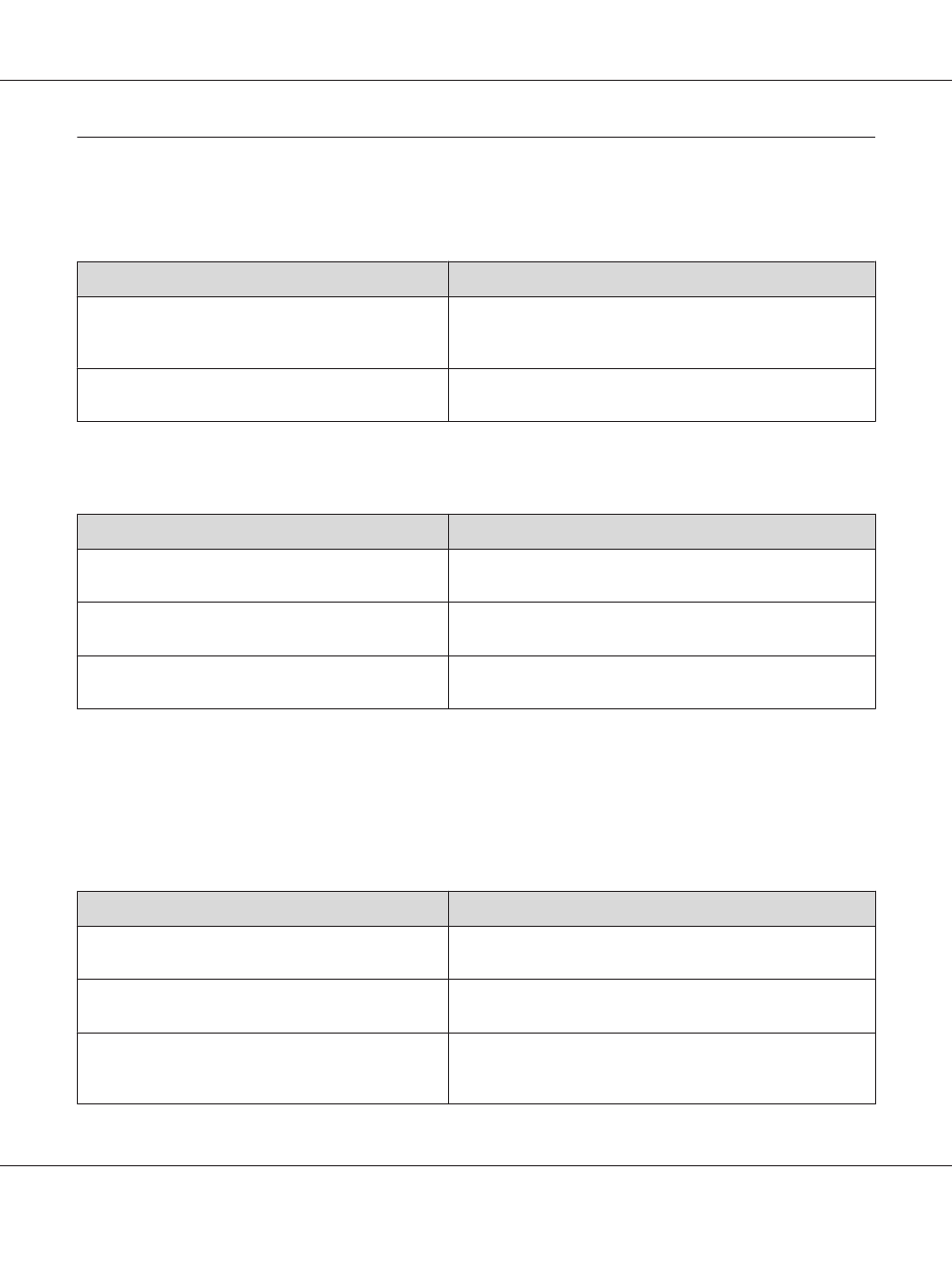
Printout Problems
The font cannot be printed
Cause
What to do
For Windows users, you may use the printer fonts
substituted for specified TrueType fonts.
In the printer driver, choose the Print TrueType fonts as bitmap
check box in the Extended Settings dialog box. (Only when ESC/
Page mode is being used)
The selected font is not supported by your printer.
Make sure that you have installed the correct font. See the Font
Guide for more information.
Printout is garbled
Cause
What to do
The interface cable may not be plugged in securely.
Make sure that both ends of the interface cable are plugged in
securely.
You may not be using the correct interface cable.
If you are using the USB interface, use a cable that is compatible
with Hi-Speed USB.
The emulation setting for the port may not be correct.
Specify the emulation mode by using the printer’s control panel
menus. See “Emulation Menu” on page 144.
Note:
If a status sheet does not print correctly, your printer may be damaged. Contact your dealer or a qualified
service representative.
The printout position is not correct
Cause
What to do
The page length and margins may be set incorrectly in
your application.
Make sure that you are using the correct page length and margin
settings in your application.
The paper size setting may be incorrect.
Make sure the correct paper size is set in the Tray Menu on the
control panel.
The MP Tray Size setting may be incorrect.
When loading paper for which the size is not specified with Auto
setting, specify the correct paper size on the MP Tray Size
setting in the Tray Menu on the control panel.
AL-MX300 Series User's Guide
Troubleshooting 224