Epson WorkForce AL-MX300DN User Manual
Page 241
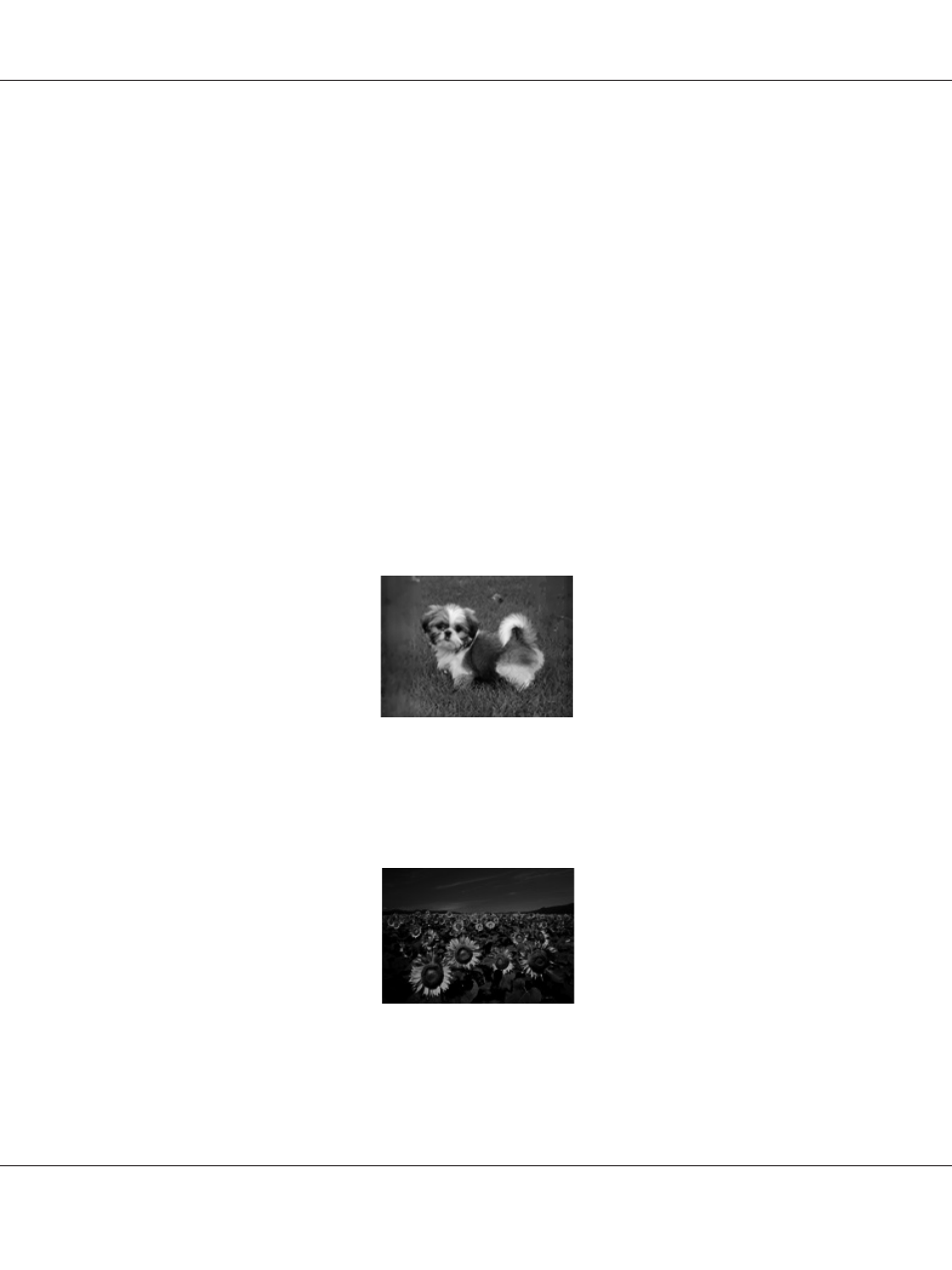
❏ Make sure you do not move the document or photo, or your printer while scanning.
❏ Make sure the printer is placed on a flat, stable surface.
❏ Select Unsharp Mask check box in Office Mode or Professional Mode window. See “Image
Adjustment Features” on page 93 for details.
❏ Adjust the Auto Exposure Type setting in Professional Mode window. See “Scanning in
Professional Mode” on page 90 for instructions.
❏ Click Configuration, select the Color tab, and select Color Control and Continuous auto
exposure
in the Color menu. See Epson Scan Help for details.
❏ Click Configuration, select the Color tab, and click Recommended Value to return the Auto
Exposure Level setting to the default. See Epson Scan Help for details.
❏ Increase the resolution setting. See “Scanning in Office Mode” on page 89 or “Scanning in
Professional Mode” on page 90 for instructions.
Colors are patchy or distorted at the edges of your image
If your document is very thick or curled at the edges, cover the edges with paper to block external light
as you scan.
Your scanned image is too dark
❏ If your original is too dark, try using the Backlight Correction feature in Professional Mode. See
“Image Adjustment Features” on page 93 for details.
AL-MX300 Series User's Guide
Troubleshooting 241