Scanning in professional mode – Epson WorkForce AL-MX300DN User Manual
Page 90
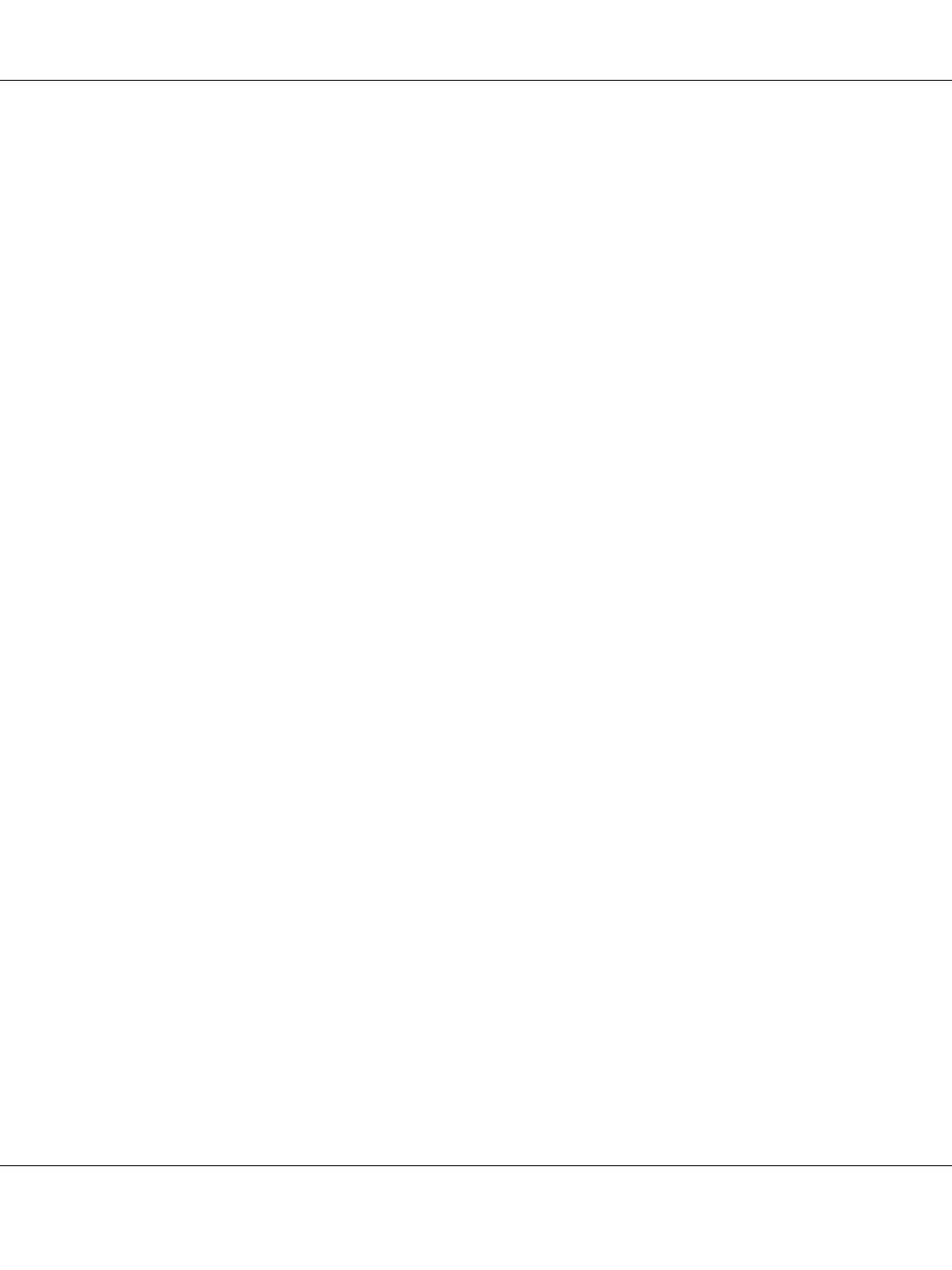
7. Select an appropriate resolution for your original(s) as the Resolution setting.
8. Click Scan.
9. In the File Save Settings window, select the Type setting and then click OK.
Note:
❏ If the Show this dialog box before next scan check box is cleared, Epson Scan starts scanning
immediately without displaying the File Save Settings window.
❏ You can create a password protected PDF file. Select the Security tab in PDF Plug-in Settings. See
the Help for more details on Epson Scan.
❏ When you select Skip Blank Pages, any blank pages in the document are not scanned.
Your scanned image is saved.
Scanning in Professional Mode
Professional Mode gives you total control of your scanning settings and lets you check the changes you
have made in a preview image. This mode is recommended for advanced users.
Note:
❏ If you want to install Epson Scan on Windows Server 2012 or Server 2008, you have to install Desktop
Experience first.
❏ See the Help for more details on Epson Scan.
1. Place your original(s) on the document table. See “Setting Your Originals” on page 50 for
instructions.
2. Start Epson Scan. See “Starting Epson Scan” on page 88 for instructions.
AL-MX300 Series User's Guide
Scanning 90