Epson WorkForce AL-MX300DN User Manual
Page 109
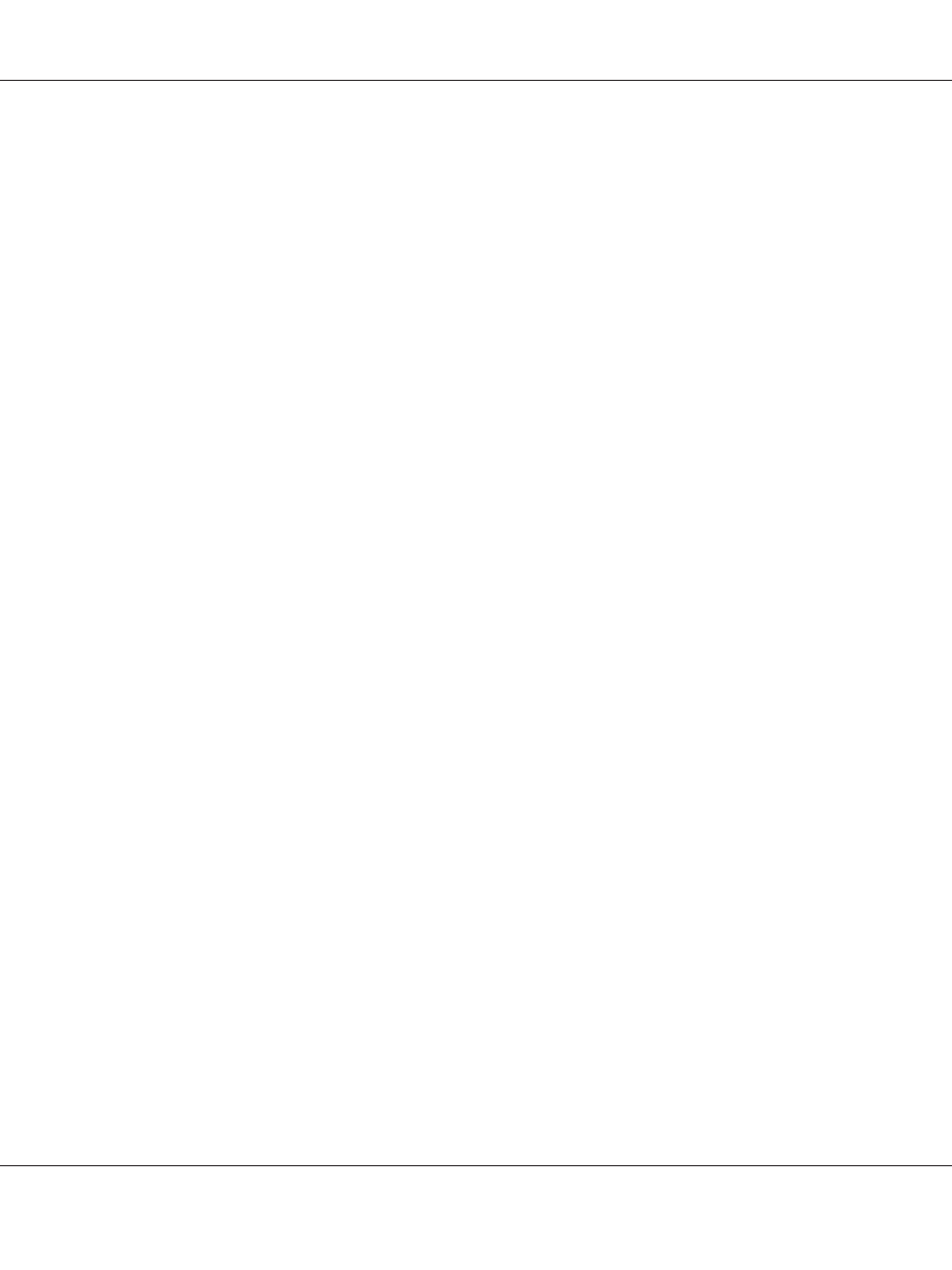
Received fax destination setting
1. Press the Setting button on the control panel.
2. Press the u or d button several times to select Fax Settings and press the OK button.
3. Press the u or d button several times to select Reception Settings and press the OK button.
4. Press the u or d button several times to select Fax Output and press the OK button.
5. Select Folder or E-Mail and click the OK button.
When Folder is selected, continue the folder address setting.
When E-Mail is selected, continue the e-mail address setting.
Folder address setting
1. Press the u or d button several times to select Fax to Folder Settings and press the OK
button.
2. Specify the settings. For details about each setting, see “Reception Settings” on page 157.
3. Press the OK button.
E-mail server setting
1. Press the Setting button on the control panel.
2. Press the u or d button several times to select Common Settings and press the OK button.
3. Press the u or d button several times to select E-mail Server Settings and press the OK
button.
4. Specify the desired settings. For details about each setting, see “E-mail Server Settings” on
5. Press the OK button.
E-mail address setting
1. Press the u or d button several times to select E-mail Settings and press the OK button.
AL-MX300 Series User's Guide
Faxing (DNF Model Only) 109