Epson WorkForce AL-MX300DN User Manual
Page 248
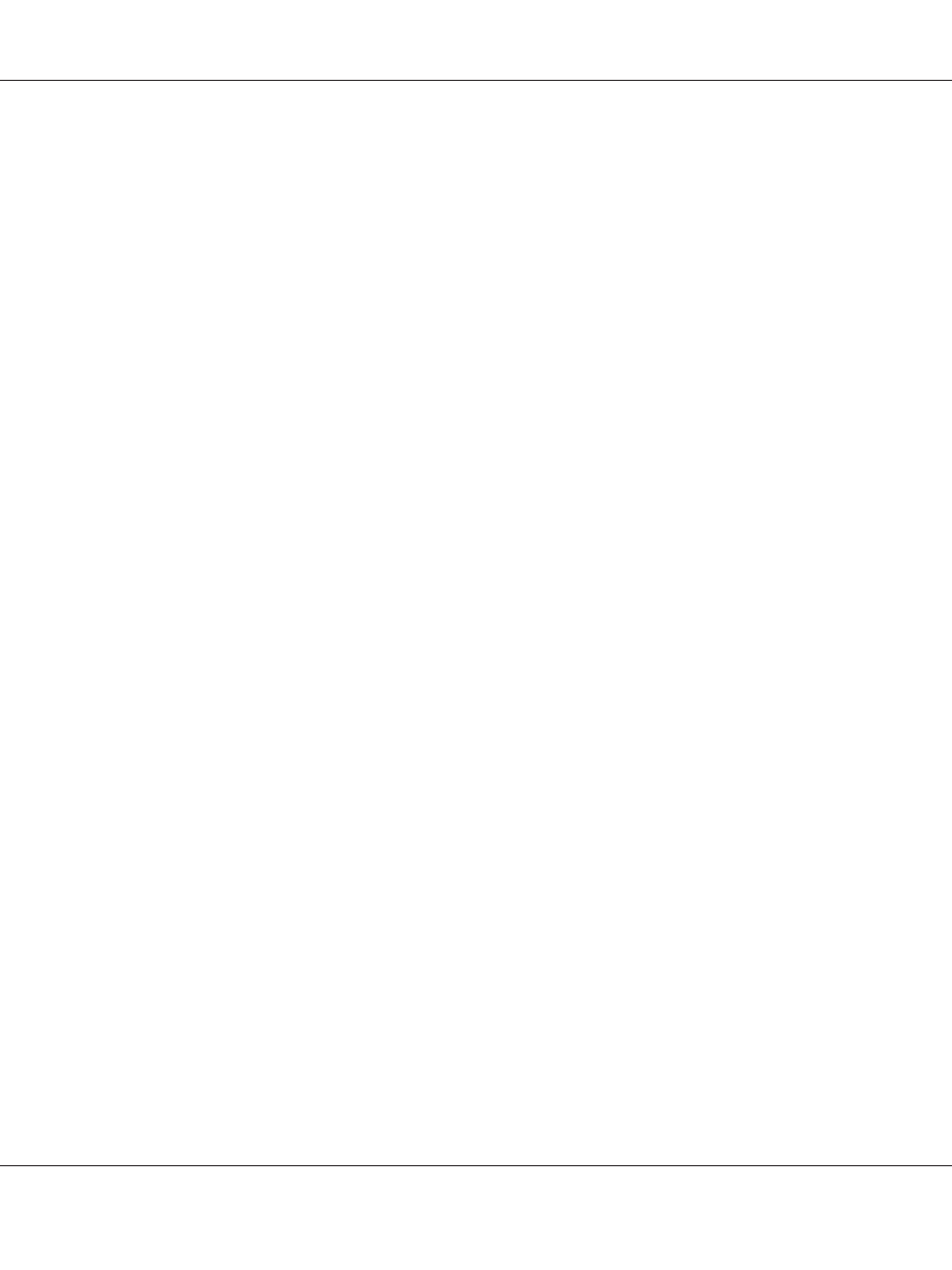
❏ Check if the Receive Mode is set to Auto. If the Receive Mode is set to Manual, the printer never
answers calls. Answer the phone and start receiving the fax yourself. See “Reception Settings” on
page 157.
❏ Make sure the printer is connected properly to a phone line.
❏ Check if there are too many devices connected to the phone line. Try removing the last device
connected and see if the printer works. If not, continue removing devices one at a time and retry
after removing each one.
❏ Make sure the phone line is working. Try one of the followings.
Turn up the speaker volume on the printer and press the Start button on the control panel. If you
hear a dial tone, the phone line is working. Disconnect the printer from the phone jack and
connect a phone. Try to make a phone call to make sure the phone line is working.
❏ Check if the printer is out of paper. If the printer is out of paper and its memory is full, it will not be
able to receive faxes. Refill paper in the MP tray or the paper cassette. The printer will print all of
the faxes it has saved in memory and will then resume answering fax calls.
Faxes are transmitting or being received very slowly
Try one or more of the following solutions.
❏ Check if you are sending or receiving a very complex fax. A complex fax, such as one with many
graphics, takes longer to be sent or received.
❏ Check if the receiving fax machine has a slow modem speed. The printer only sends the fax at the
fastest modem speed the receiving fax machine can use.
❏ Check if the resolution at which the fax was sent or received is very high. A higher resolution
typically results in better quality, but also requires a longer transmission time. If you are receiving
the fax, call and ask the sender to lower the resolution and resend the fax. If you are sending, lower
the resolution and resend the fax.
❏ Check if there is a poor phone line connection. If there is a poor phone line connection, the printer
and the receiving fax machine slow down line transmission to adjust for errors. Hang up and
resend the fax. If this does not work, have the phone company check the phone line.
Quality problems occur
Check if Image Quality Selection and Fax Density Selection under the Basic Setting
tab are specified correctly.
AL-MX300 Series User's Guide
Troubleshooting 248