Starting epson scan – Epson WorkForce AL-MX300DN User Manual
Page 88
Advertising
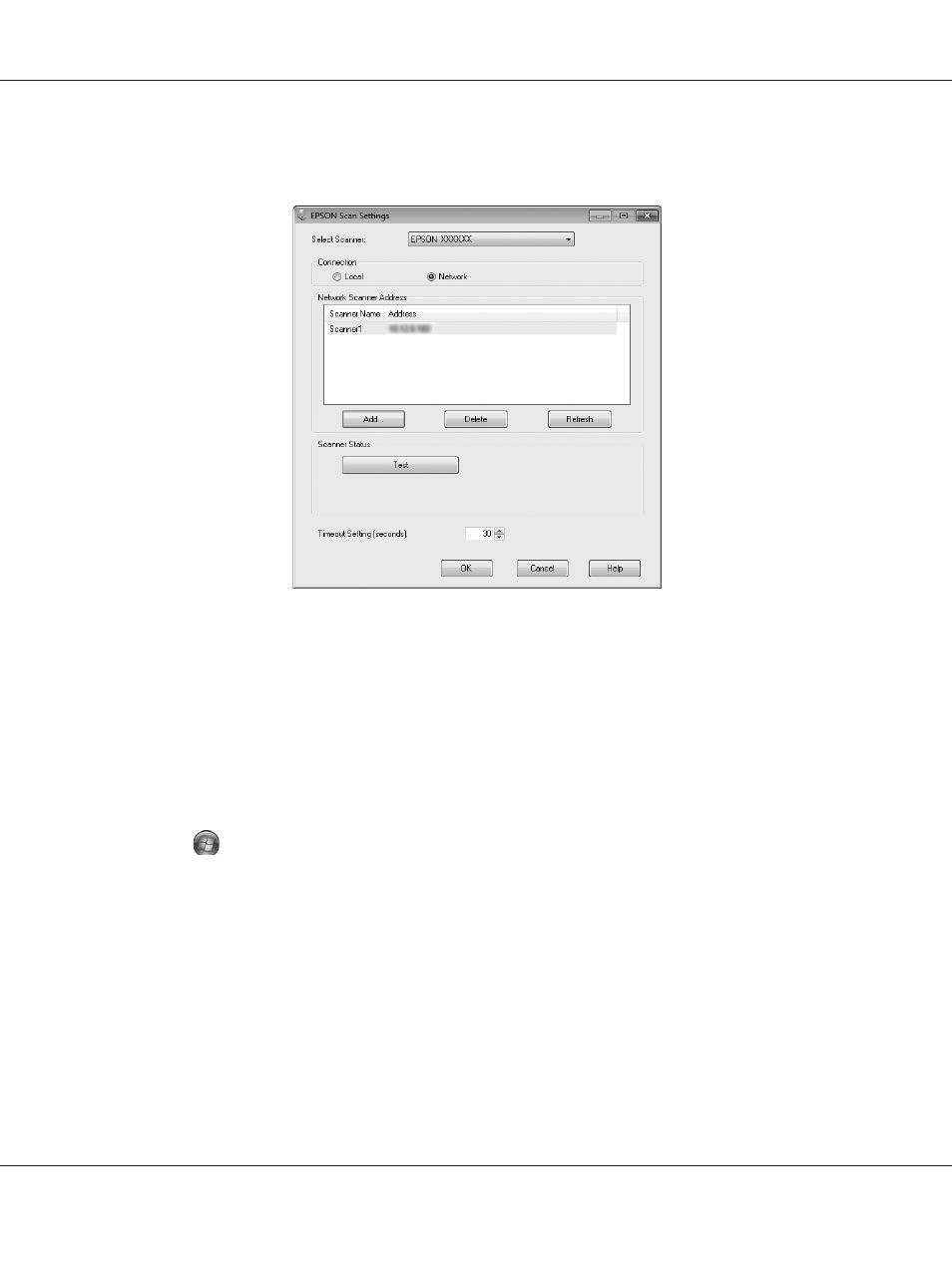
3. In the EPSON Scan Settings window, click Test to check the connection. If everything works
properly, a successful connection message appears.
4. Click OK to save the settings.
Starting Epson Scan
You can start Epson Scan by double-clicking the EPSON Scan icon.
Windows:
Double-click the EPSON Scan icon on the desktop.
Or, select
Start or Start > All Programs or Programs > EPSON > EPSON Scan > EPSON
Scan
.
Mac OS X:
Select Applications > Epson Software > EPSON Scan.
The EPSON Scan window opens. Epson Scan offers Office Mode and Professional Mode. See
“Scanning in Office Mode” on page 89 to select Office Mode or “Scanning in Professional Mode” on
page 90 to select Professional Mode.
AL-MX300 Series User's Guide
Scanning 88
Advertising