Using epson scan from your computer, Before starting epson scan – Epson WorkForce AL-MX300DN User Manual
Page 86
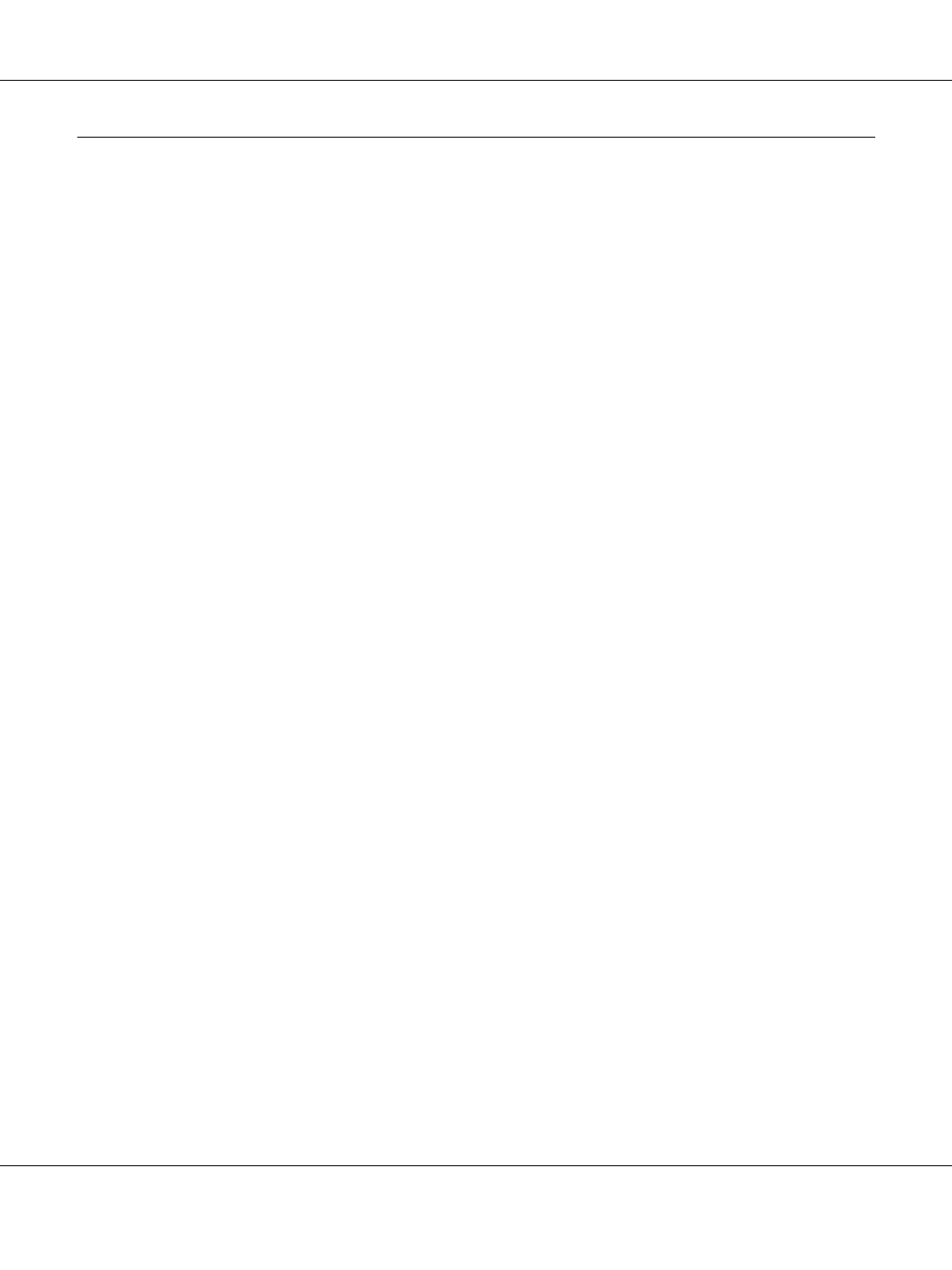
Using Epson Scan from Your Computer
Before Starting EPSON Scan
You need to make the settings using EPSON Scan Settings to scan with the printer.
Note for Windows:
❏ For Windows 8, 7, or Vista, you need an administrator account and password if you log on as a
standard user.
❏ For Windows XP, you must log on to a Computer Administrator account.
Note for Mac OS X:
❏ Do not use the Fast User Switching function while using your scanner.
❏ You must log on to a Computer Administrator account.
1. Start EPSON Scan Settings.
Windows:
Select the start button icon or Start > All Programs or Programs > EPSON >EPSON Scan >
EPSON Scan Settings
.
Mac OS X:
Select the EPSON Scan Settings icon in the Epson Software folder in the Applications folder.
2. Select your scanner from the Select Scanner drop-down list.
3. See “For scanning via USB interface” on page 86 to scan via USB interface, and see “For scanning
over a network” on page 86 to scan over a network.
For scanning via USB interface
1. Select Local, then click Test to check the connection. If everything works properly, a successful
connection message appears.
2. Click OK to save the settings.
For scanning over a network
Make sure your printer and printer’s network interface are working properly. Then follow the steps
below to use the EPSON Scan Settings program to enable network scanning.
AL-MX300 Series User's Guide
Scanning 86