Scan quality problems – Epson WorkForce AL-MX300DN User Manual
Page 240
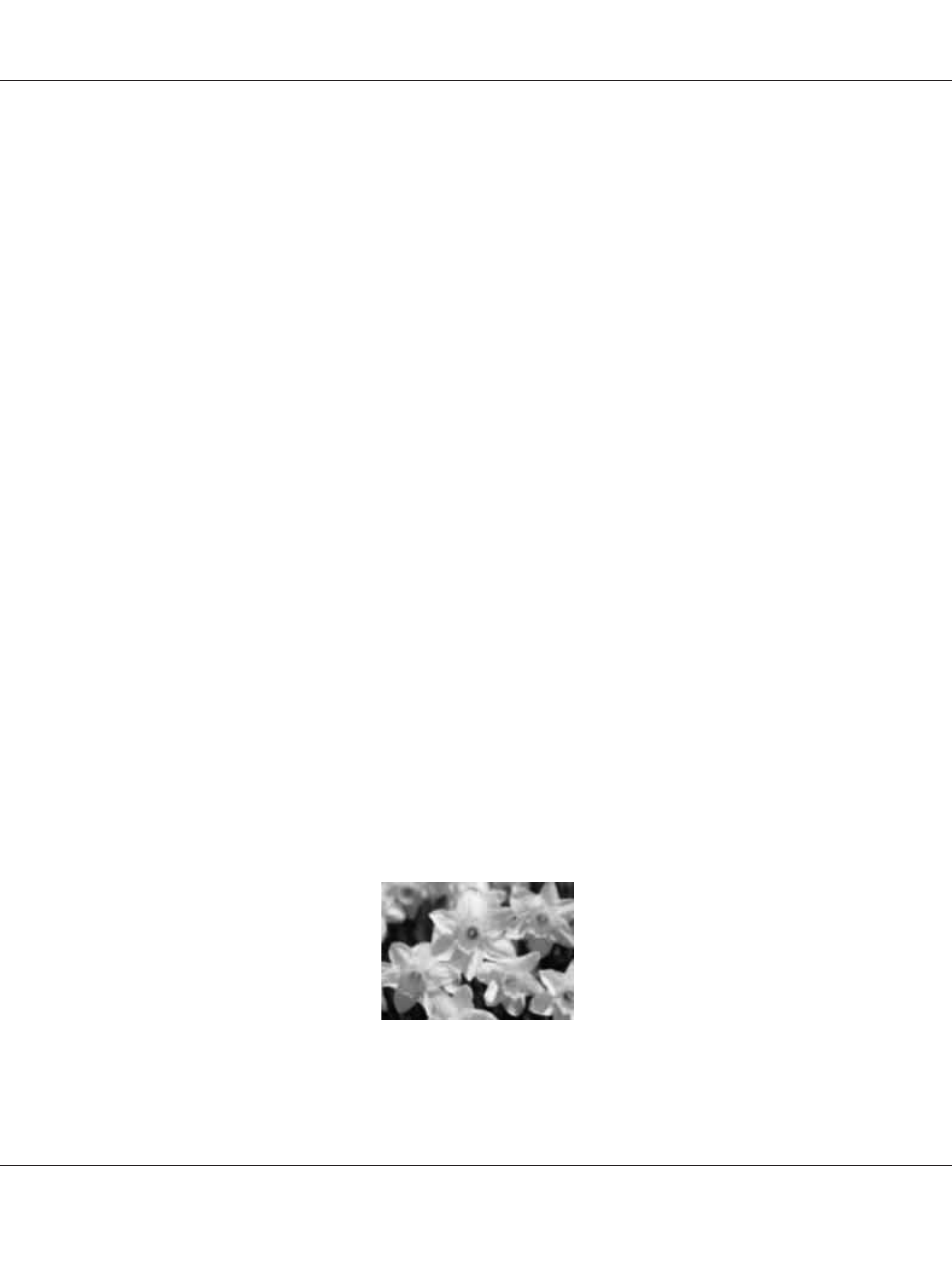
2.
Double-click the Uninstaller icon, select the check box for Epson Scan from the list
displayed, and click Uninstall. Then follow the on-screen instructions..
3.
Install Epson Scan.
❏ For Windows users, make sure your printer’s name appears under Imaging device without a (?) or
an exclamation (!) mark in the Device Manager window. If the printer’s name appears with one of
these marks or as an Unknown device, uninstall Epson Scan as described in “Uninstalling the
printer software” on page 259, then reinstall it from the printer Software Disc.
Scan quality problems
The edges of your original are not scanned
Move the document or photo about 2 mm (0.08 inch) away from the horizontal and vertical edges of
the document table to avoid cropping.
A line or line of dots always appears in your scanned images
The document table or the exposure window for Auto Document Feeder may be dusty. For details
about cleaning, see “Cleaning the document table and the exposure window for Auto Document
Feeder” on page 201.
If you still have the problem, the document table may be scratched. Contact your dealer for assistance.
Straight lines in your image come out crooked
Make sure the document lies perfectly straight on the document table.
Your image is distorted or blurred
❏ Make sure the document or photo lies flat on the document table. Also make sure your document
or photo is not wrinkled or warped.
AL-MX300 Series User's Guide
Troubleshooting 240