Insufficient memory to print all copies, Paper handling problems, Paper does not feed properly – Epson WorkForce AL-MX300DN User Manual
Page 232
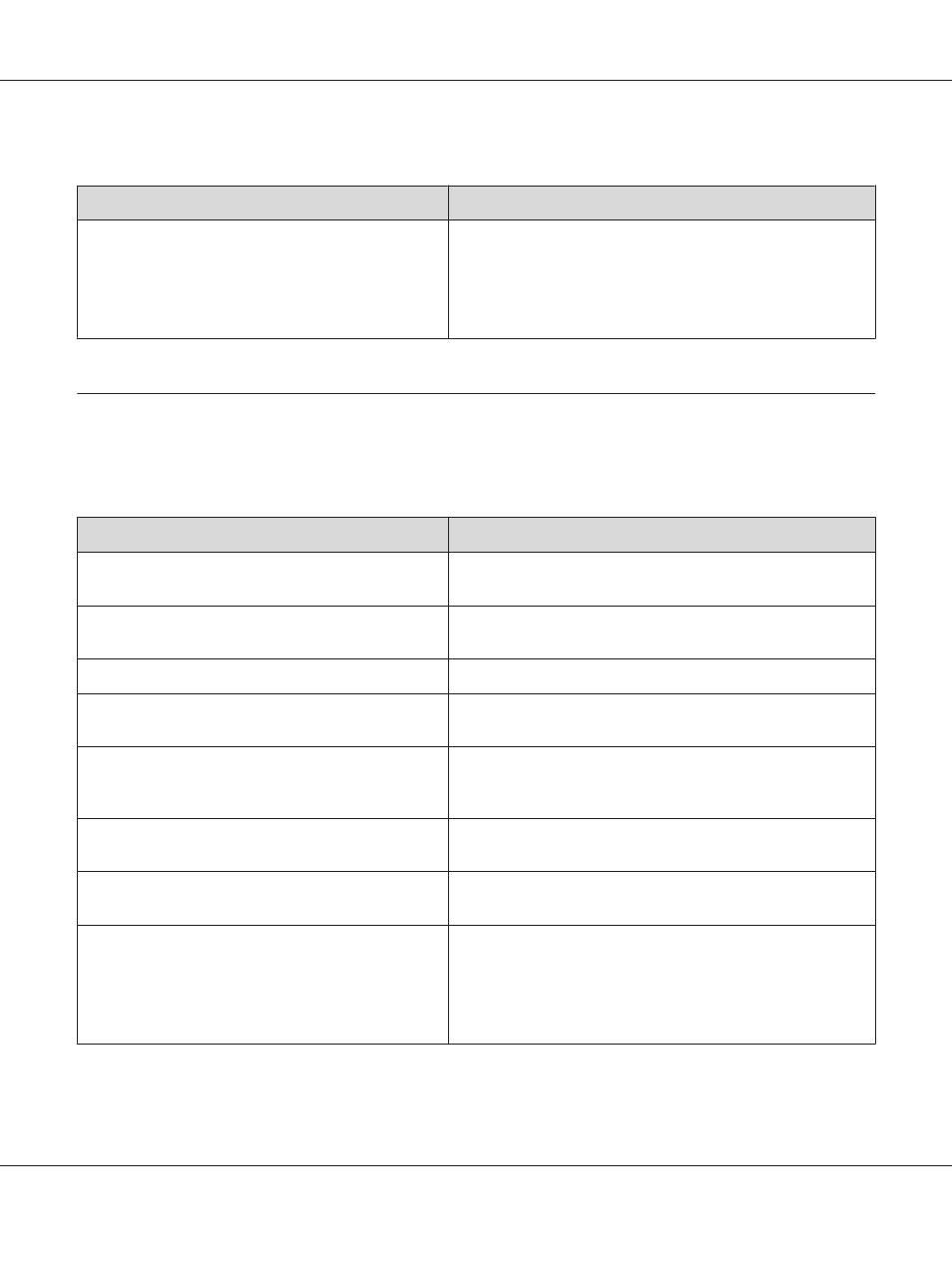
Insufficient memory to print all copies
Cause
What to do
The printer does not have sufficient memory to collate
print jobs.
Reduce the contents of print jobs or lower print quality in the
printer driver.
When RAM Disk is set to Maximum or Normal on the control panel,
you can increase the available memory space by changing this
setting to Off.
Paper Handling Problems
Paper does not feed properly
Cause
What to do
The paper guides are not set correctly.
Make sure that the paper guides in all the paper cassettes and the
MP tray are set to the correct paper size positions.
The paper source setting may not be correct.
Make sure that you have selected the correct paper source in your
application.
There may be no paper in the paper source.
Load paper into the selected paper source.
The size of loaded paper differs from the control panel or
printer driver settings.
Make sure that the correct paper size and paper source are set in
the control panel or printer driver.
Too many sheets may be loaded in the MP tray or paper
cassettes.
Make sure that you have not tried to load too many sheets of
paper. For the maximum paper capacity for each paper source,
see “General” on page 269.
If paper does not feed from the optional paper cassette
unit, the unit may not be installed properly.
For instructions on installing the unit, see “Optional Paper
Cassette Unit” on page 186.
The pickup roller is dirty.
Clean up the pickup roller. For instructions, see “Cleaning the
pickup roller” on page 196.
The extra-thick paper that is loaded may have the
following problems:
- The paper is too stiff
- The paper is too smooth
- The paper is curled
Feed a paper from the standard lower paper cassette.
When the paper is 279 mm or longer vertically, set 2 in the
Special
setting of the Printer Adjust Menu, set the Paper
Type setting to Special in the printer driver, then try to print
again. See “Printer Adjust Menu” on page 163 for details.
AL-MX300 Series User's Guide
Troubleshooting 232