Image printing – Epson WorkForce AL-MX300DN User Manual
Page 77
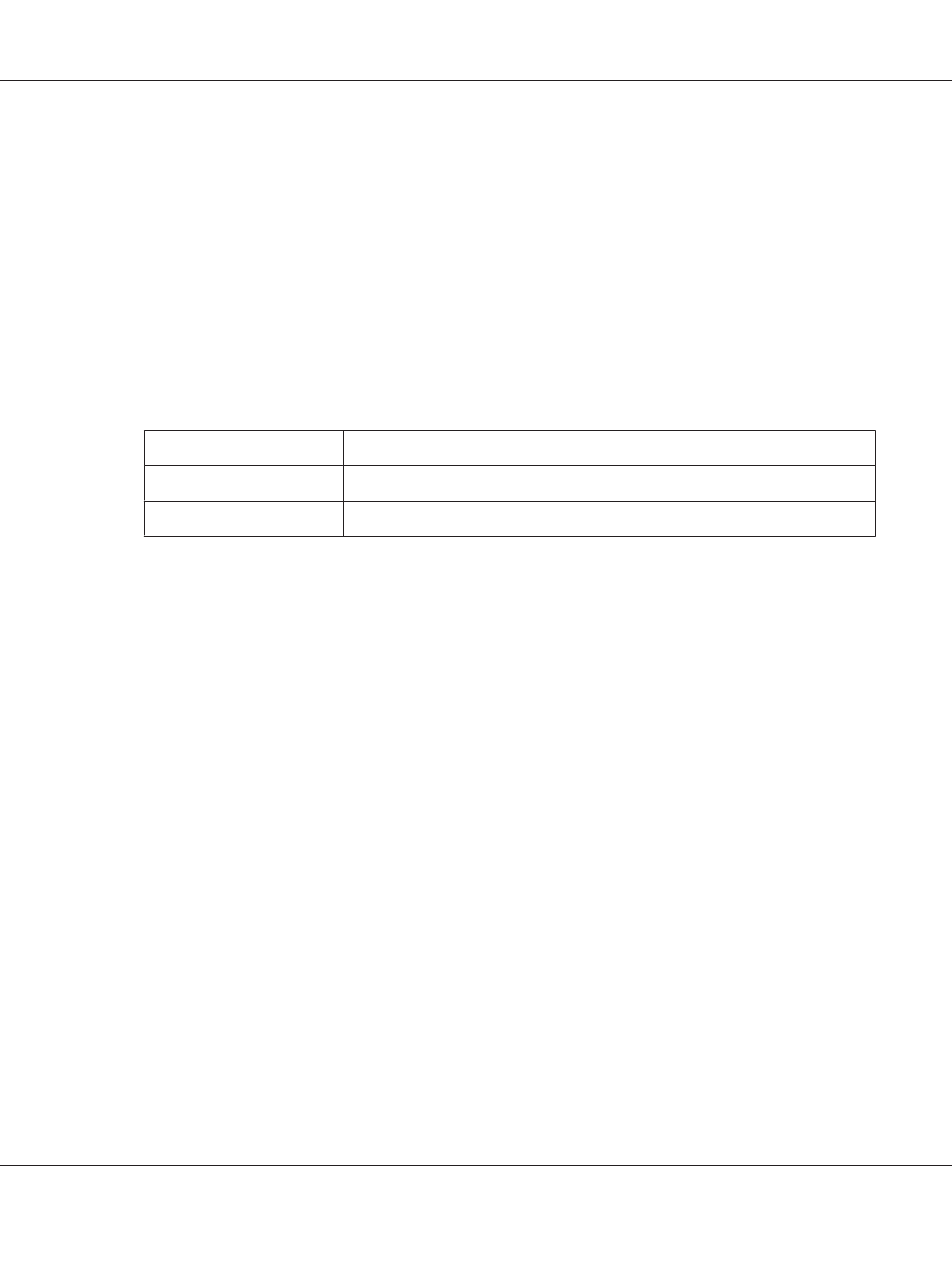
The printer searches the files in the USB memory. If any supported files are detected, the control
panel menu appears automatically.
Note:
If Can’t Print Files is displayed on the control panel, printable files were not detected in the
USB memory.
3. Press the F3 button to select Doc File.
4. Press the u or d button to select the file, then press the OK button.
5. Make appropriate settings as described below.
Item
Settings (default in bold)
Paper
A4, A5, A6, LT, HLT, LGL, GLT, GLG, EXE, F4, MON, DL, C6
Duplex
Off (Simplex), Duplex Long, Duplex Short
6. Specify the number of copies using the numeric keypad on the control panel.
7. Press the Start button to start printing.
Note:
❏ The printer supports PDF 1.6 (Acrobat 7). Other versions of PDF files may not print. In that case,
open the files with Adobe Reader and print them from the computer.
❏ If a PDF file is locked with a password, the password screen appears on the control panel. Enter
the password to print the file.
To enter the password, use the numeric key pad. After all characters are determined, press the OK
button.
Image printing
You can print the image files stored in the USB memory. The supported file formats are JPG and
TIF.
Follow the steps below to print the image files.
1. Press the Print button.
AL-MX300 Series User's Guide
Printing 77