Epson WorkForce AL-MX300DN User Manual
Page 83
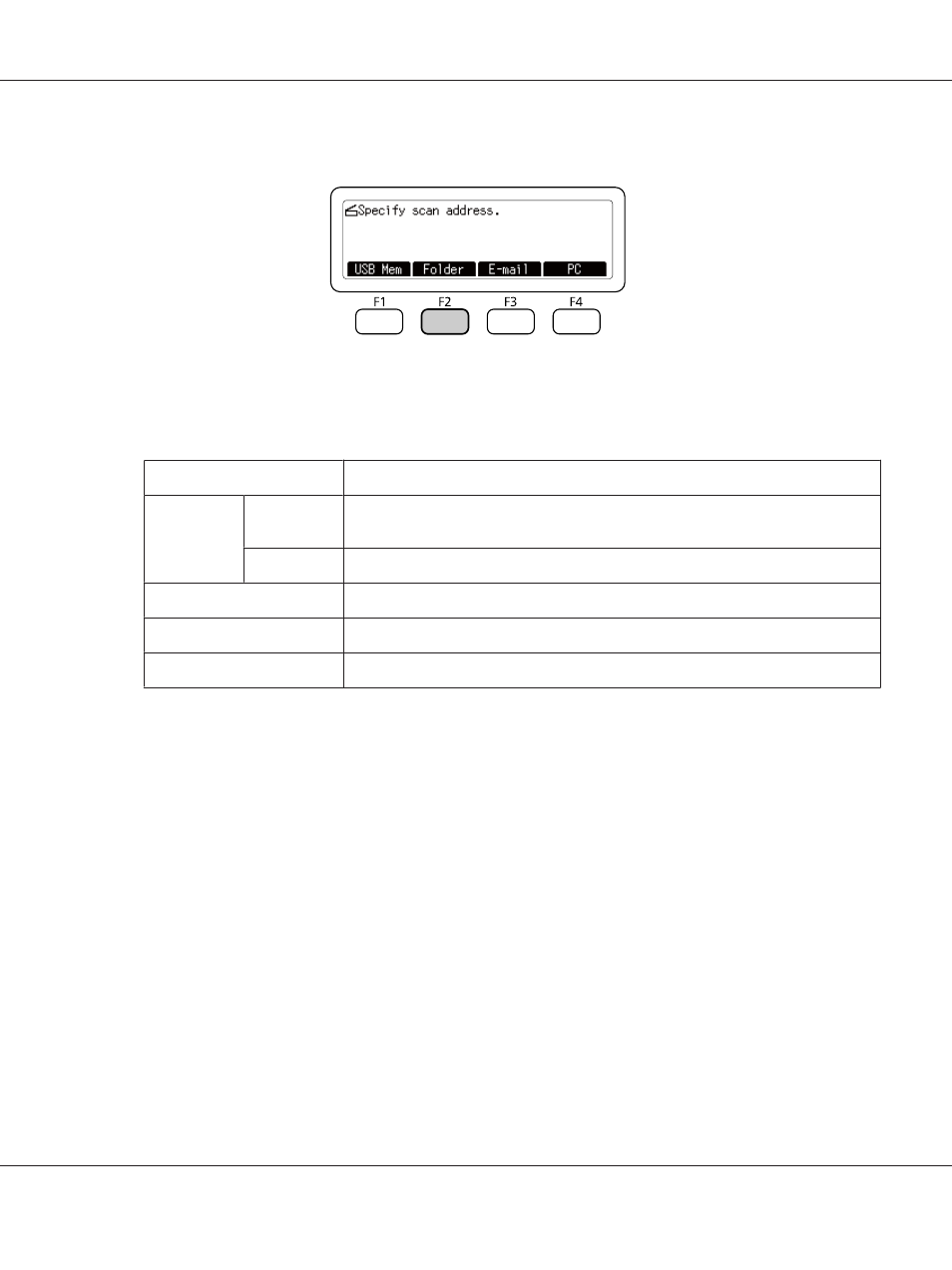
3. Press the F2 button on the control panel.
4. Press the l or r button several times to select the Basic Setting tab and press the F1 button.
5. Select an item using F1 to F4 buttons and specify the destination folder.
Item
Description
Save to
-
Directly enter a destination folder path. (Up to 107 characters)
The address should be specified with both the IP address and domain name.
Address
Select a destination folder from the address list.
User Name
Enter the login user name. (Up to 30 characters)
Password
Enter the password. (Up to 20 characters)
Folder Connection Protocol
Select a protocol for scanning (SMB or FTP).
Note:
❏ To save scanned data in a shared folder on a computer running Windows 8, 7, or Vista, enter the
same user name for User Name as registered on the computer.
❏ When a DNS server is activated in your environment, you can use a domain name for the folder
path.
6. Press the OK button.
Note:
If necessary, specify the desired settings, such as Basic Setting, File Setting, and Scan
Setting
. For details about each setting, see “Scan mode menu list” on page 80.
7. Press the Start button.
The printer starts scanning.
AL-MX300 Series User's Guide
Scanning 83