Printing a configuration status sheet – Epson WorkForce AL-MX300DN User Manual
Page 185
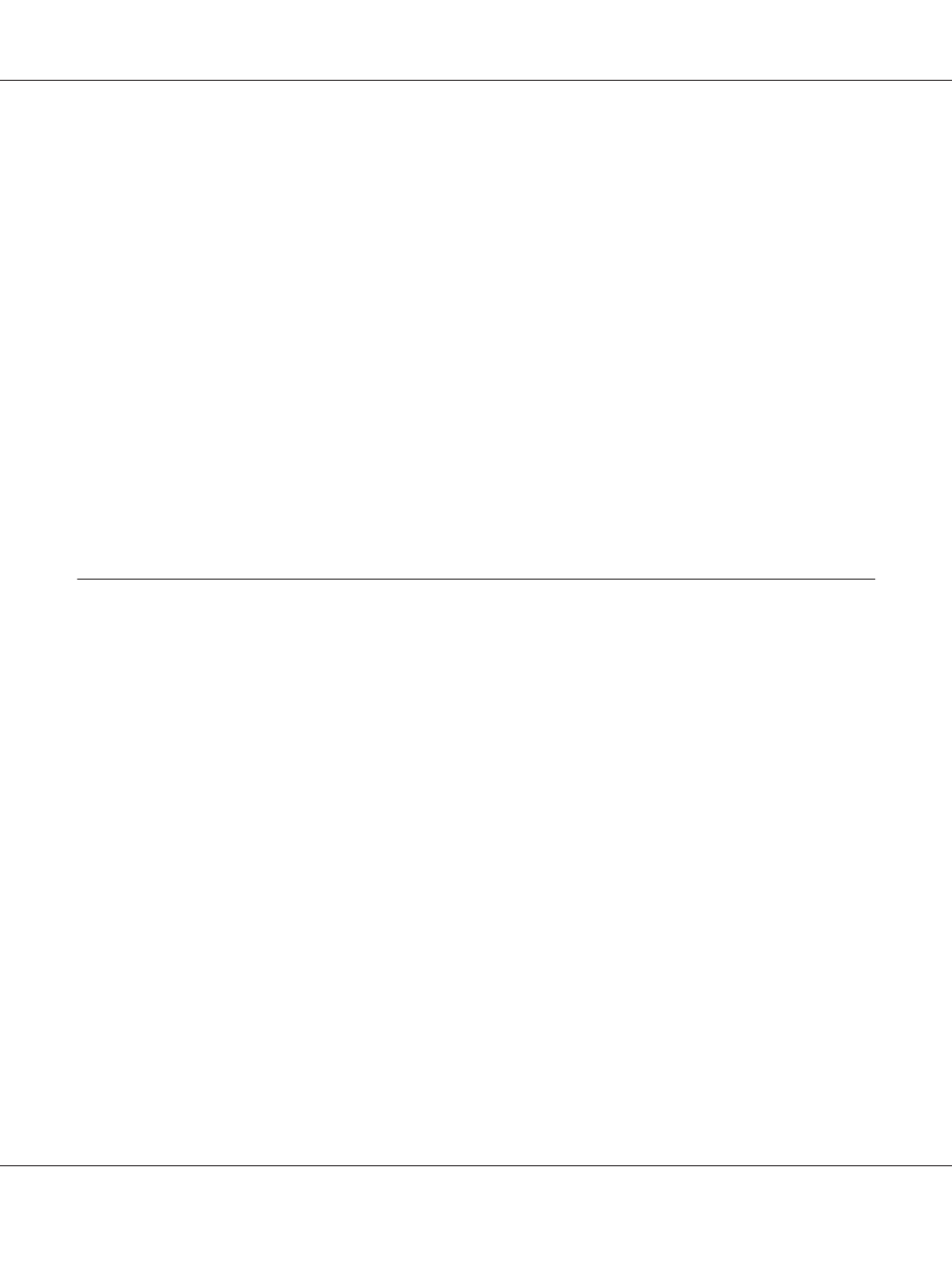
3. Press the u or d button several times to select the appropriate user name, and then press the OK
button.
4. Enter your four-digit password using the numeric keypad on the control panel, and then press the
OK
button.
5. Press the u or d button several times to select the appropriate print job, and then press the OK
button. You can select multiple files at the same time.
To delete the print job without printing any copies, press the F4 button, and then press the F3
button again.
6. Specify the number of copies using the numeric keypad on the control panel.
7. Press the Start button.
The printer starts printing.
Printing a Configuration Status Sheet
1. Press the Setting button.
2. Press the u or d buttons to select System Information, and then press the OK button.
3. Press the u or d buttons to select System Report Printing, and then press the OK button.
4. Press the u or d buttons to select Print Configuration Status Sheet, and then press the OK
button.
Note:
❏ If the configuration status sheet does not list your installed options correctly, make sure that they are
securely connected to the printer.
❏ If you are unable to get the printer to print a correct configuration status sheet, contact your dealer.
❏ Print the configuration status sheet on A4 size paper.
AL-MX300 Series User's Guide
Using the Control Panel 185