Notice settings – Epson WorkForce AL-MX300DN User Manual
Page 257
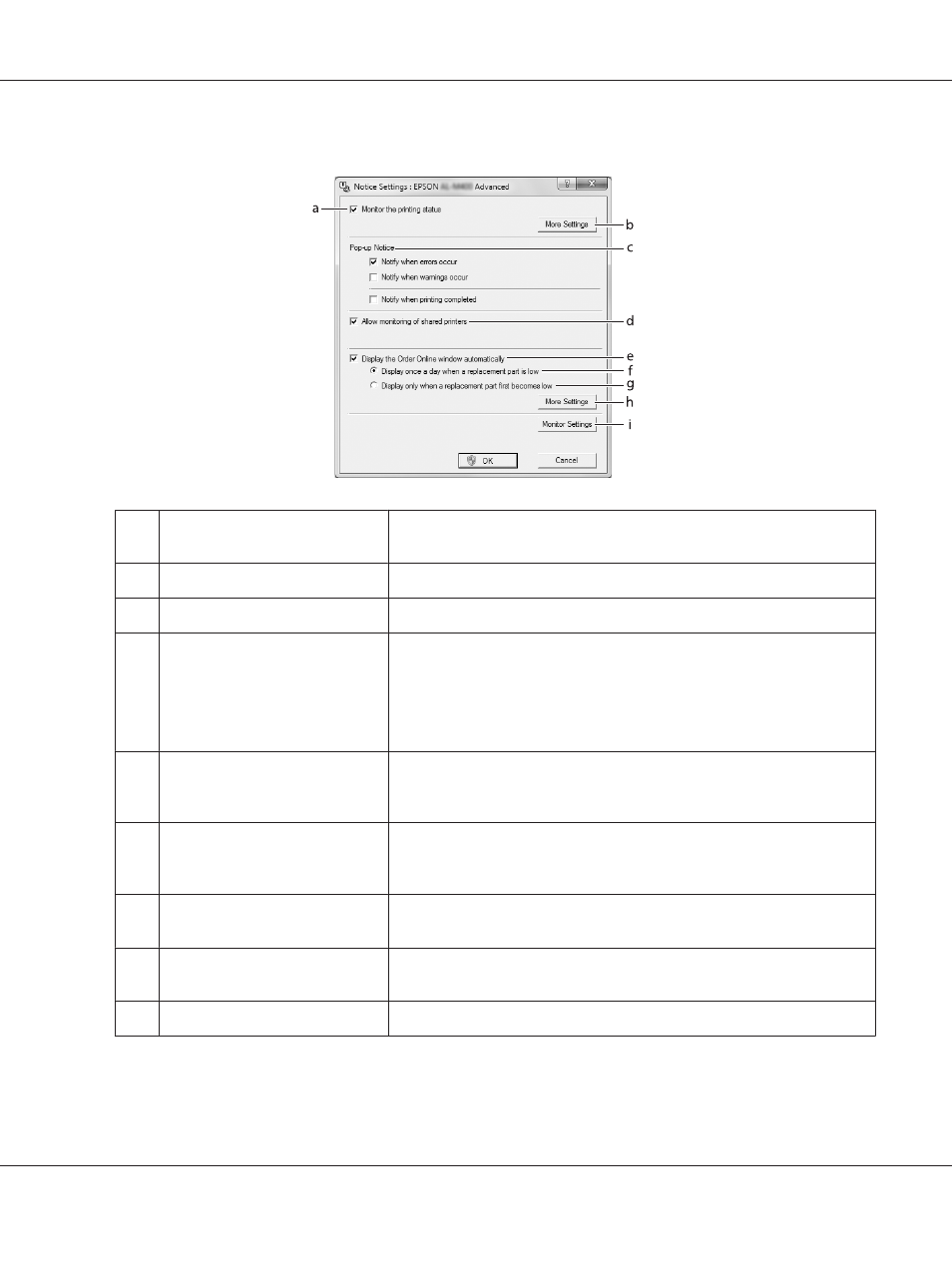
Notice Settings
a.
Monitor the printing status check
box:
When this check box is selected, EPSON Status Monitor monitors the printer
status during a print job is processed.
b.
More Settings button:
Opens the More Settings dialog box to set how to display the tray icon.
c.
Pop-up Notice:
Sets the notification to be displayed.
d.
Allow monitoring of shared
printers check box:
When this check box is selected, a shared printer can be monitored by other
computers.
If you connect the printer via a server with Windows Point & Print, it
communicates with the OS communication function. Therefore you can
monitor the printer without selecting this check box.
e.
Display the Order Online window
automatically check box:
When this check box is selected, the Order Online window appears
automatically when a replacement part becomes low or reaches end of
service life.
f.
Display once a day when a
replacement part is low check
box:
When this radio button is selected, the Order Online window appears
automatically once a day when you start printing or display the status by
accessing EPSON Status Monitor.
g.
Display only when a replacement
part first becomes low check box:
When this radio button is selected, the Order Online window appears
automatically only when a replacement part first becomes low.
h.
More Settings button:
Opens the More Settings dialog box in which you can set the URL for placing
an order appears.
i.
Monitor Settings button:
Opens the Monitor Settings dialog box to set the monitoring interval.
AL-MX300 Series User's Guide
About the Printer Software 257