Epson WorkForce AL-MX300DN User Manual
Page 251
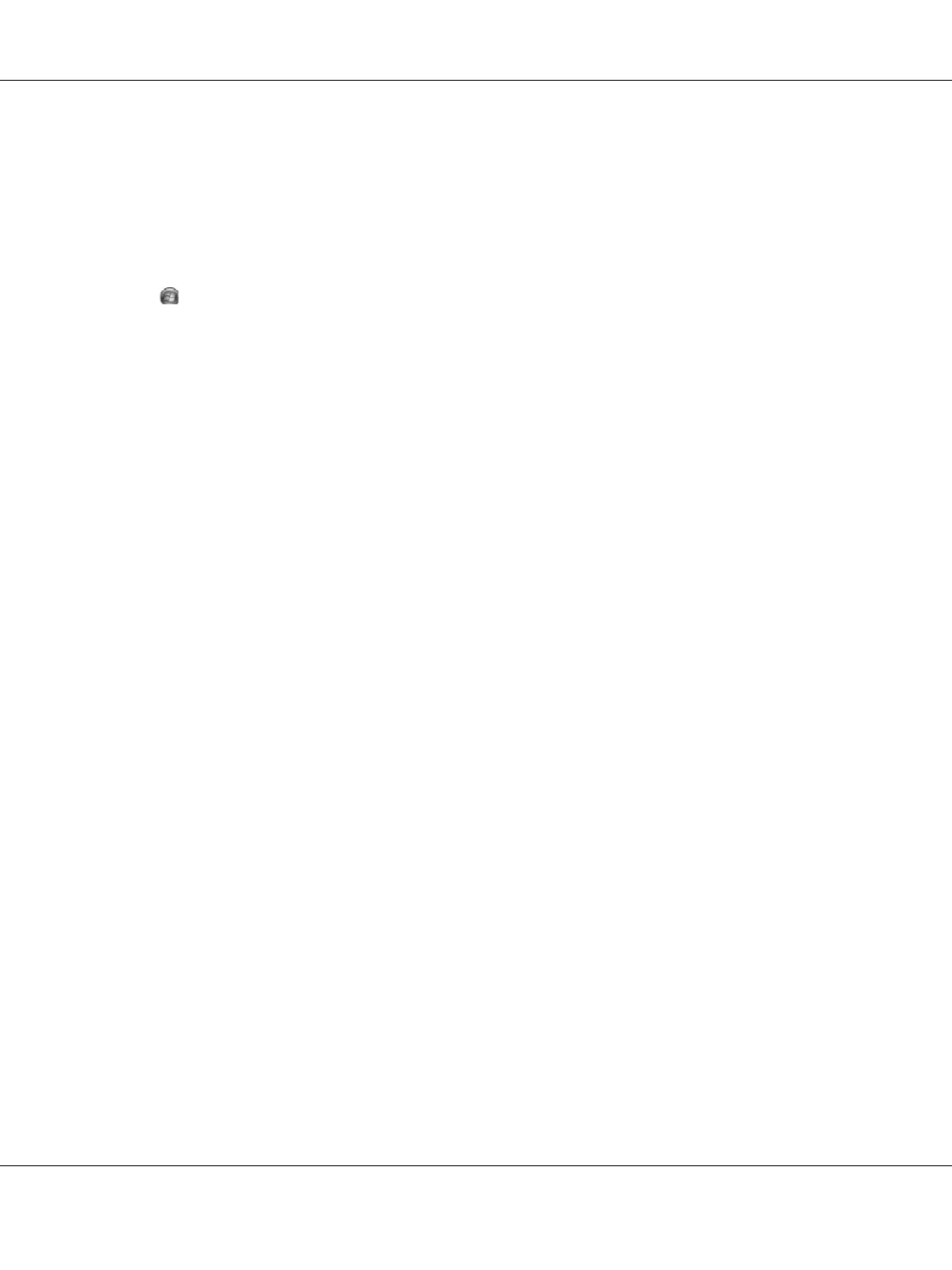
Windows 7 users
Click the start button, select Devices and Printers. Then right-click the printer and select Printing
preferences
.
Windows Vista, Server 2008 users
Click
Start, click Control Panel, then double-click Printers. Right-click your printer’s icon, then
click Printing Preferences.
Windows XP, Server 2003 users
Click Start, click Printers and Faxes. Right-click your printer’s icon, then click Printing
Preferences
.
Printing a configuration status sheet
To confirm the current status of the printer, print a status sheet from the printer driver.
Note:
Print the configuration status sheet on A4 size paper (Landscape.)
1. Access the printer driver.
2. Click the Optional Settings tab and then click Configuration in Print Status Sheets.
Making Extended Settings
You can make various settings in the Extended Settings dialog box. To open the dialog box, click
Extended Settings
on the Optional Settings tab.
Making Optional Settings
The printer driver can update the installed option information automatically by clicking Acquire
from Printer
.
1. Access the printer driver.
2. Click the Optional Settings tab, then click Manual Settings.
3. The Optional Settings dialog box appears.
4. Make settings for each installed option, then click OK.
AL-MX300 Series User's Guide
About the Printer Software 251