Troubleshooting, Clearing jammed paper, Precautions for clearing jammed paper – Epson WorkForce AL-MX300DN User Manual
Page 205: Chapter 11 troubleshooting, Chapter 11
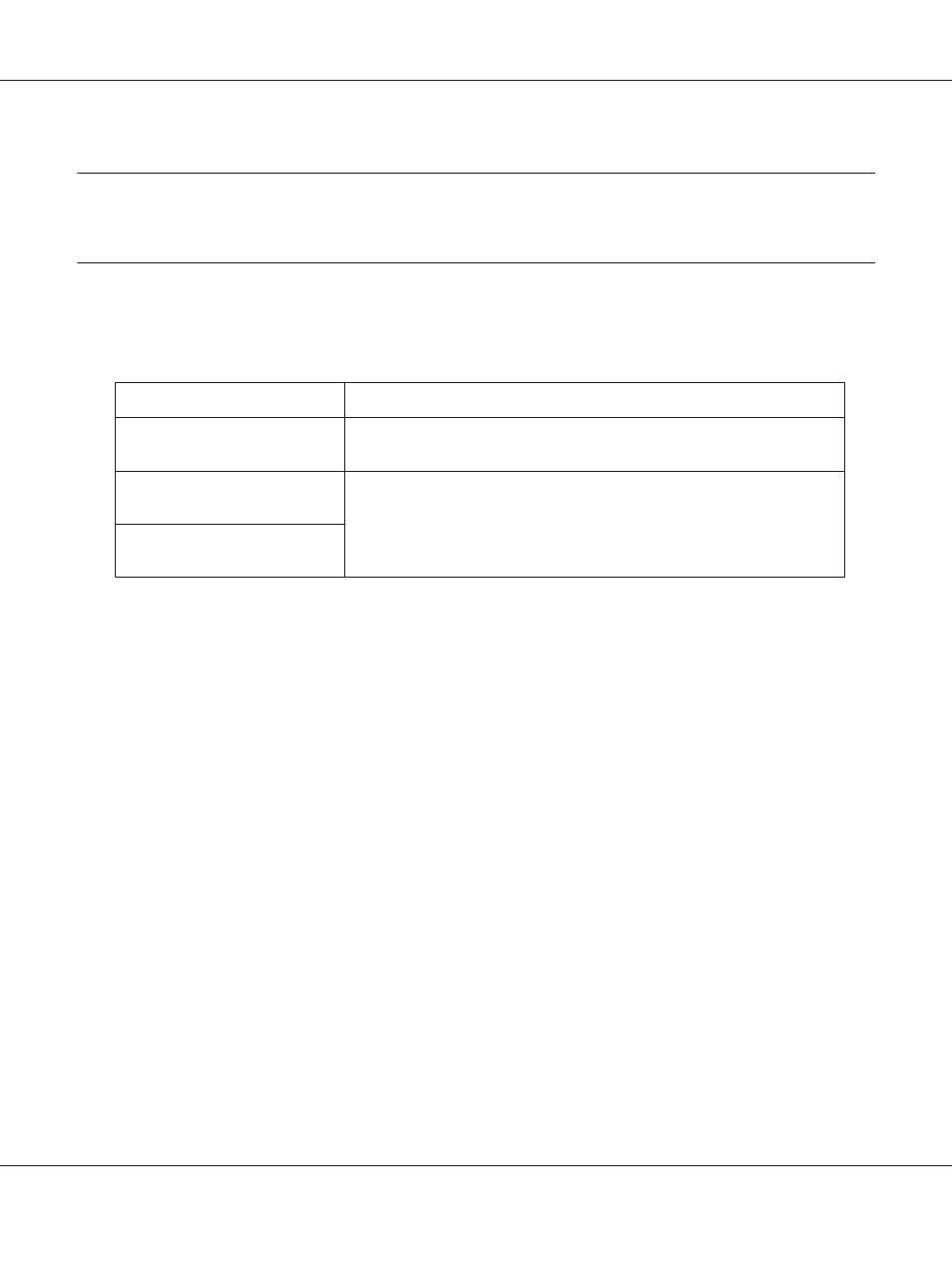
Chapter 11
Troubleshooting
Clearing Jammed Paper
If paper becomes jammed in the printer, the printer’s LCD panel and EPSON Status Monitor provide
alert messages.
Error Message
Refer to
Clear Paper Jam
B
For instructions on clearing this type of paper jam, see “Paper Jam B (Cover B)”
on page 206.
Clear Paper Jam
MP C1 B
For instructions on clearing this type of paper jam, see “Paper Jam MP, C1, C2,
B (MP tray, Cassette1-2, Cover B)” on page 208.
Clear Paper Jam
MP C1 C2 B
Precautions for clearing jammed paper
Be sure to observe the following points when you clear jammed paper.
❏ Do not remove jammed paper by force. Torn paper can be difficult to remove and might cause
other paper jams. Pull the paper gently and steadily to avoid tearing it, falling down, and injuring
yourself.
❏ Always try to remove jammed paper with both hands to avoid tearing it.
❏ If jammed paper is torn and remains in the printer, or if paper is jammed in a place not mentioned
in this section, contact your dealer.
❏ Make sure that the paper type that is loaded is the same as the Paper Type setting in the printer
driver.
AL-MX300 Series User's Guide
Troubleshooting 205