Epson WorkForce AL-MX300DN User Manual
Page 261
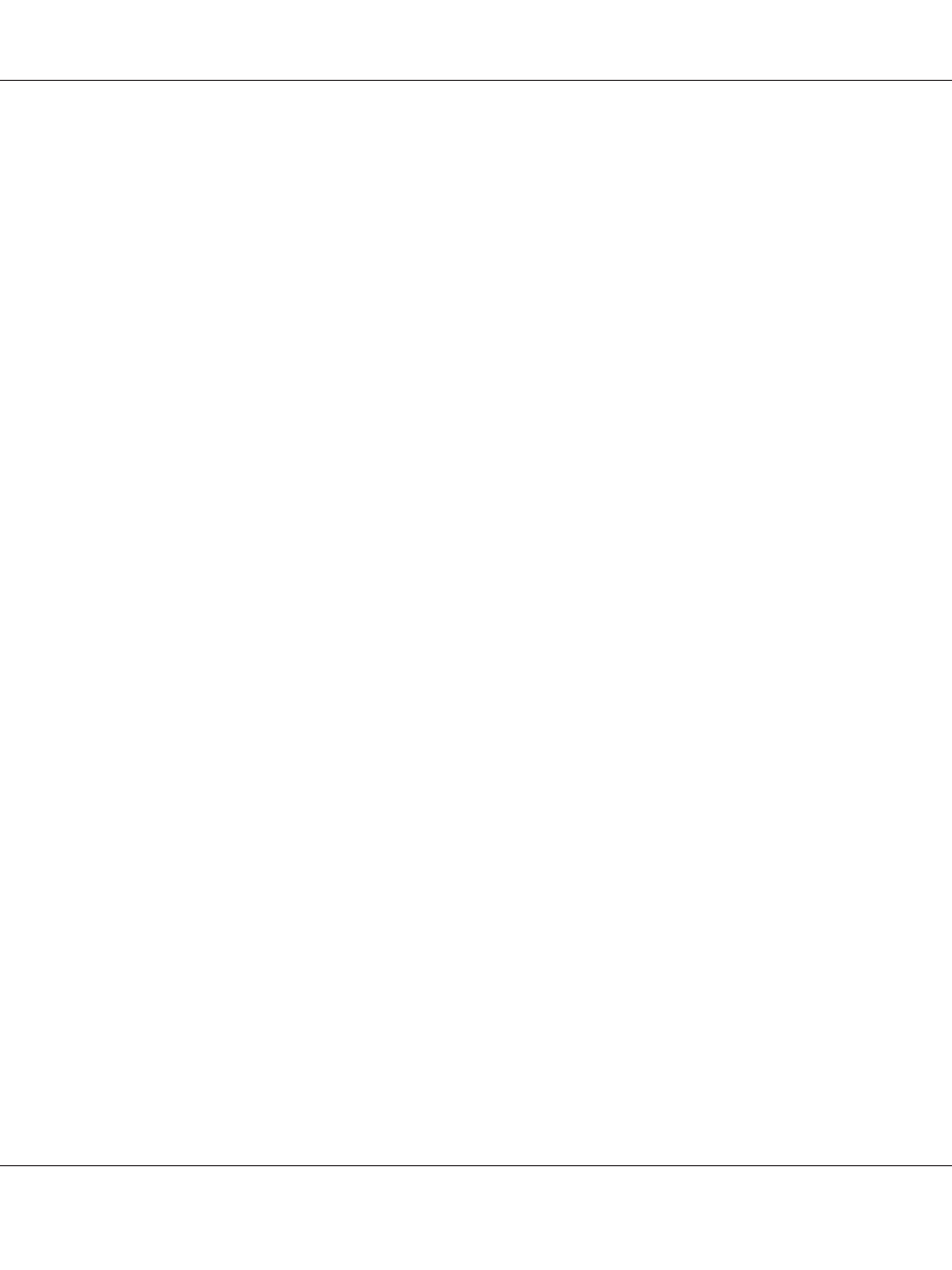
3. For WIndows 8 or 8 x64, right-click the bottom left corner of the screen, select Control Panel,
click View devices and printers, then click Add a printer button.
For Windows 7 or 7 x64, click the start button, select Devices and Printers, and click the Add a
printer
button.
For Windows Vista, Vista x64, XP, XP x64, Server 2008, or Server 2008 x64, click Start, point to
Printer and Faxes
, and click Add a printer in the Printer Tasks menu.
For Windows 2000, Server 2003, or Server 2003 x64, click Start, point to Settings, and click
Printers
. Then double-click the Add Printer icon.
The Add Printer Wizard appears.
4. For Windows 8, 8 x64, 7, 7 x64, Vista, Vista x64, Server 2012, Server 2008, or Server 2008 x64, select
Add a local printer
.
For Windows XP, XP x64, 2000, Server 2003, click Next to proceed the next screen, select Local
printer
, then click Next.
Note:
Do not select the Automatically detect and install my Plug and Play printer check box.
5. Select USB as the port the printer is connected to, then click Next.
6. Click Have Disk and specify the following path for the Software Disc. If your CD/DVD drive is D:,
the path will be D:\Driver\PostScript\<model name>\eppsnt.inf. Then click OK.
Note:
Change the drive letter as needed for your system.
7. Select the printer, then click Next.
8. Follow the on-screen instructions for the rest of the installation.
9. When installation is done, click Finish.
Installing the PostScript printer driver for the network interface
Note:
❏ Set the network settings before installing the printer driver. Refer to the Network Guide that comes
with your printer for details.
❏ Turn off all virus protection programs before installing the printer software.
1. Make sure that the printer is turned on. Insert the printer Software Disc into your CD/DVD drive.
AL-MX300 Series User's Guide
About the Printer Software 261