Epson WorkForce AL-MX300DN User Manual
Page 245
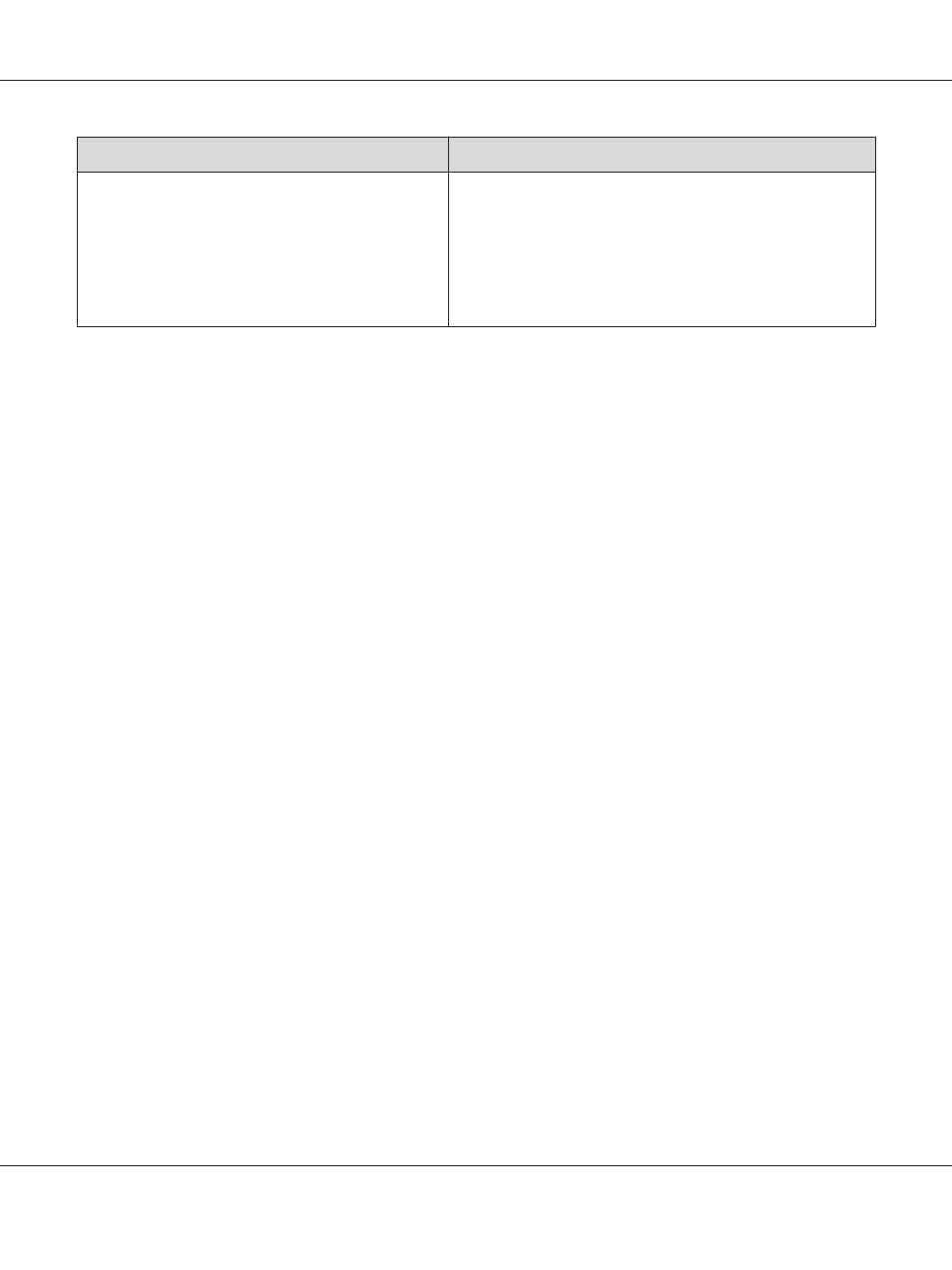
Cause
What to do
The copy setting may not be matched with the original.
Select the settings that match the original and make a copy. When
the settings are made correctly, the back side is not copied as the
brightest part is adjusted to white. This also removes the yellowish
color in the background.
If these problems cannot be solved even if the settings are made
correctly, select Text for Document Type or set the contrast to a
positive value.
Copies are blank, or images are missing or faded
Try one or more of the following solutions.
❏ The accuracy of the copy depends on the quality and size of the original. Try adjusting the contrast
with the printer. If your original is too light, the copy might not be able to compensate, even if you
adjust the contrast.
❏ If the original have a colored background, images in the foreground might blend too much or the
background might appear in a different shade. Adjust the settings before copying or enhance the
image after it has been copied.
Improving copy quality
Try one or more of the following solutions.
❏ Copy from the document table. This will produce a higher quality copy than copying from the
Auto Document Feeder.
❏ Use quality originals.
❏ Open or close the MP tray to accommodate the copy job. If you are copying to standard weight
media, use the paper cassette. If you are copying to heavy media, use the MP tray.
❏ If your printer frequently feeds more than one page at a time, replace the pickup roller.
❏ Use or make a carrier sheet to protect your originals.
Completely blank pages are output
Try one or more of the following solutions.
❏ The original might have been loaded upside down. In the Auto Document Feeder, load the
original with the short edge forward and the side to be scanned facing up.
AL-MX300 Series User's Guide
Troubleshooting 245