Epson WorkForce AL-MX300DN User Manual
Page 247
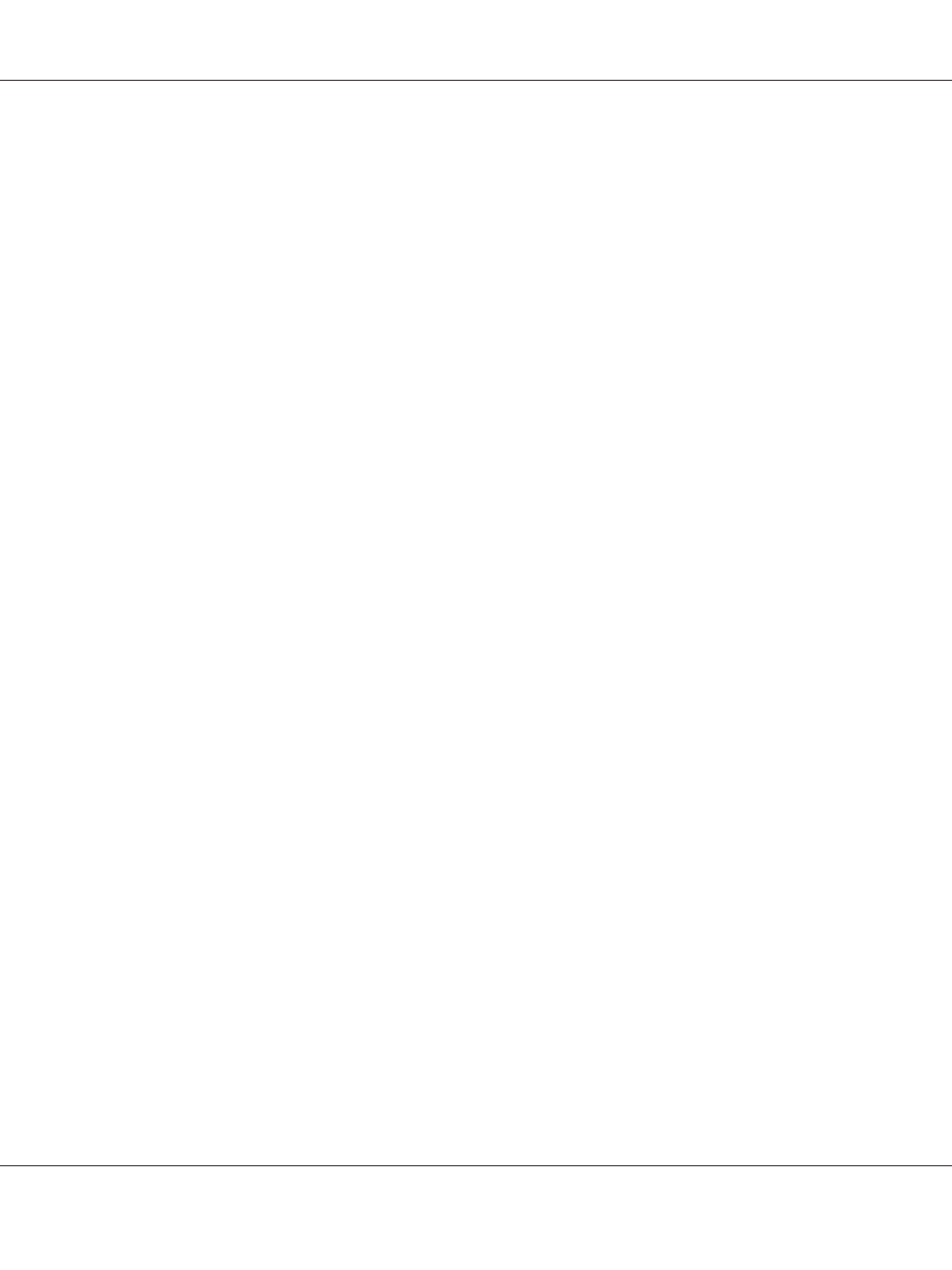
Turn up the speaker volume on the printer and press the Start button on the control panel. If you
hear a dial tone, the phone line is working. To change the speaker volume, see “Basic Settings” on
page 155. Disconnect the printer from the phone jack and connect a phone. Try to make a phone
call to make sure the phone line is working.
The printer is not receiving faxes
Check if Line Type in Basic Settings is set correctly for your telephone line.
The printer is not sending faxes
Try one or more of the following solutions.
❏ If the printer is in setting mode, finish the setting and try sending the fax again.
❏ If the printer is receiving a fax, try sending the fax again after the fax has been received.
❏ If the PC-FAX function is operating, wait for it to finish and then try sending the fax again.
The printer is receiving faxes but not sending them
Try one or more of the following solutions.
❏ If your printer is on a PBX system, the PBX system might be generating a dial tone the printer
cannot detect. Disable the detect dial tone setting. See “Basic Settings” on page 155.
❏ If you think there might be a poor connection on this phone line, try sending the fax later and see if
it sends successfully.
Faxes you send are not arriving
Try one or more of the following solutions.
❏ Call the recipient to make sure the fax machine is on and ready to receive faxes.
❏ Make sure the fax is still waiting in memory. A fax might be in memory because it is waiting to
redial a busy number, there are other jobs ahead of it waiting to be sent, or the fax is set up for a
delayed send. If a fax job is in memory for any of these reasons, press the Fax Memory button to
show the fax job history and confirm that there is no pending job.
Incoming fax calls are not being answered
Try one or more of the following solutions.
AL-MX300 Series User's Guide
Troubleshooting 247