Faxing problems, Sending and receiving faxes problems – Epson WorkForce AL-MX300DN User Manual
Page 246
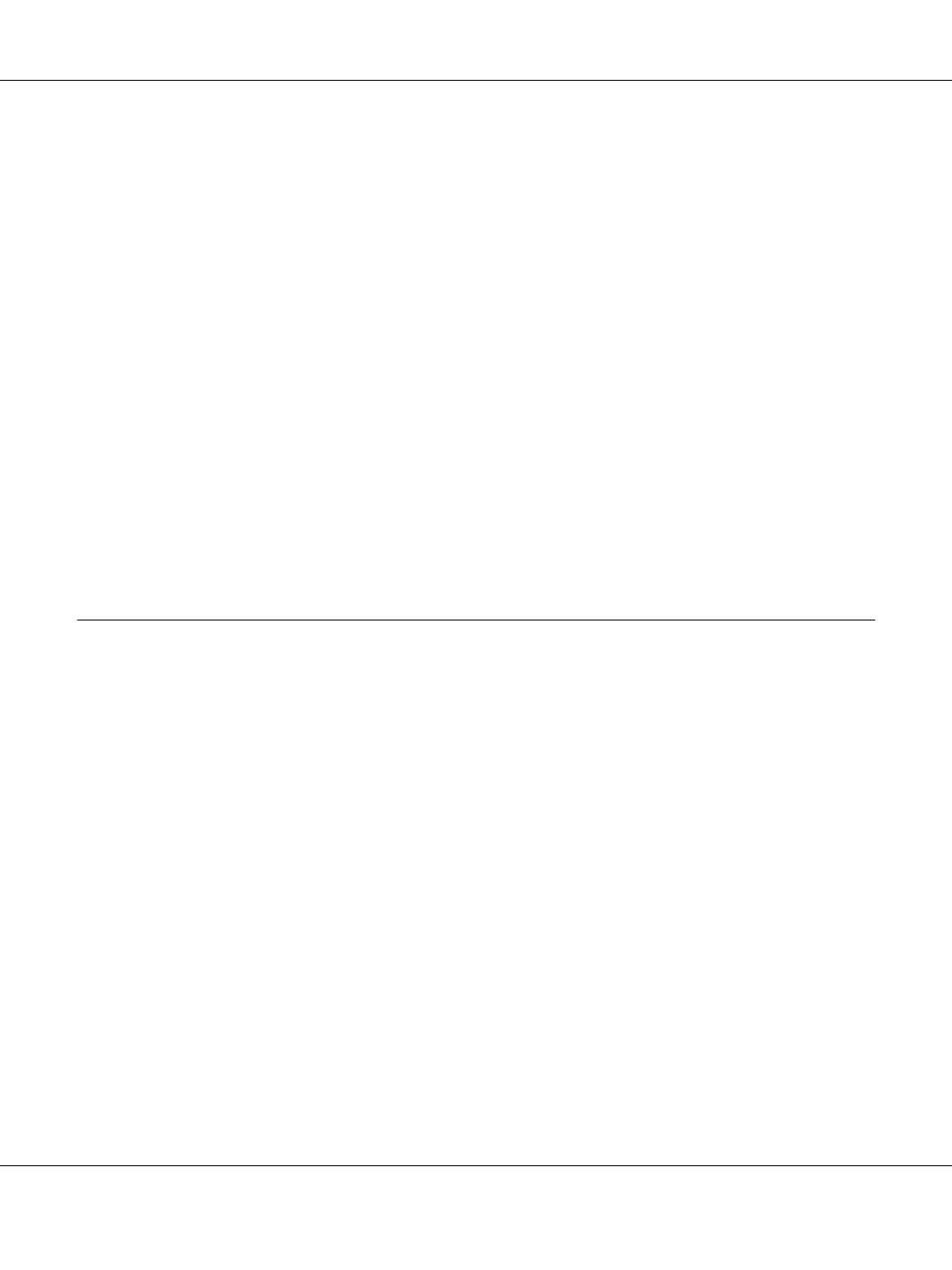
❏ If you are getting blank pages when scanning from the document table, make sure the original is
loaded correctly. Place the original face-down on the document table with the top left corner of the
document located in the lower right corner of the glass.
The background is dark and dirty
Make sure you have the correct copy quality settings. Try adjusting the settings. See “Making Changes
to Copy Settings” on page 105.
A line of dots always appears in your scanned image
The exposure window for Auto Document Feeder may be dusty. Clean the table. See “Cleaning the
document table and the exposure window for Auto Document Feeder” on page 201 for details. If you
still have the problem, contact your dealer.
A blank copy is output even though an original is set in the Auto Document Feeder during
scanning.
Check if the document cover or ADF cover is closed firmly.
Faxing Problems
Sending and receiving faxes problems
The document stops feeding during faxing
Try one or more of the following solutions.
❏ The maximum length of a page you can load is 356 mm. Faxing a longer page stops at 356 mm. The
minimum page size for the Auto Document Feeder is 140 × 210 mm (5.5 × 8.3 in.). If the item is too
small, it can jam inside the Auto Document Feeder.
❏ Try sending to a different fax machine. There might be problems with the fax machine you are
sending to.
❏ Try one of the followings. There might be problems with the phone line.
AL-MX300 Series User's Guide
Troubleshooting 246