Epson WorkForce AL-MX300DN User Manual
Page 262
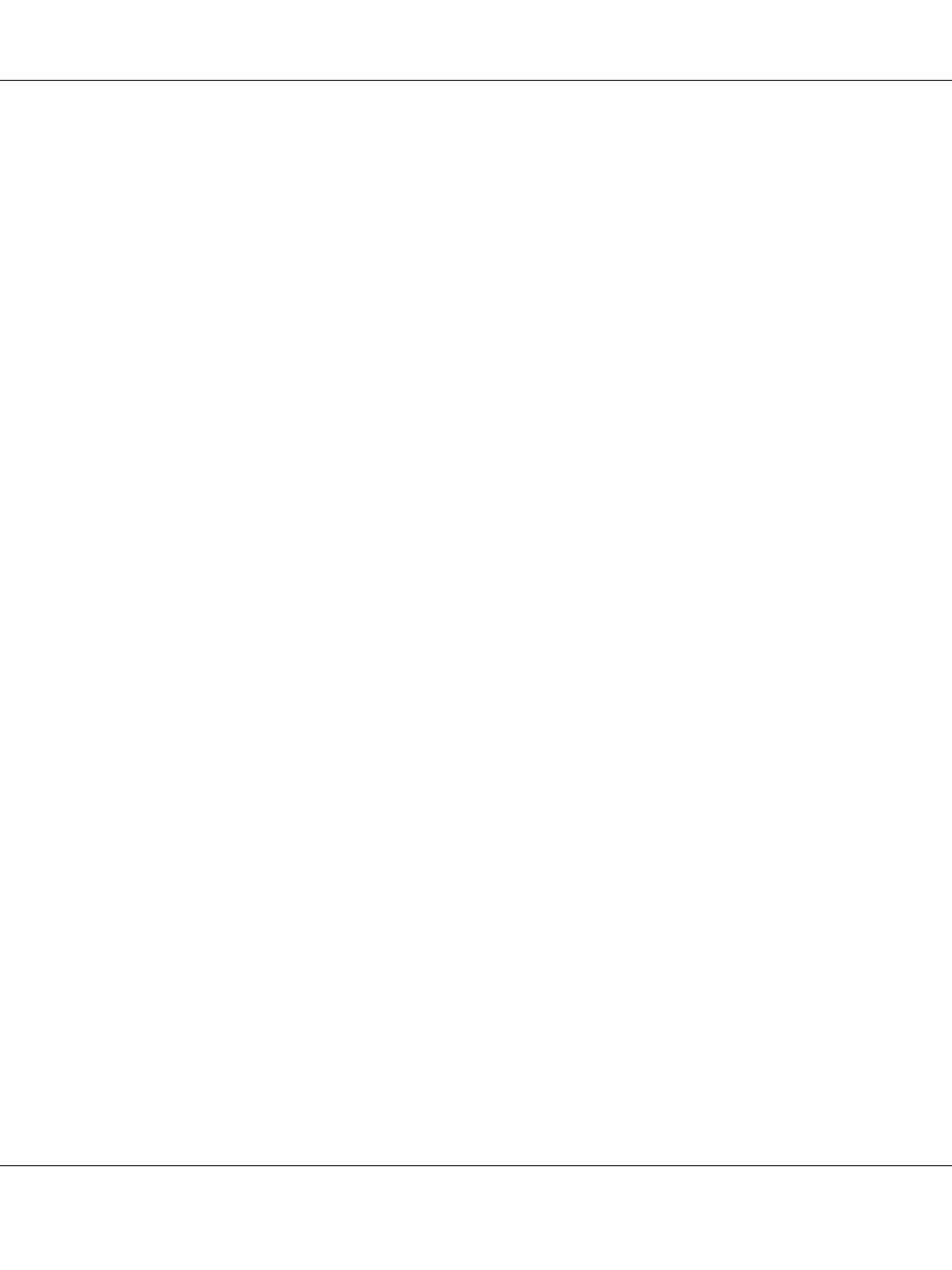
Note:
If your computer does not have a CD/DVD drive, download the driver from the Epson website.
2. For WIndows 8 or 8 x64, right-click the bottom left corner of the screen in the desktop style, select
Control Panel
, click View devices and printers, then click Add a printer button.
For Windows 7 or 7 x64, click the start button, select Devices and Printers, and click the Add a
printer
button.
For Windows Vista, Vista x64, XP, XP x64, Server 2008, or Server 2008 x64, click Start, point to
Printer and Faxes
, and click Add a printer in the Printer Tasks menu.
For Windows 2000, Server 2003, or Server 2003 x64, click Start, point to Settings, and click
Printers
. Then double-click the Add Printer icon.
The Add Printer Wizard appears.
3. For Windows 8, 8 x64, 7, 7 x64, Vista, Vista x64, Server 2012, Server 2008, or Server 2008 x64, select
Add a local printer
.
For Windows XP, XP x64, 2000, Server 2003, click Next to proceed the next screen, select Local
printer
, then click Next.
Note:
Do not select the Automatically detect and install my Plug and Play printer check box.
4. Select the Create a new port check box and select Standard TCP/IP Port from the drop-down
list. Click Next.
5. (For Windows XP, 2000, or Server 2003 users only) Click Next.
6. Specify the IP address and port name, then click Next.
7. Click Finish.
8. Click Have Disk in the Add Printer Wizard and specify the following path for the Software Disc. If
your CD/DVD drive is D:, the path will be D:\Driver\PostScript\<model name>\eppsnt.inf. Then
click OK.
Note:
Change the drive letter as needed for your system.
9. Select the printer and click Next.
AL-MX300 Series User's Guide
About the Printer Software 262