Accessing epson status monitor – Epson WorkForce AL-MX300DN User Manual
Page 253
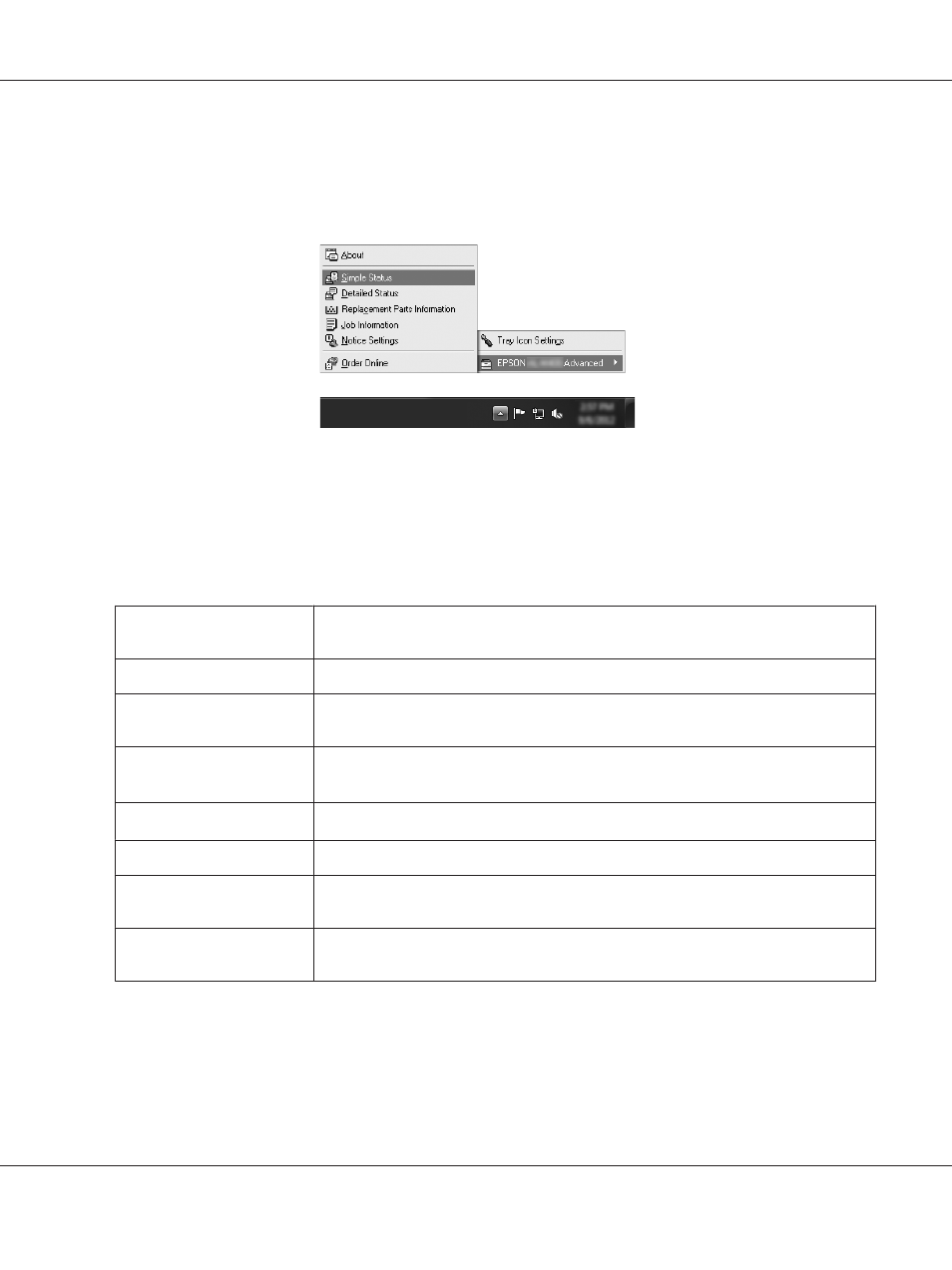
Accessing EPSON Status Monitor
Click the EPSON Status Monitor tray icon on the taskbar, then select the printer name and menu you
want to access.
Note:
❏ You can also access EPSON Status Monitor by clicking the Simple Status button on the Optional
Settings tab on the printer driver.
❏ The Order Online dialog box also appears by clicking the Order Online button on the Basic Settings
tab in the printer driver.
About
You can obtain information about EPSON Status Monitor such as product versions or
interface versions.
Simple Status
You can check printer status, errors, and warnings.
Detailed Status
*
You can monitor detailed printer status. When a problem occurs, the most probable
solution is displayed. See “Detailed Status” on page 254.
Replacement Parts
Information
*
You can obtain information on paper sources and replacement parts. See “Replacement
Parts Information” on page 254.
Job Information
*
You can check print job information. See “Job Information” on page 255.
Notice Settings
You can make specific monitoring settings. See “Notice Settings” on page 257.
Order Online
You can order consumable products and maintenance parts online. See “Order Online”
on page 258.
Tray Icon Settings
You can set the information to display when the Tray icon is double-clicked while there
are no jobs sent from the computer.
*
You can also access any of the menus by clicking the appropriate tab on each information window.
Note for Windows XP users:
EPSON Status Monitor is not available when printing from a Remote Desktop connection.
AL-MX300 Series User's Guide
About the Printer Software 253