2 graphics players – NewTek TriCaster 8000 User Manual
Page 100
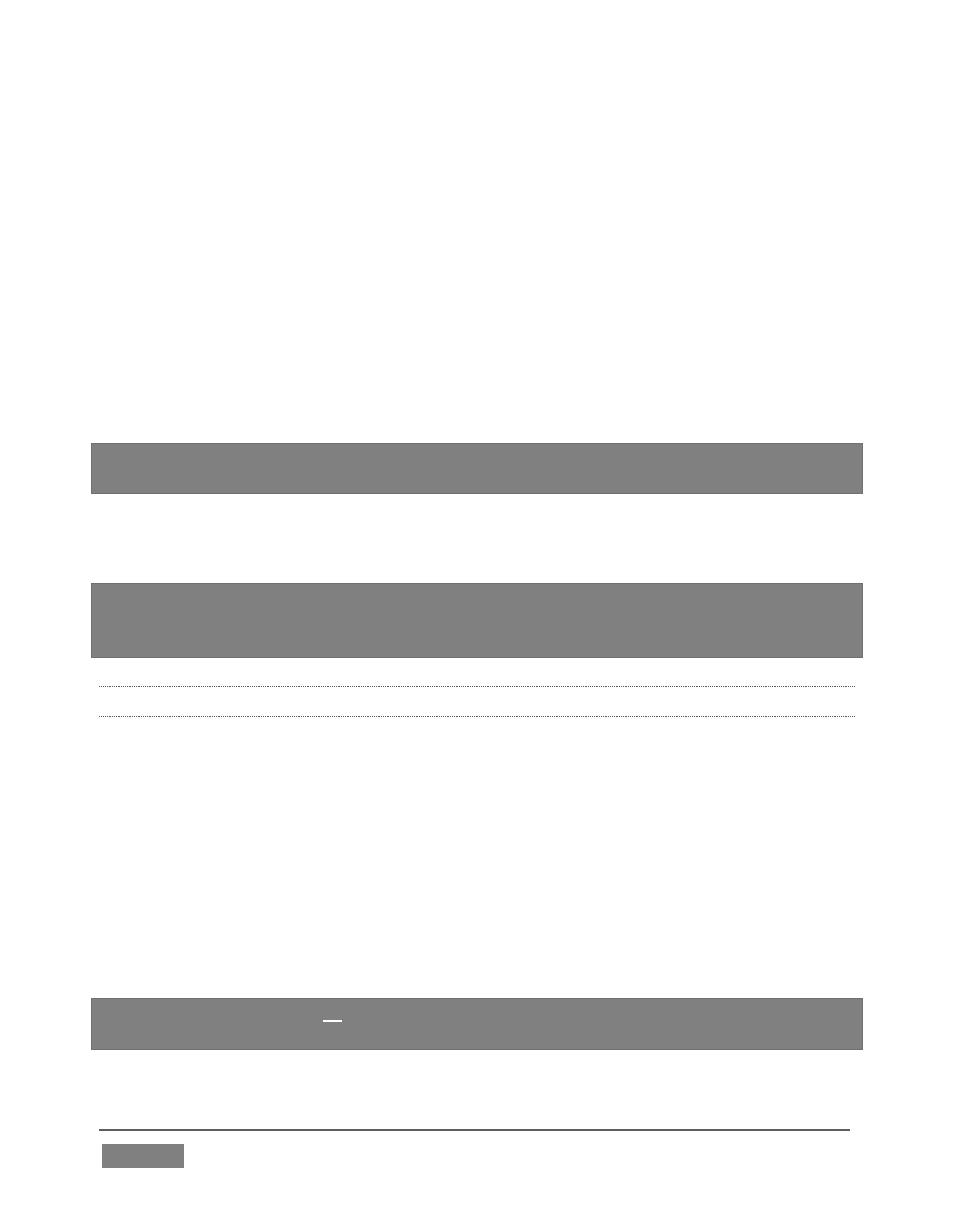
Page | 84
MEM slots store other information about the current state of the module, too,
including playback position, selection status, and so on. In many ways, MEM slots
act like additional Media Players.
21. Move the mouse to the extreme left of the screen to open the MEM slot bin
for DDR 1.
22. Click an empty MEM slot, and use the + (Add Media) button to populate its
playlist.
23. Switch back and forth between presets, noting as you do how various
attributes are retained.
Hint: Right-click a MEM slot to open a context menu offering a number of useful features,
including Rename.
24. Try copying and pasting playlist icons between two MEM slot (right-click to
access the context menu containing Cut, Copy and Paste).
Note: Selecting a new MEM slot does not interrupt playback when it is underway. You
can preview and modify a different playlist while the active one plays. See Section 11.2.4
for details.
4.9.2 GRAPHICS PLAYERS
TriCaster provides dedicated graphics players (labeled GFX 1 and 2) for displaying
still images and titles, including TriCaster’s native (live-editable) title pages.
Different TriCaster models provide either one or two such dedicated players.
Graphics players are quite similar to the DDRs, just discussed, but do not provide full
motion clip playback. Otherwise, the type of media files they support remains
largely the same.
All of these Media Players, regardless of title, can display TriCaster title pages and
most if not all popular still image file formats.
Hint: The DDRs can play all of the above media types as well as video clips and sound
files.