A.4.11, A.4.12, Free up space by deleting the demo clips – NewTek TriCaster 8000 User Manual
Page 475: Oftware, Aintenance and, Pdates, A.5.1, Improve performance
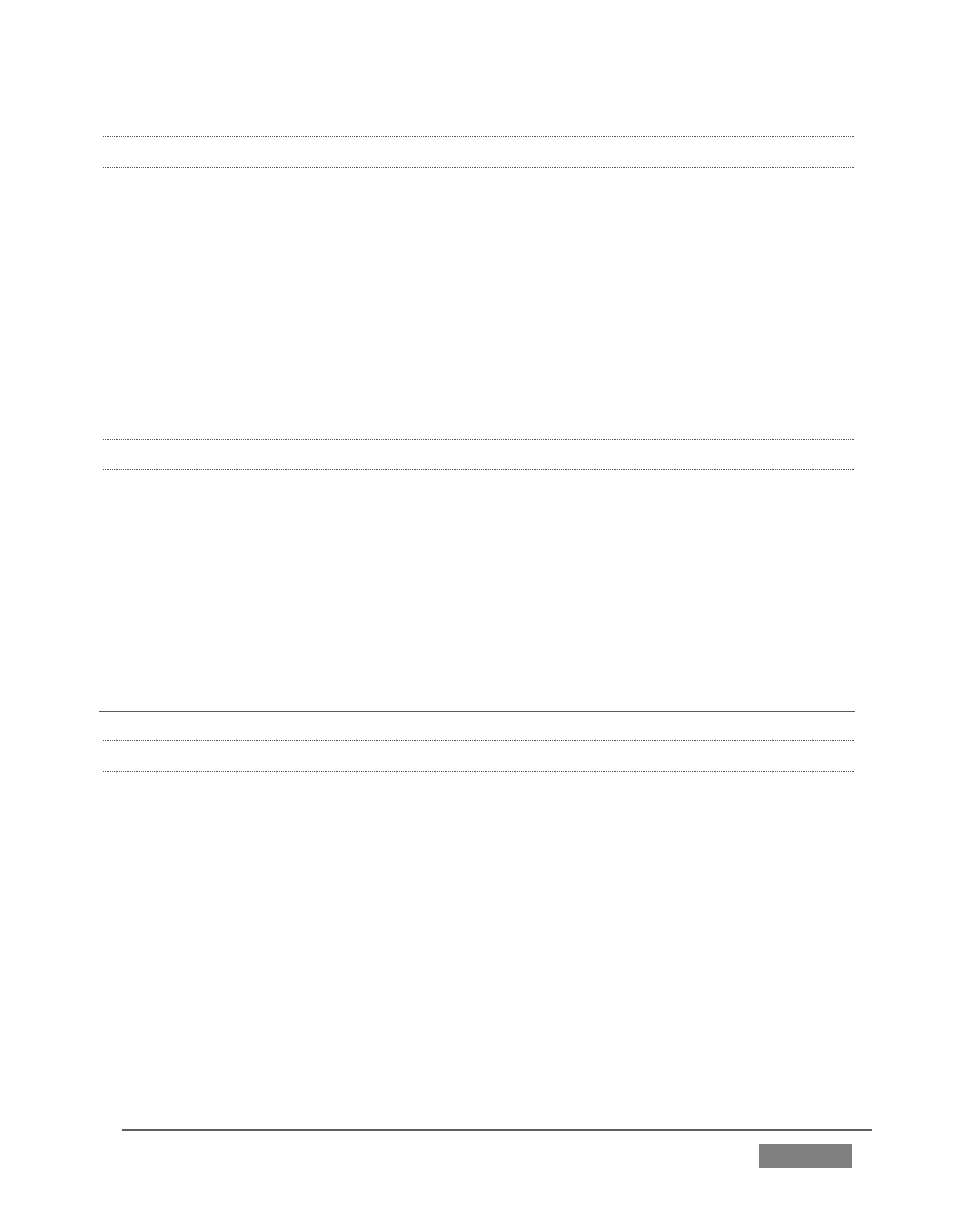
Page | 459
A.4.11 AVOID THE ERROR “…COPY THIS FILE WITHOUT ITS PROPERTIES?”
Windows® shows this error message when you export a media file from TriCaster
to an external volume that does not use the NTFS file system. The warning is not
really a concern (although we highly recommend using NTFS formatted storage, as
noted in Section A.4.9). The files will copy just fine regardless.
TriCaster generates metadata attributes for media files for internal use. This
metadata is only retained when you export to storage formatted as NTFS. That being
said, the metadata is automatically regenerated if you use the files with TriCaster
again later, so its loss poses no issue.
A.4.12 FREE UP SPACE BY DELETING THE DEMO CLIPS?
1. Go to TriCaster’s Startup Screen.
2. Open a session (it doesn’t matter which one).
3. Click Manage on the icon ring, and click the Clips link at right.
4. Use the system File Explorer that opens to navigate up one level in the folder
hierarchy, to D:\Media\Clips.
5. Selectively delete content from the sub-folders you find in this location.
A.5 SOFTWARE, MAINTENANCE AND UPDATES
A.5.1 IMPROVE PERFORMANCE?
1. Click the Shut Down icon on the Home Page of the Startup Screen, and click
the Administrator Mode link at right to exit the TriCaster environment.
2. In the Administrator Mode screen, click the Defragment Hard Drive link
(under the System Utilities heading) and follow directions provided (see the
heading System Utilities in Section 5.2.3).
This process can take considerable time, so it’s best not to commence unless
time (before a production) permits.