Ection, Etwork, Ources – NewTek TriCaster 8000 User Manual
Page 79: 1 ivga clients
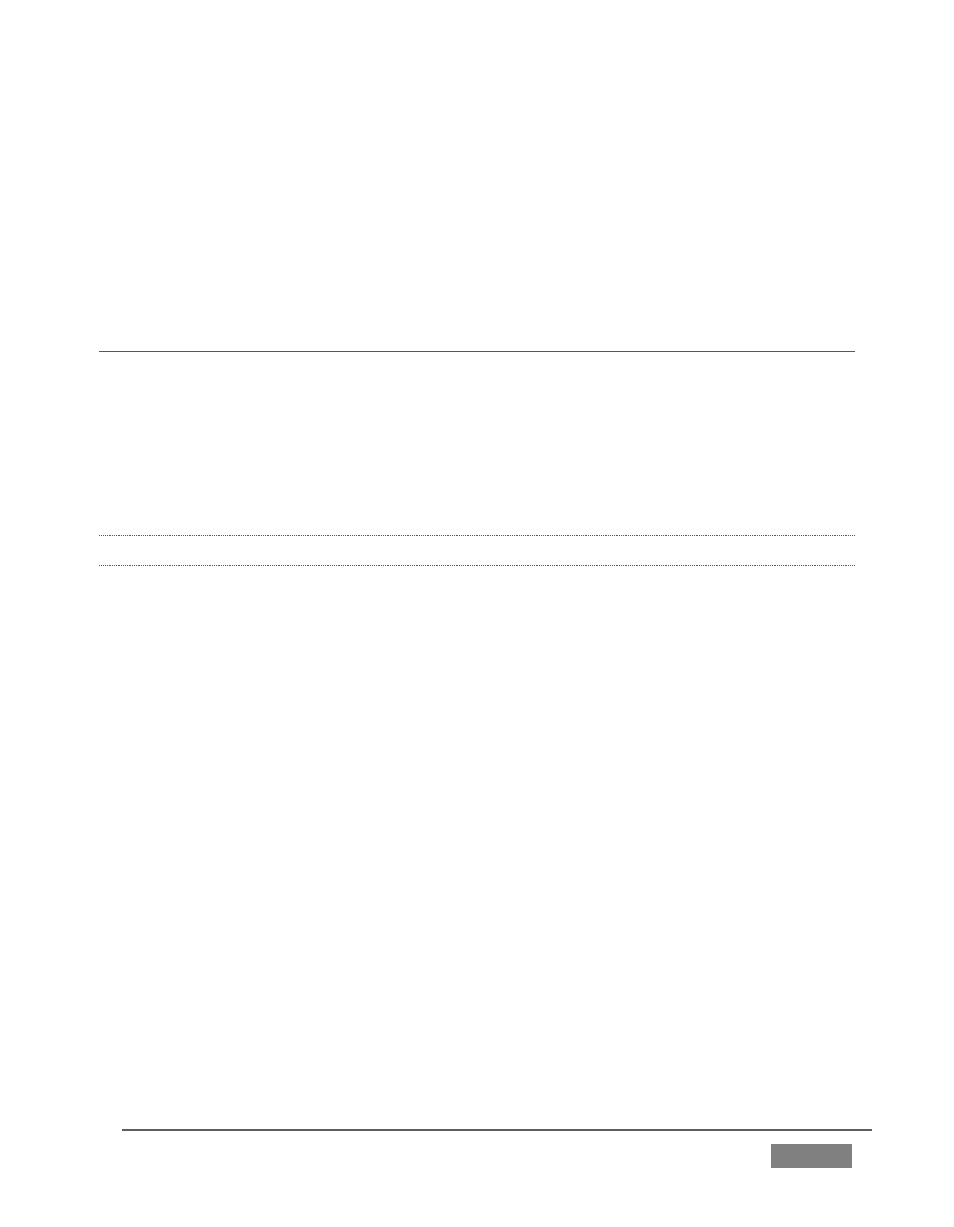
Page | 63
15. Switch to Camera 3. The audio from Inputs 1 and 2 is muted on output (and
their VU meters will turn gray). If audio Input 3 has sound, you will hear it
instead.
16. Switch to Camera 2 and you will hear sound from both Input 1 and Input 2
again.
SECTION 4.6 NETWORK SOURCES
Perhaps you’d like to be able to add Microsoft PowerPoint
®
output, web pages,
Skype™ video calls, application displays, titles and graphics from NewTek’s LiveText
or other exotic content to your productions. TriCaster supports all such displays
from computers on the same network as Network (1 and 2) sources on the Switcher,
via the supplied iVGA client application (not required for LiveText).
4.6.1 IVGA CLIENTS
1. For a Microsoft Windows® client, copy the iVGA PRO program from the
Extras\iVGA\Microsoft Windows folder (inside C:\TriCaster) to the sending
computer.
For OS X® client systems, copy the correct iVGA.dmg.zip file appropriate for
your system type from the similar folder named for Apple OS X® to your
Mac.
Unzip it by double-clicking it; mount the disk image (.dmg file) in the same
manner, then drag the iVGA program icon into Applications. (See Chapter
16, Network for more detail).
2. Connect TriCaster to the client computer via the local network.
3. Double-click the iVGA icon on the second computer.
After agreeing to the NewTek license (and a moment or two for the network
connection to be established) the name of the remote computer is added (along with
“Black” and any other networked systems with iVGA running on them) to TriCaster’s
network source list.