1 mute, 2 lock, 3 talk (talk over) – NewTek TriCaster 8000 User Manual
Page 269
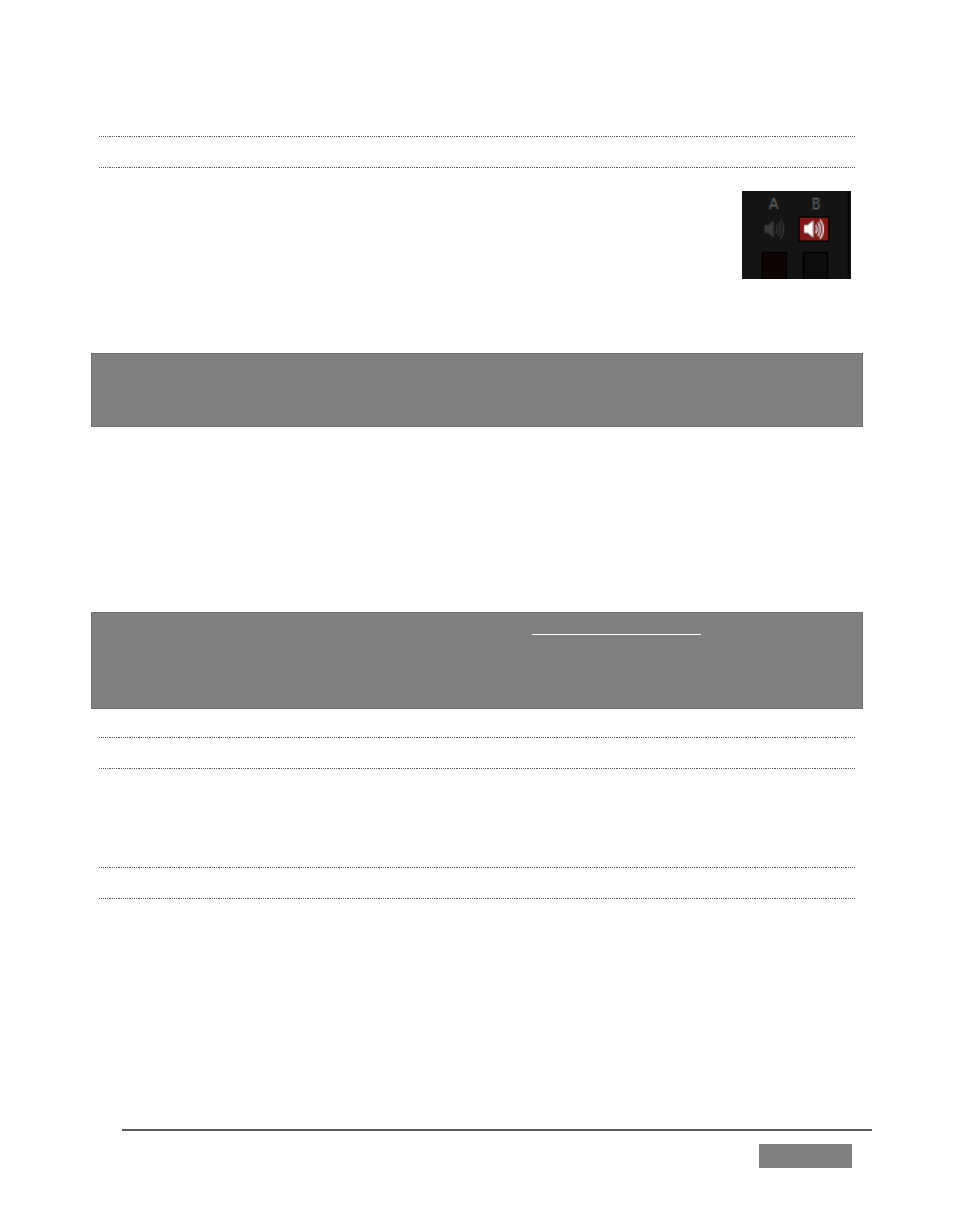
Page | 253
15.5.1 MUTE
Mute switches for audio sources are located (Figure 253) just above
the in the main Mixer panel. A single button may control one or two
channels, as appropriate for that source.
Enabling Mute removes the sound from that source from all
downstream audio mixes and outputs.
Hint: Muted sources still show signal activity on the VU meters, but levels are drawn in
gray rather than full color. This is also true for sources with Follow set that are not
currently audible on output.
One important exception to Mute operation involves recording:
TriCaster’s IsoCorder™ feature lets you capture audio from the mixer, or directly
from ‘same number’ inputs. That is, the audio recorded with the video is taken from
the matching number audio input, and routed directly to the recording module prior
to most adjustments in the Audio Mixer – including Mute.
Note: Either Audio 7 or 3, depending on model, is automatically muted when Use Linear
timecode (LTC) is enabled in Timecode Configuration (Section 8.4). You can un-mute it
briefly to
adjust signal levels, but of course you don’t want this to be audible during a live
production
– Solo might be useful in such cases.
15.5.2 LOCK
Clicking the Lock button (padlock icon) at the bottom of an input group links the two
Volume sliders above to each other, enabling you to adjust them in unison.
15.5.3 TALK (TALK OVER)
It is often useful to reduce all other audio source levels so that an important
announcement can be clearly understood by the audience.
The Talk button (also known as “Talk Over”) is only shown at the bottom of input
groups when the Connection Type for is set to one of the Mic options. Enabling Talk
for a source (typically a microphone) reduces the output level of all other audio
sources by 20dB.
FIGURE 253