Ection, Anaging, Acros – NewTek TriCaster 8000 User Manual
Page 302: 1 assigning shortcuts
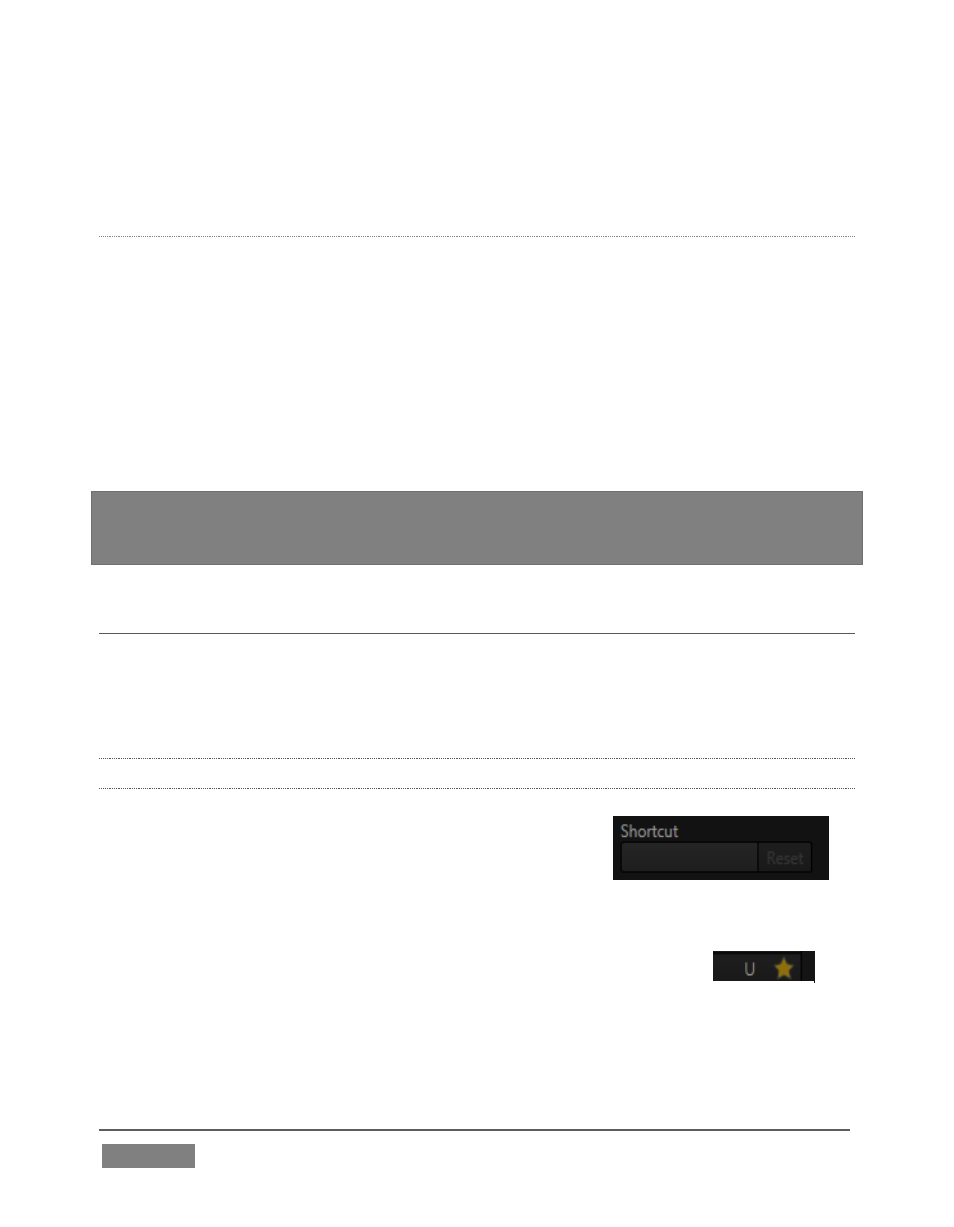
Page | 286
Of course, you can modify the playback rate using the menu next to the Record
button. You can even set macros to loop using the button at extreme right.
S
NAPSHOT
M
ODE
One option in this menu bears explanation – Snapshot is rather special. When you
choose Snapshot as the macro’s ‘speed’, you essentially force it jump to its end
result. Any operation that is ultimately irrelevant in achieving that end result is
simply omitted. Snapshot mode is very useful for macros that configure TriCaster to
a particular state.
One example would be when you want to instantly reconfigure M/Es with different
virtual sets for a scene change; or perhaps you want to quickly disable LiveMatte for
all Media Players at once. The possibilities are endless.
Hint: You can record a macro that includes other macros. Depending on your order of
operations, you may need to re-highlight the newly recorded macro in the list to show its
Stop control (to end macro recording).
SECTION 17.3 MANAGING MACROS
The Macro Configuration panel has management features such as folders, rename,
clone, and hotkey assignment, as well as Import and Export (share macros with
other TriCaster users).
17.3.1 ASSIGNING SHORTCUTS
Macros may be triggered by keystroke shortcuts, or
control surface button presses – including MIDI (see
Chapter 22, Control Surfaces for more information on
supported hardware alternatives.)
You can readily see the shortcut assigned to a macro at right in its
entry in the lister. You’ll also see a ‘star’ gadget at right (Figure
289). Click this to add (or remove) the macro to the Favorites
menu (Figure 284), shown when you click directly on the Macro control in the
Dashboard.
FIGURE 289
FIGURE 288