NewTek TriCaster 8000 User Manual
Page 256
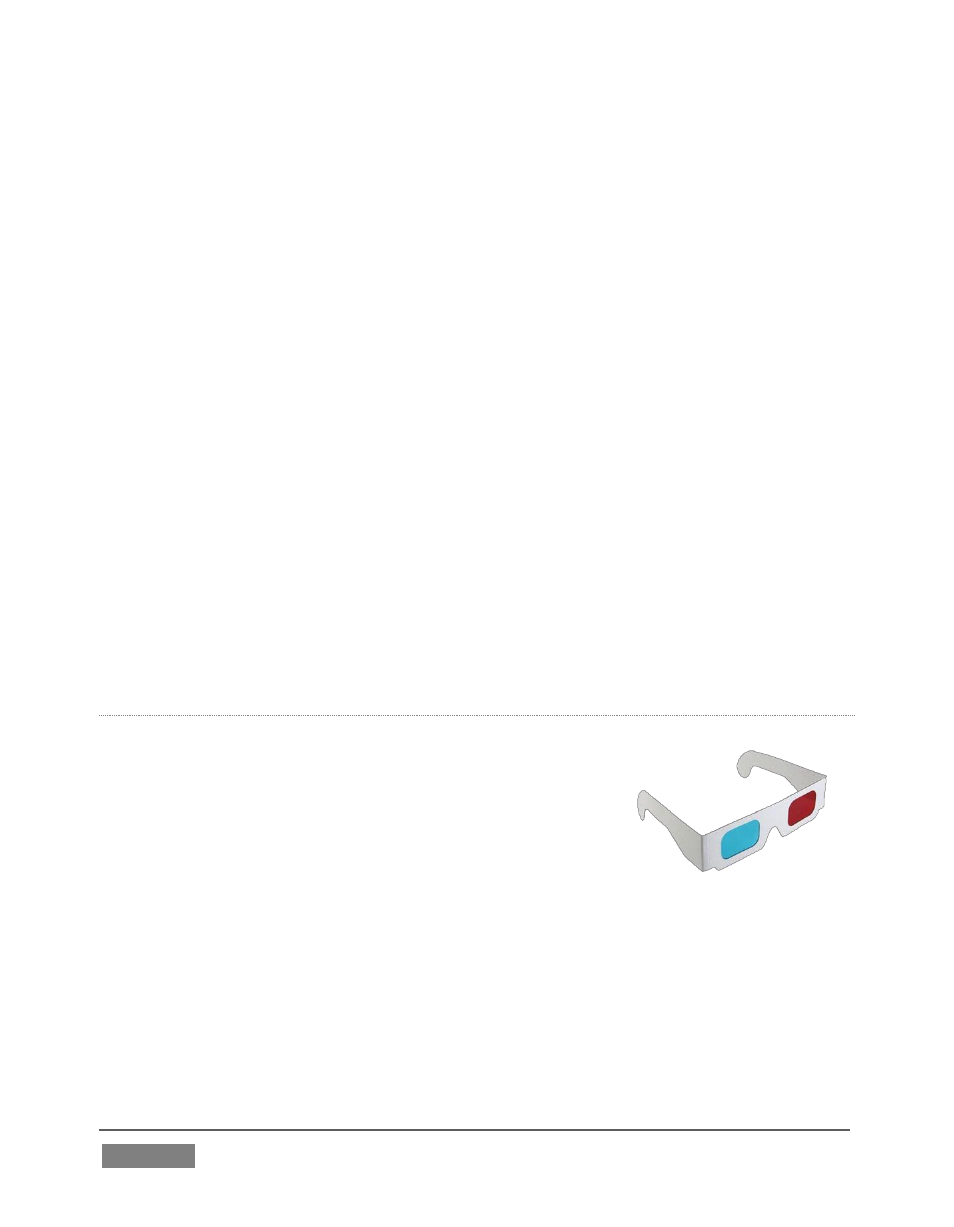
Page | 240
the effect. The current shot is bordered in blue. Clicking a shot selects it for editing.
Click the Preview switch at lower left to view the effect of adjustments you make on
the Program monitor.
The large Effect Preset Editor canvas is interactive. Zoom in the shot you chose,
using either the nearby T-bar in the M/E panel, or the mouse-wheel.
As you do so, observe that color is progressively added to the video scene (note that
it’s not necessary to open the Editor to zoom in this manner).
After zooming in, drag the mouse diagonally from upper-right to lower-left in the
canvas to re-center the colored display (Figure 232). You’ll see that the M/E output
is tinted as you do so.
Close the Editor pane. The effect represented by the current shot icon is active. Click
the icon itself this time, rather than its ‘configure gear’. This opens the Shot Palette,
which is much like the Transition Palette discussed earlier.
Click to select a different shot for this effect; you’ll see the M/E output change over
time as the effect transitions from the settings represented by the original shot to
those of the new one. Finally, the Make Legal effect ensures the output of an M/E is
within broadcast signal tolerances.
3D
The Anaglyph (Red, Cyan) effect found in the 3D category
is a special purpose tool.
The anaglyph method of displaying 3D imagery depends
on stereo video inputs that are filtered and composited
into a single output stream.
In turn, this combined stream resolves into 3D when
viewed through special glasses with red and cyan (blue-
green) filters for left and right eyes respectively.
FIGURE 234