NewTek TriCaster 8000 User Manual
Page 87
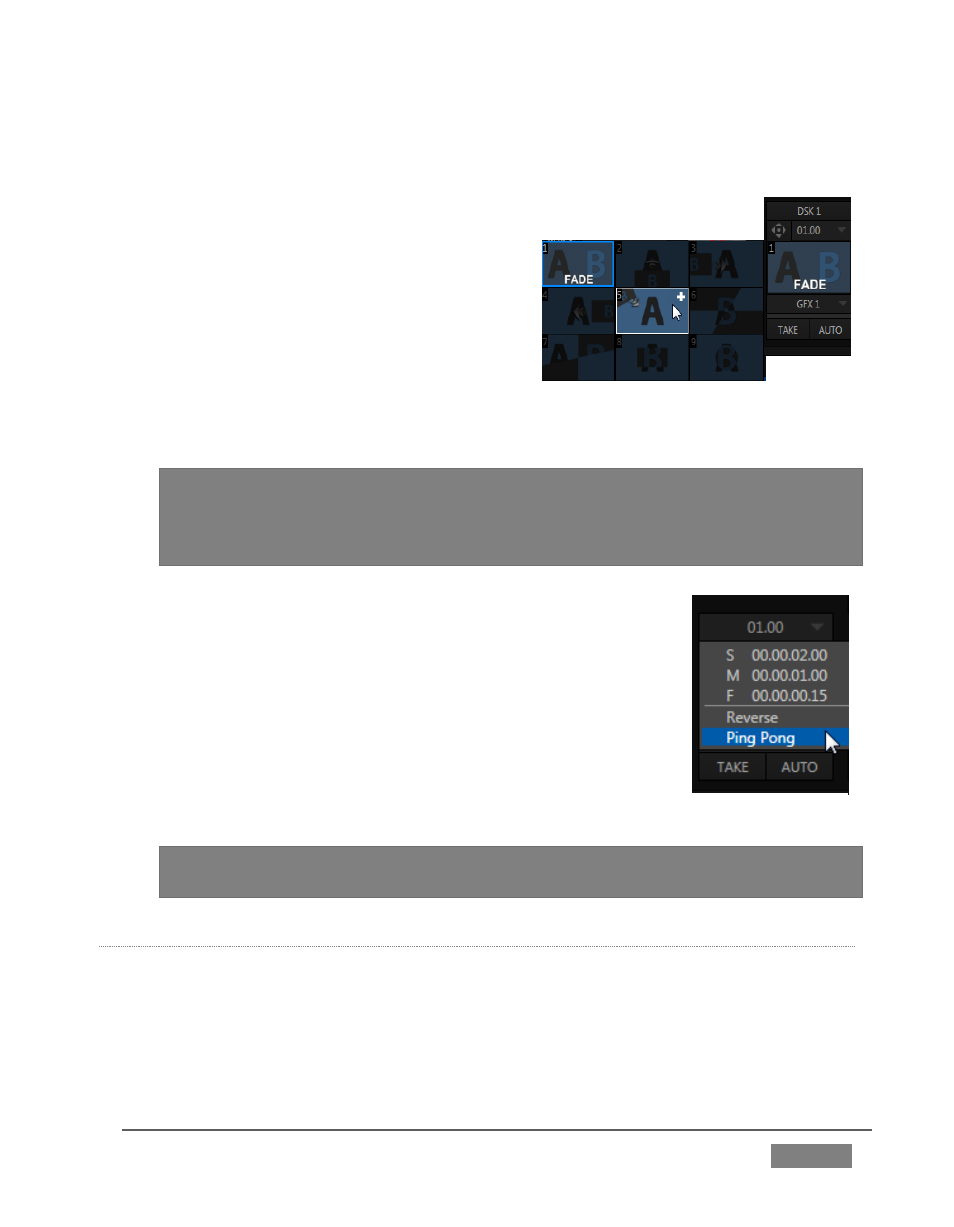
Page | 71
The Transition Bin provides quick access to a number of transitions, but TriCaster
includes many others.
To replace an entry in the Transition Bin with a
completely new effect, proceed as follows:
8. Open the Transition Bin again, and
hover the mouse pointer over any
thumbnail icon.
9. Click the Browser button (+ sign) that
appears above the icon to open the custom Media
Browser.
NOTE: Four input TriCaster models, having a little more space on the Desktop,
provide a second, larger, selector type for primary video effects in both the main
Switcher and M/E controls. For all intents and purposes, though, effect selection
in either selector type is essentially the same.
10. The Media Browser is context sensitive. It will show
transition headings in the Location list at left. Choose a
new transition to replace the current entry.
11. The current transition duration is shown beneath the
thumbnail icon (shown as seconds: frames).
Click the digits to edit them directly, or click the triangle
button and select an entry from the menu (Figure 56).
Hint: notice that the BKGD effect menu also offers Reverse and Ping Pong
options, which control transition direction.
DSK
T
RANSITIONS
Having mastered the basic Background transition, let’s take another look at the
DSKs. Notice that each DSK channel has its own control group located to the right of
the main T-bar (Figure 57).
FIGURE 56
FIGURE 55