NewTek TriCaster 8000 User Manual
Page 292
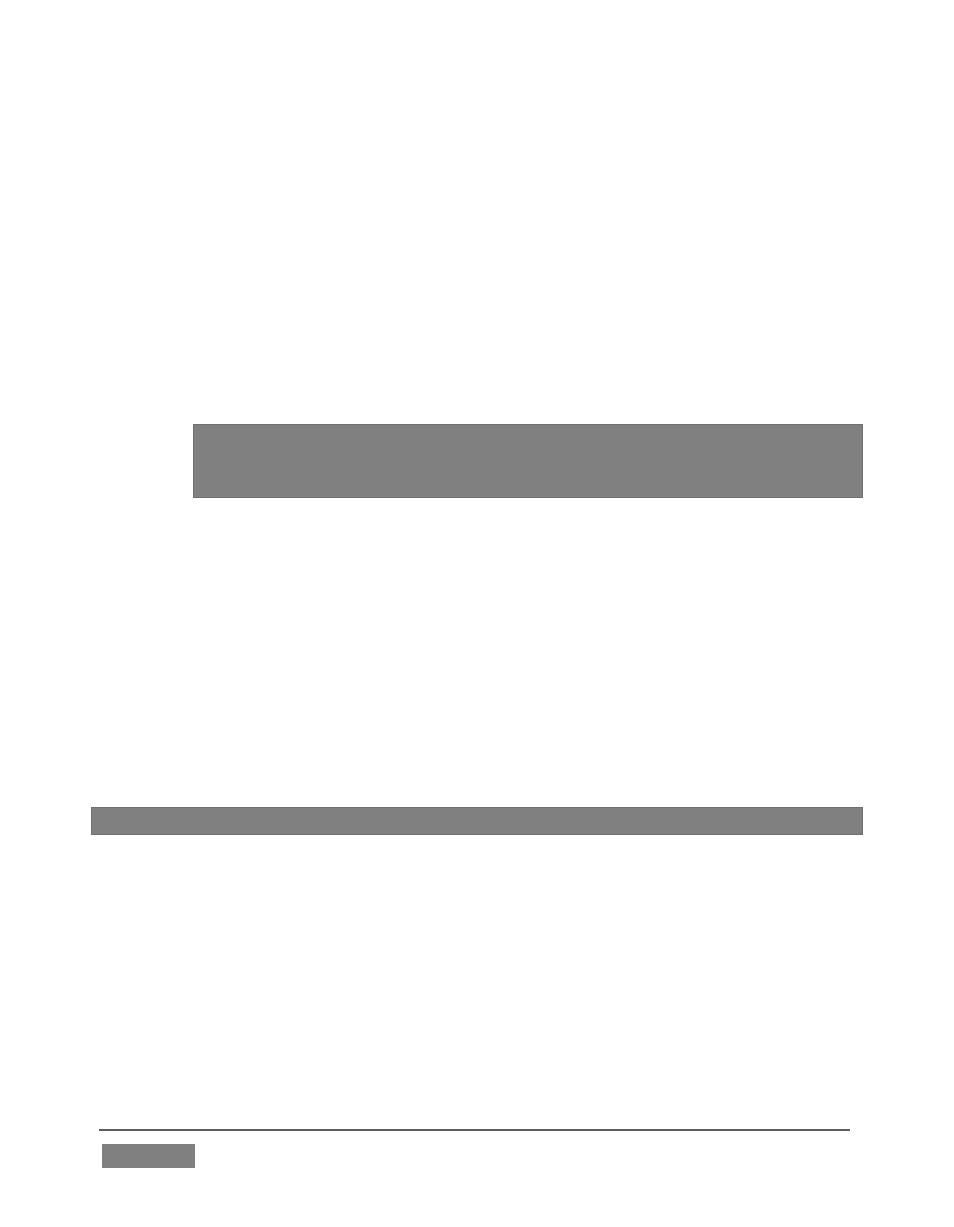
Page | 276
For example, you might designate just the video player pane on a
browser page as the source; or perhaps you might want to snap to the
video display pane in an application such as Skype™.
When you select the Window option in the Video Source menu, a new
icon is shown at right (Figure 273). Click the mouse on this icon, and
then drag it to the application window you want to assign as the source.
(The marquee updates as you drag the mouse around the screen from
one application window to another. Note that it automatically
disappears from view when the control panel is closed.)
Hint: Many application windows actually comprise a number of child windows
grouped together. When you drag the marquee around in Window mode its
borders snap to the current child window, showing what is currently selected.
o
Finally, if you have any webcams or similar video input devices
connected to the system, you’ll see these listed below the Window option
in the Video Source menu.
A
UDIO
S
OURCE
This menu allows you to directly select sound from available audio inputs and
system audio devices (the latter may provide useful level and mixing options).
iVGA PRO transmits the selected sound to the Network inputs of TriCaster’s that
support this feature. A nearby mute icon allows you to toggle sound output on/off.
Hint: Select None to mute audio output. (Privacy mode also temporarily engages Mute.)
O
PTIONS
Hide Mouse Cursor –the mouse pointer will not appear on iVGA’s video output
when this option is enabled.
Follow Mouse – the marquee tracks mouse movement when this option is
enabled.