Roduction, A.3.1, Make custom transitions and livesets – NewTek TriCaster 8000 User Manual
Page 460: A.3.2, Restore the default liveset, A.3.3, Set up the ‘nightly show a’ liveset
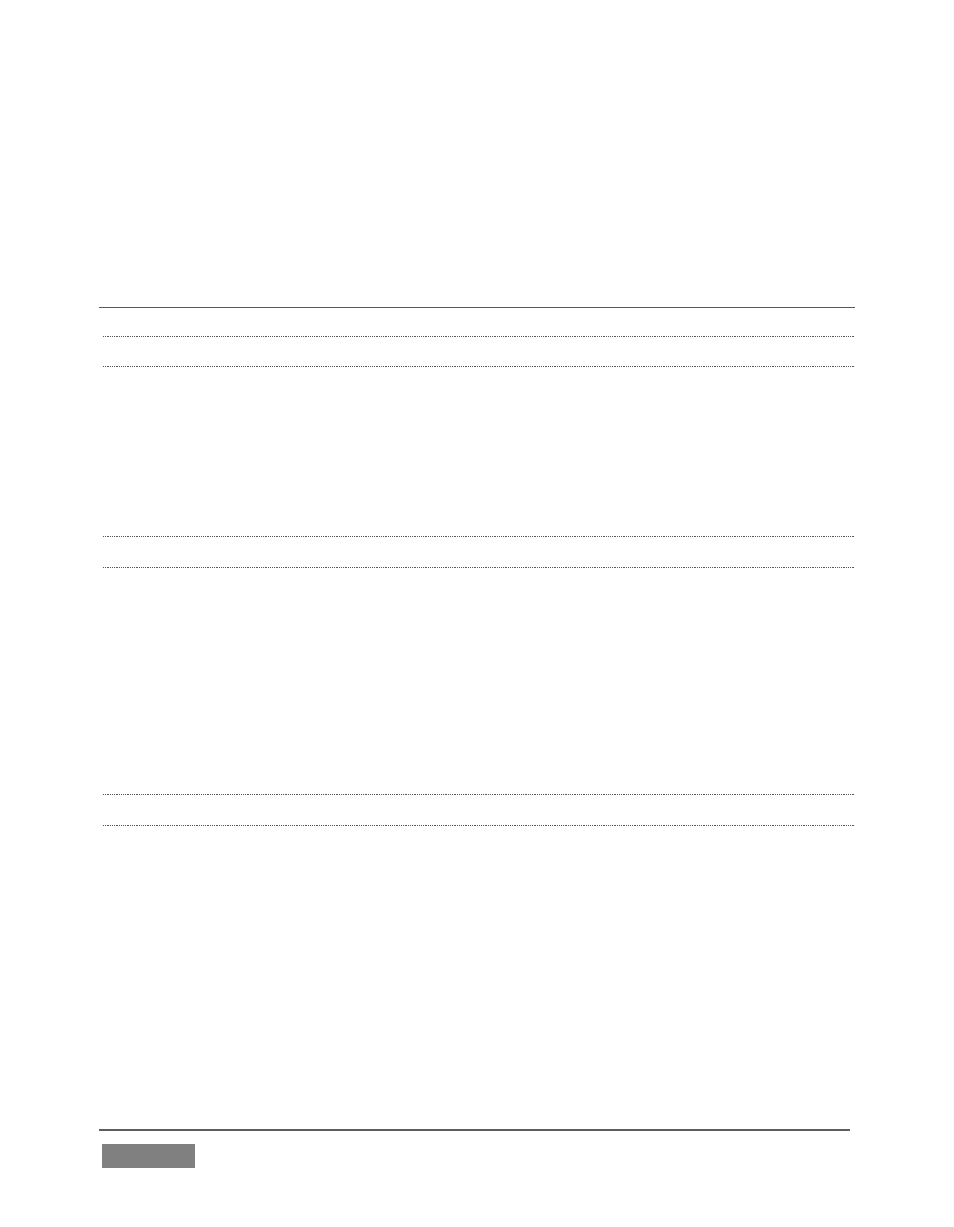
Page | 444
2. Rename the current session – see Section A.2.8.
3. Restore the backed up session – see Section A.2.5.
A.3 LIVE PRODUCTION
A.3.1 MAKE CUSTOM TRANSITIONS AND LIVESETS?
The Animation Store Creator application is included with your TriCaster. Its
documentation can be accessed from the Help menu on the Home Page in Startup.
As well, an optional, user-friendly, tool called TriCaster Virtual Set Editor™ is
available. This tool makes it easy to modify LiveSets to suit your specific needs.
A.3.2 RESTORE THE DEFAULT LIVESET?
1. Click the label button [...] above the current LiveSet name to open the Media
Browser.
2. Click the NewTek heading beneath the LiveSets heading in the locations list at
left.
3. Select Default (2 Layer) in the Default group in the file pane at right.
A.3.3 SET UP THE ‘NIGHTLY SHOW A’ LIVESET?
As you may know, TriCaster 8000’s LiveSets support four primary video inputs,
along with sources dedicated to Key channels. Other models provide less video
inputs for effects. The ‘Nightly Show A’ LiveSet is special in that it appears to show
many different video sources simultaneously (see Figure 396), even including a
moving ‘news ticker’.